Users will come to know about Teams add users as...
Read MoreBusiness Central is a business management solution for small and mid-sized organizations that automates and streamlines business processes and helps you manage your business.
In this blog, we discuss how Business Central and some of its unique features can encourage you to migrate to Microsoft for a new and easy way of business. With Business Central, you can streamline business processes and use its inbuilt features to help you manage your ERP system effectively.
Let’s have a look at some of the features that are only available in Business Central:
1. Fast to implement: Based on our past experiences, clients can migrate to Business Central within just 8-12 weeks. The weeks differ depending on the number of modules you want to implement and the amount of business processes you want to customize. Download our checklist which would help you to understand the same in a better way.
2. If you do not find what you are looking for just search (Type the name and the options appears) along with a strong documentation links associated with each search option. For example, if you want to receive customer payment, you will have to search for it.
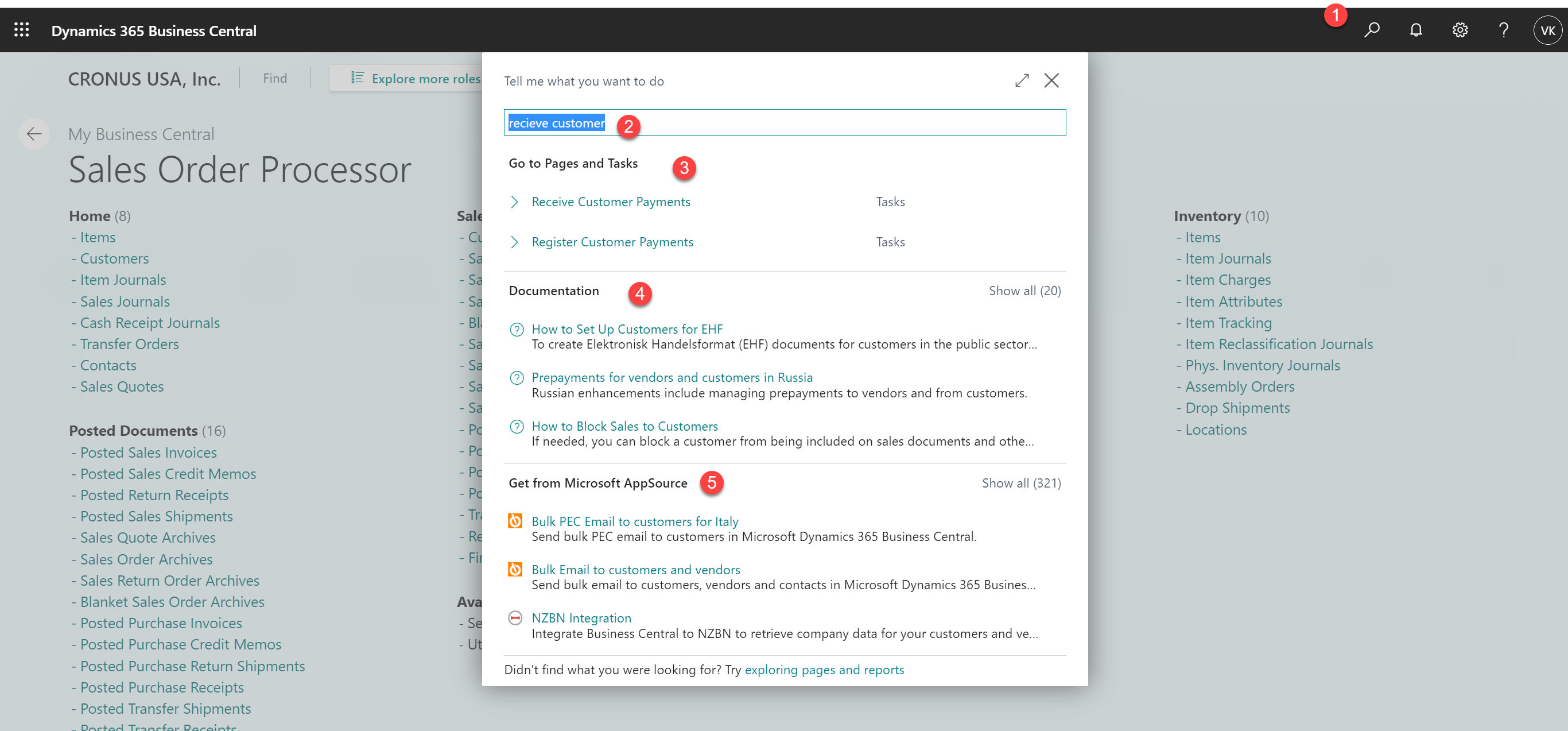
3. Each field includes tooltips and a link to follow so you are never really lost. For example, I wanted to know about the Register Customer Payment and what does the field Payment Made do, so it diverted me to the help documentation page when I clicked on “Learn More”.
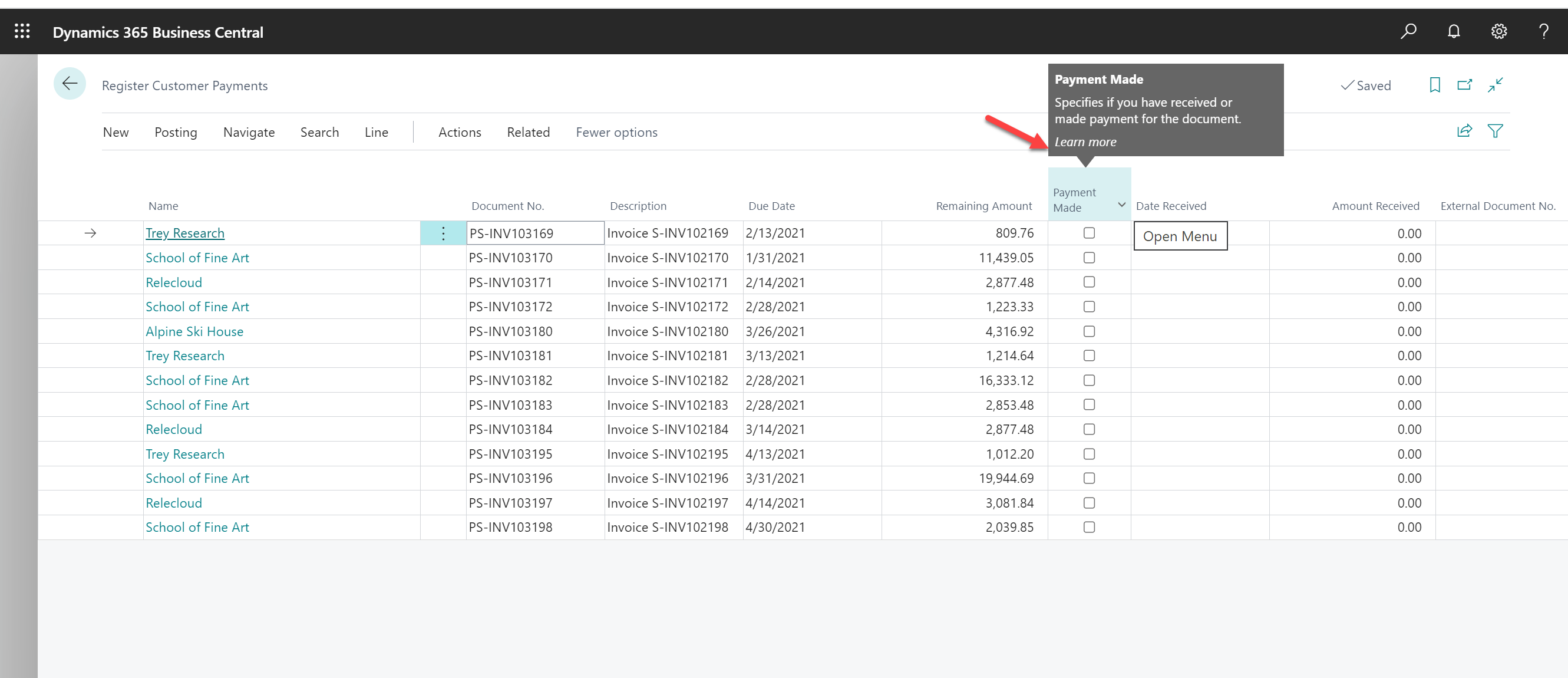
4. Everything is excel based, but it does not mean that you have to do all the tasks in excel. However, everyone knows that no matter how robust your ERP system is, you still always download the data on an excel for further analysis.
Here, you have multiple options:
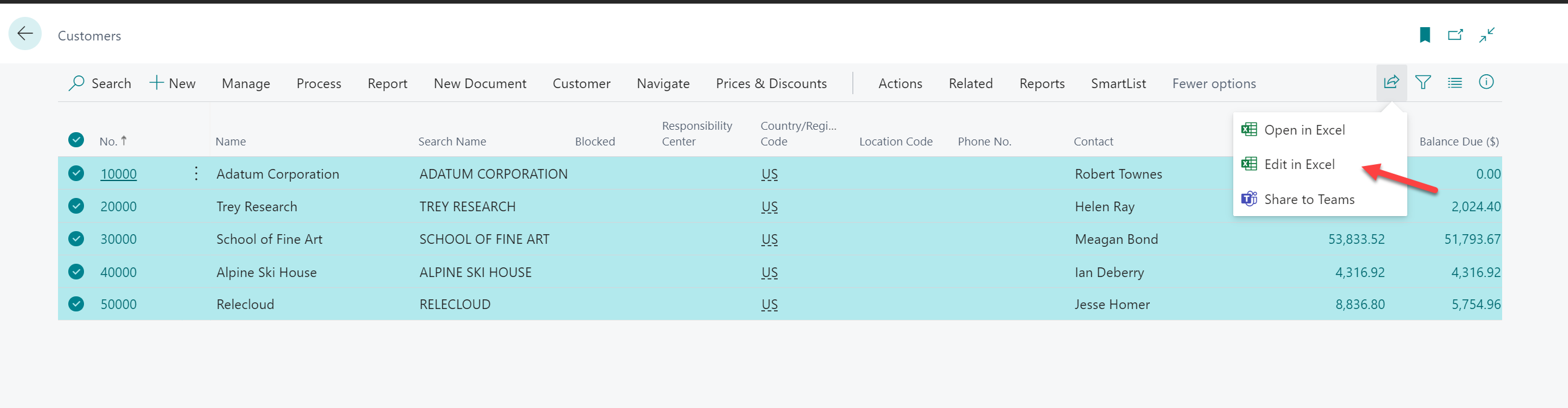
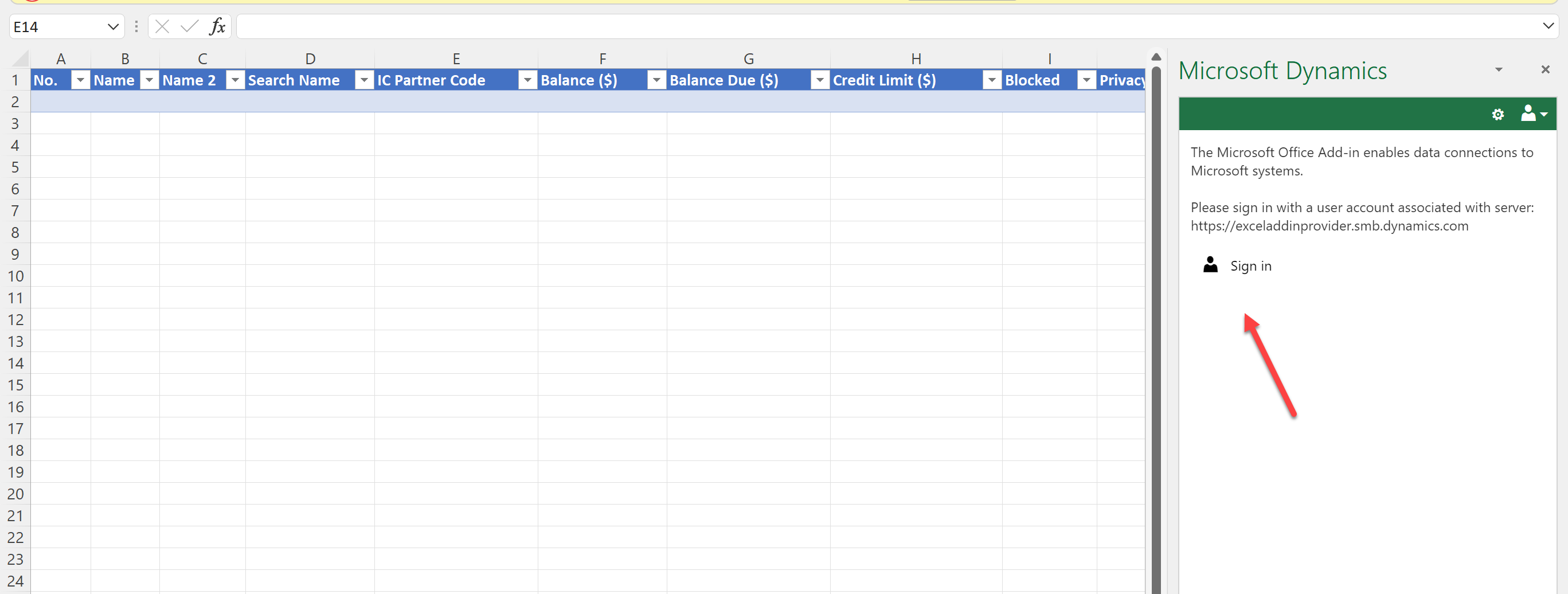
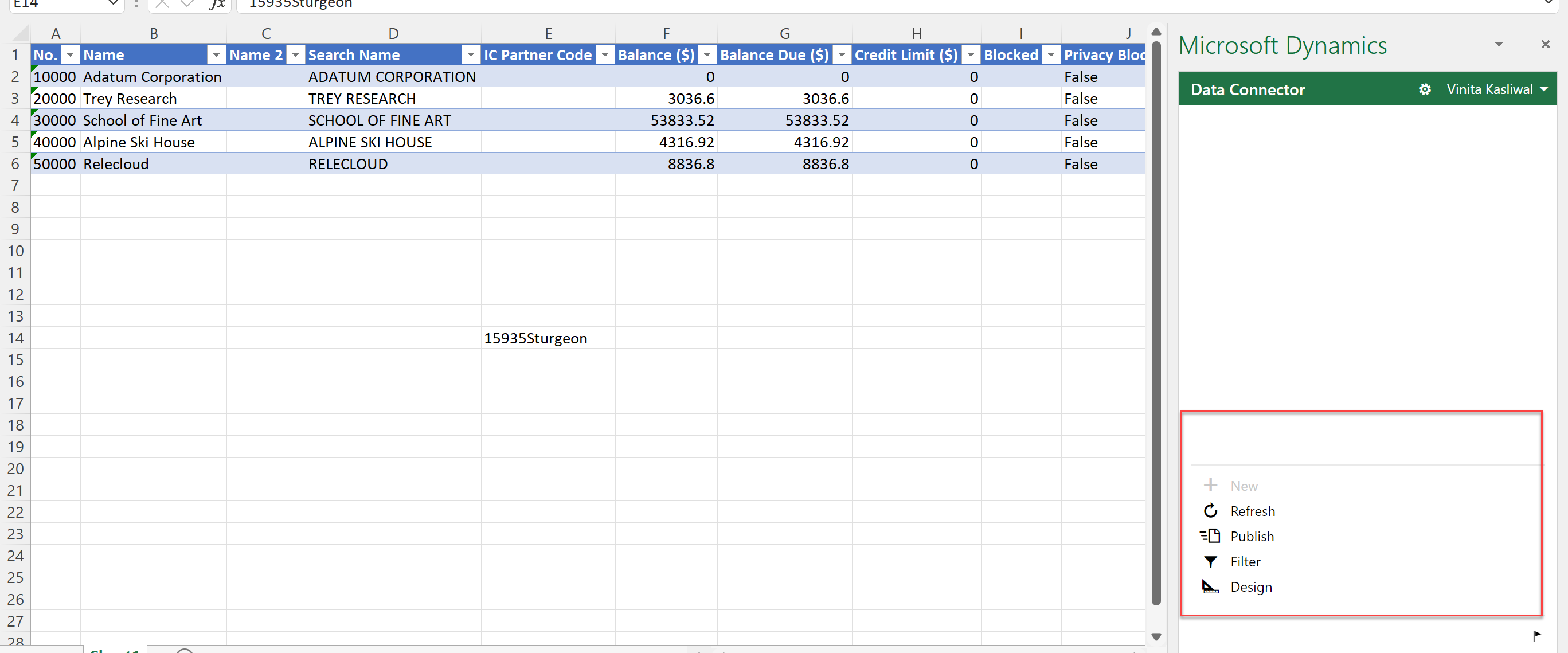
5. Integration with outlook is beyond amazing as it offers some salient features.
Check the customer insights on the right panel to see what are the ongoing Quotes/ Sales Order etc. with the customer.
Also, if you hover on an email from a client who is not added to Business Central, you can add him/her in the system easily.
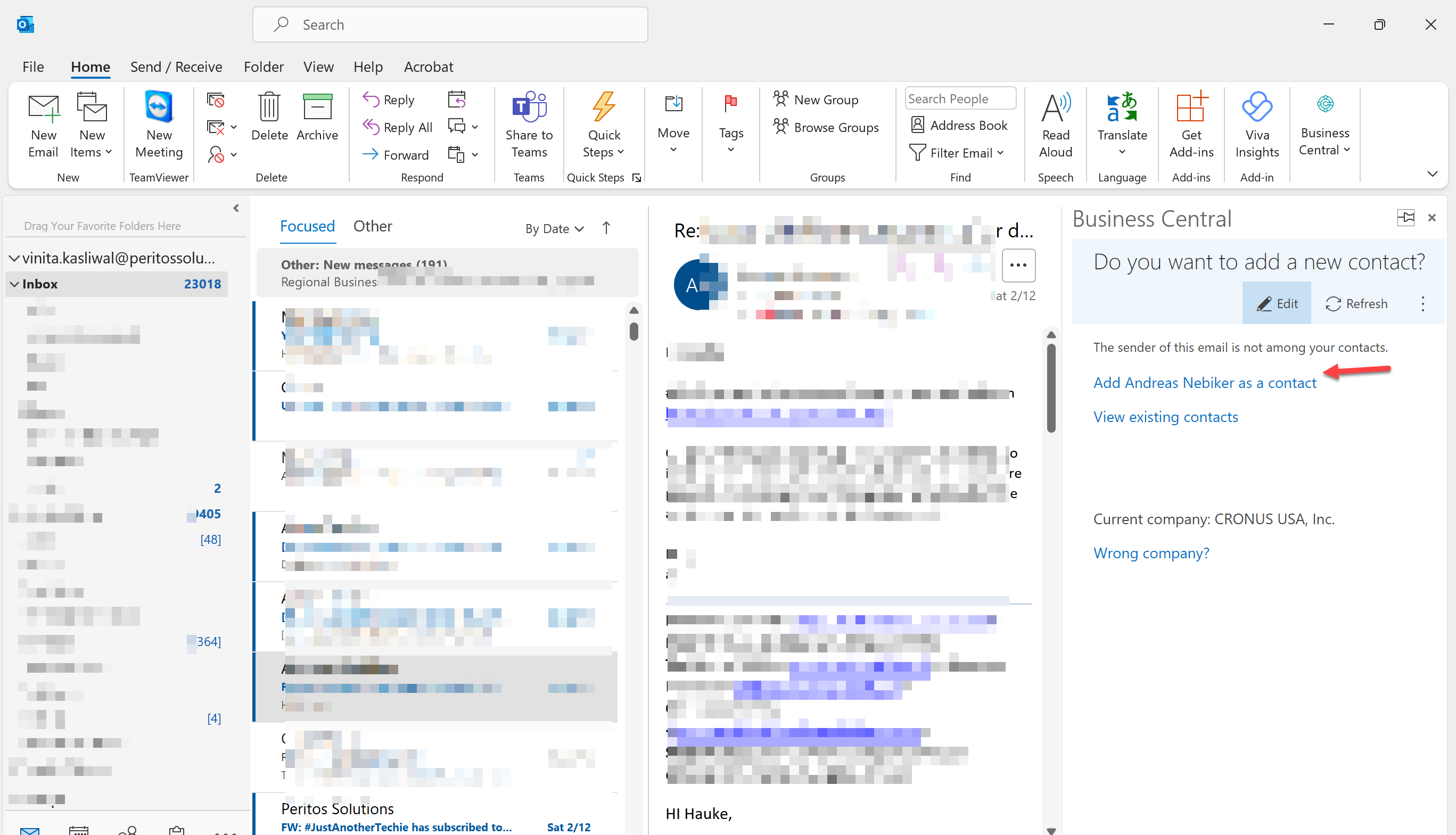
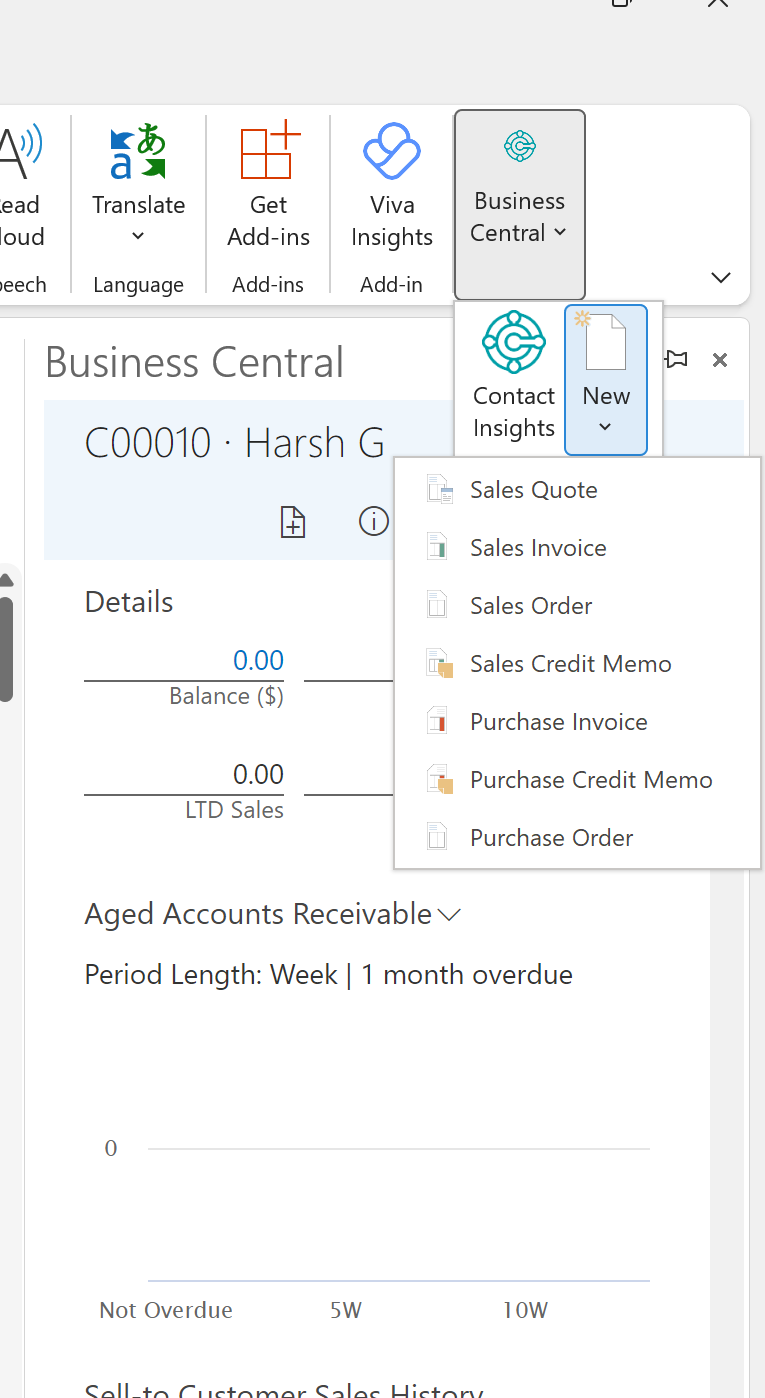
6. Personalization: There are fields which are not visible on the UI, but behind sits a whole lot of customizations and features which can be added to make the screen your own or publish the same for all users of the organization.
7. Flow, previously known as Power Automate: Integration with Power automate is possible with a whole bunch of predefined templates here supported by Microsoft. These are AI and ML based integrations along with Integration of Power BI. Refer how you could find the templates on the flow site. Look at more than 3k+ scenarios per flow that pre-exists and are ready to be used.
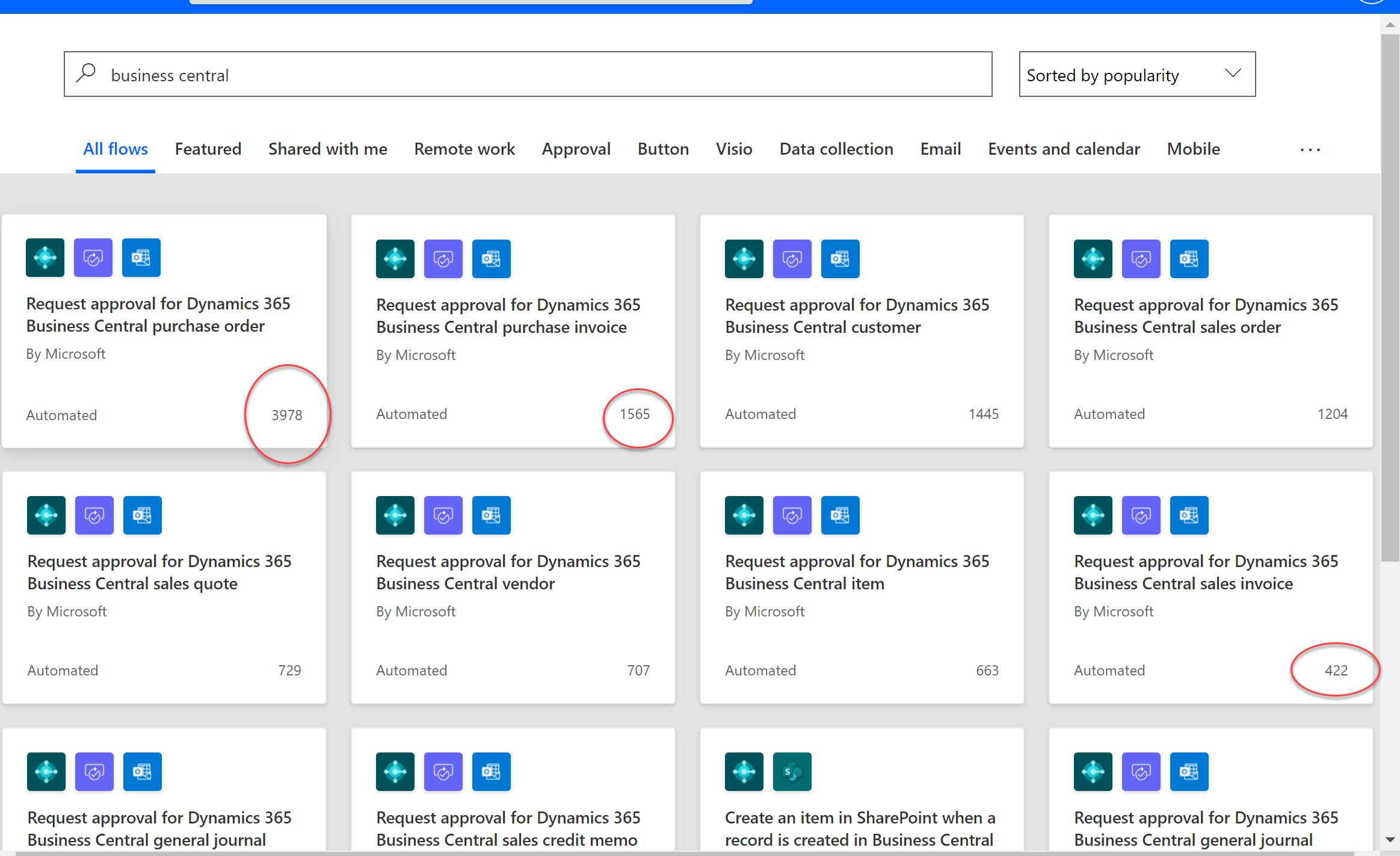
Remember that similar kind of flows exists for other scenarios as well.
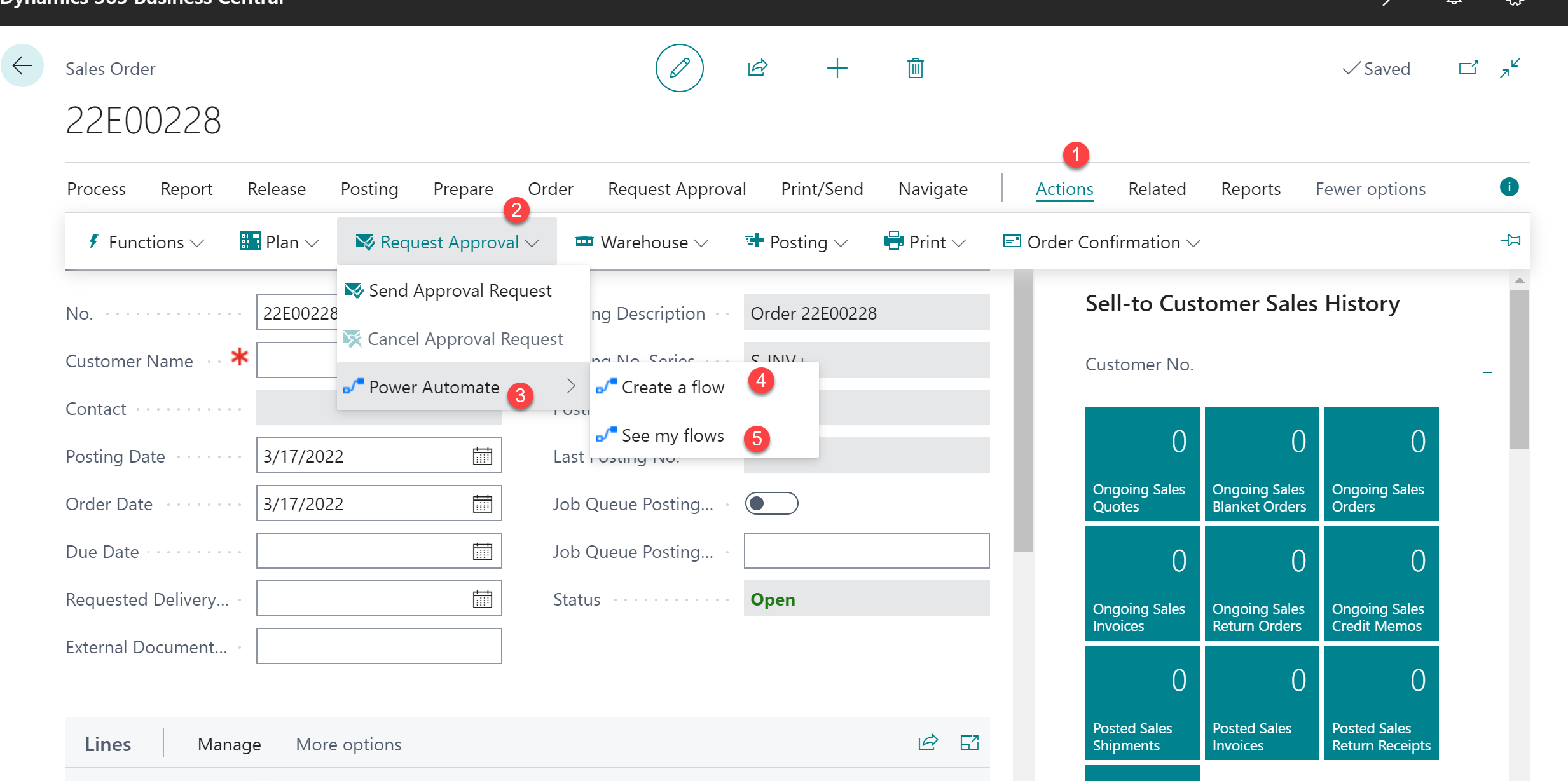
8. Mobile app: This is one of the features which becomes a deciding factor specifically for the busy stakeholders who want to have a quick view to approve requests. It is easy for a sales rep to show some company dashboards to the perspective client just at the click of few buttons. The below screens show how you could review the home page on the app as well as create the document page. It mimics most of the functionality that helps you manage the day-to-day transaction.
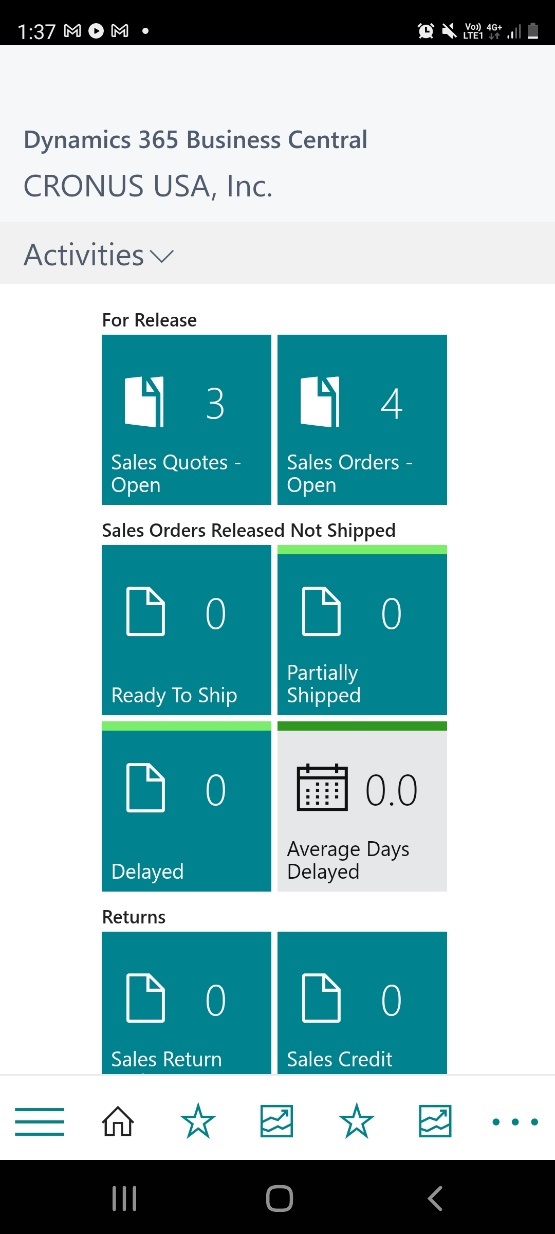
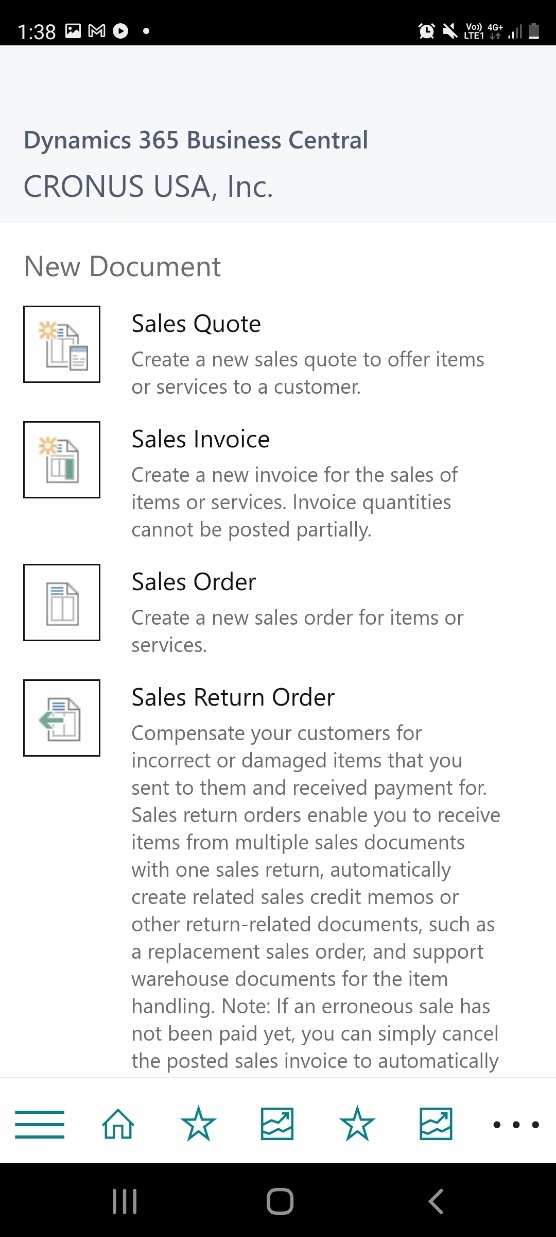
If you are using Business Central cloud version, you do not have to worry about implementing the new features or upgrades from the customer or partner side as these are managed by Microsoft directly and are automatically added every time there is a release rolled out by Microsoft.
Hope this helps you to understand a bit more on how Business Central works and what it offers.
If you’d like to understand more, or get a free demonstration – please don’t hesitate to get in touch.
Users will come to know about Teams add users as...
Read MoreExplore Teams Record All Calls, Not Just Meetings. Learn how...
Read MoreExplore the detailed Microsoft O365 File Sharing Guide for OneDrive...
Read More