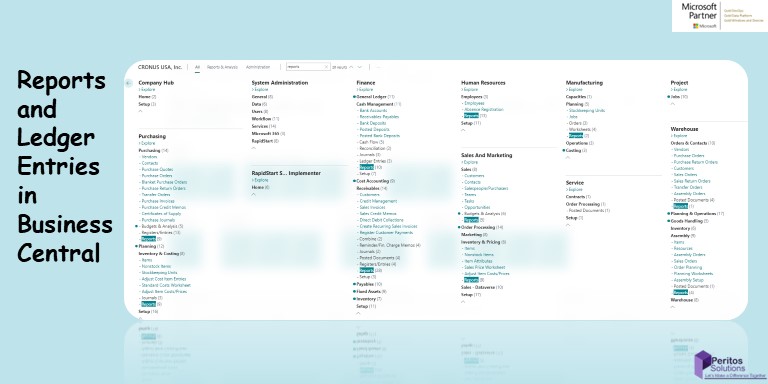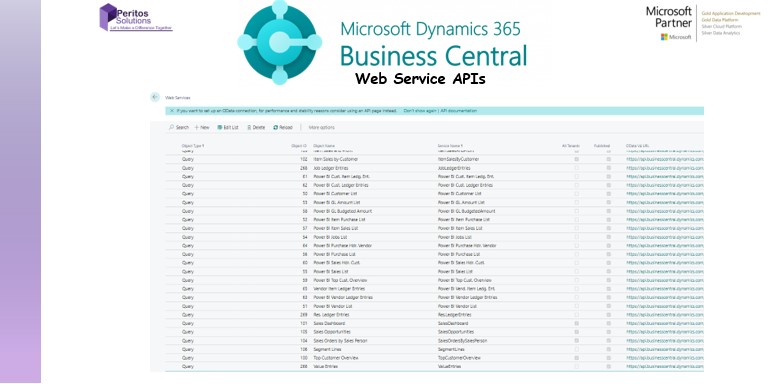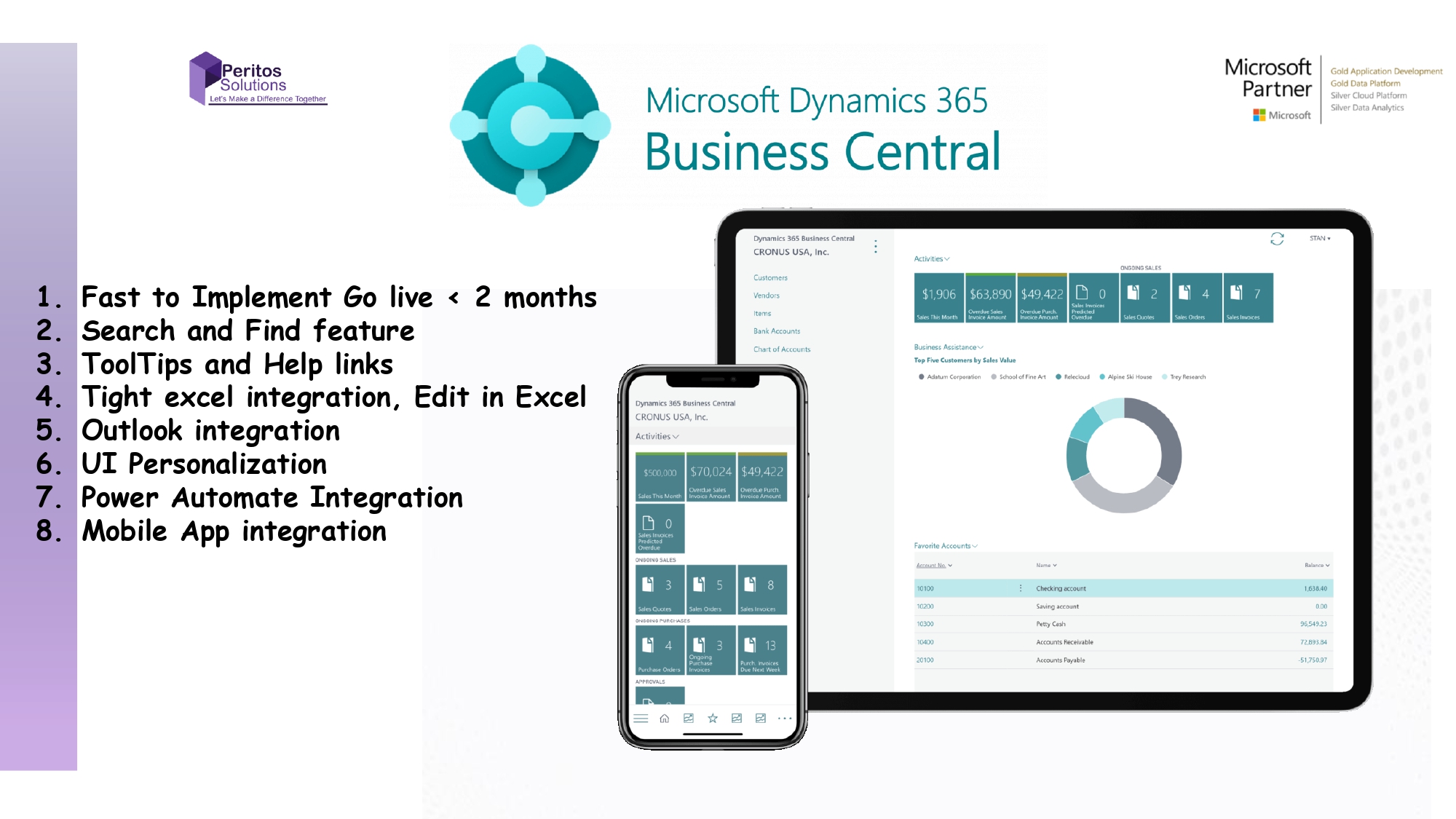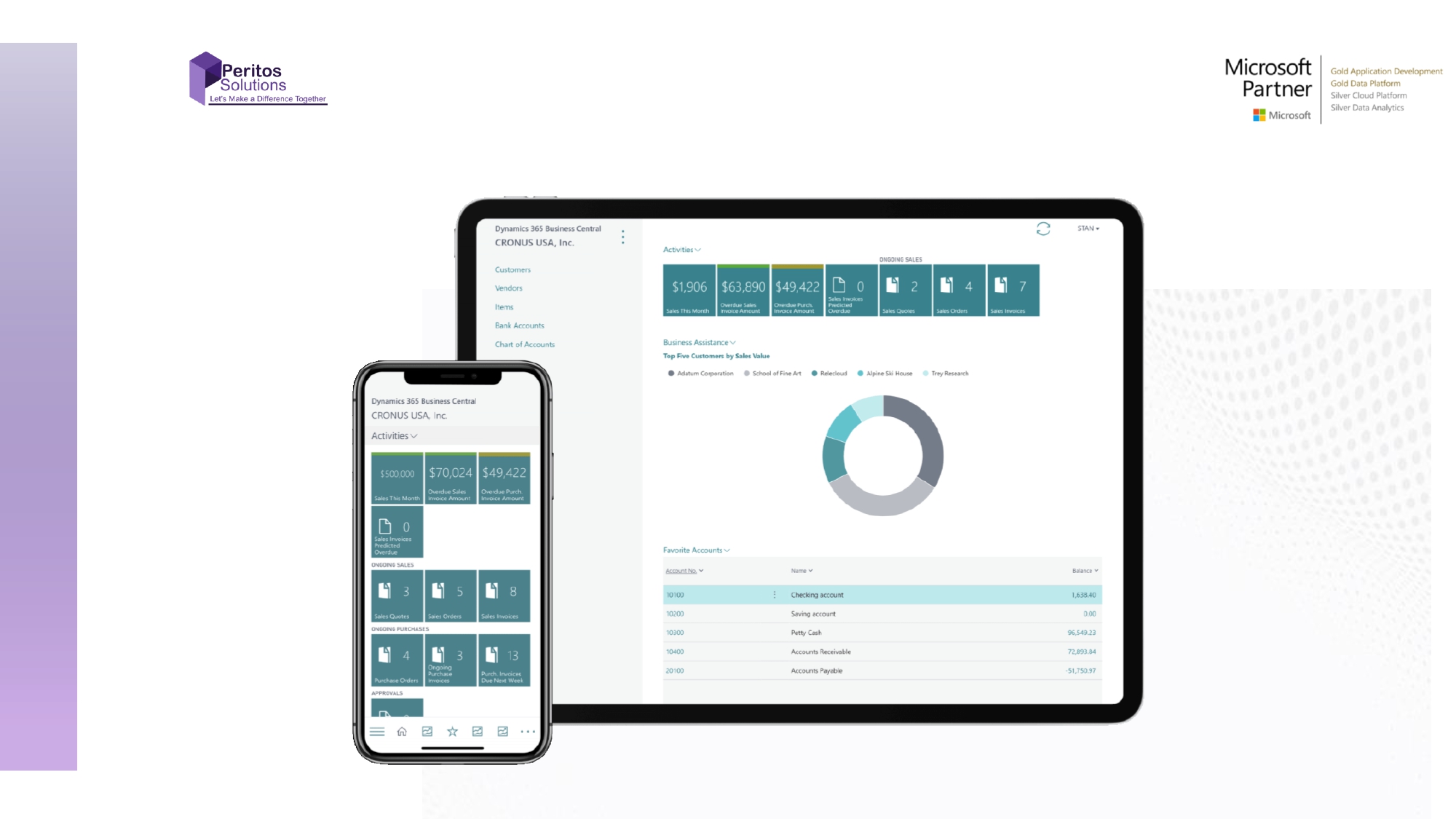To View Item Ledger Entries, follow the below steps
Step 2: Click on the search icon and enter Item Ledger Entries, and then choose the related link.

A new window will be populate like below

Here you can see different entry types such as Positive Adjustment, Negative Adjustment, Transfer, Sales, Purchase. 
1. Positive Adjustment
When we add inventory on an item using Item card inventory tab, an entry created in Item ledger entry table with entry type Positive adjustment.
Negative Adjustment
When we remove inventory on an item using Item card inventory tab, an entry created in Item ledger entry table with entry type Positive adjustment.
Transfer
These entries created when we transfer inventory between locations.
There are two Types of entry created in Transfer Entry type.
1. Transfer Shipment
2. Transfer Receipt
Transfer Shipment: These entries creates when we post the shipment of a transfer order.
Transfer Receipt: These entries creates when we post the Receiving of a transfer order.
For a single transfer order, there are two entries created in Item Ledger entry
Purchase
The entry is posted from a purchase order, invoice, or credit memo will be having Entry Type as Purchase in Item Ledger Entry Table. It represents an increase in inventory.
Sale
The entry is posted from a Sales order, invoice, or credit memo will be having Entry Type as Sales in Item Ledger Entry Table. It represents an decrease in inventory.
Item Ledger Entry Key Fields