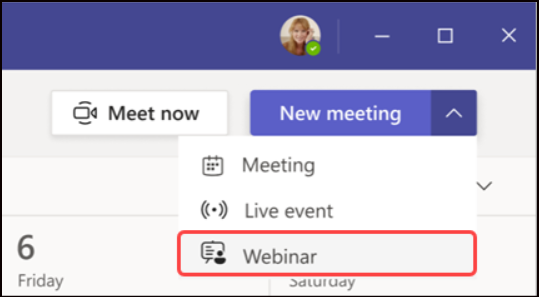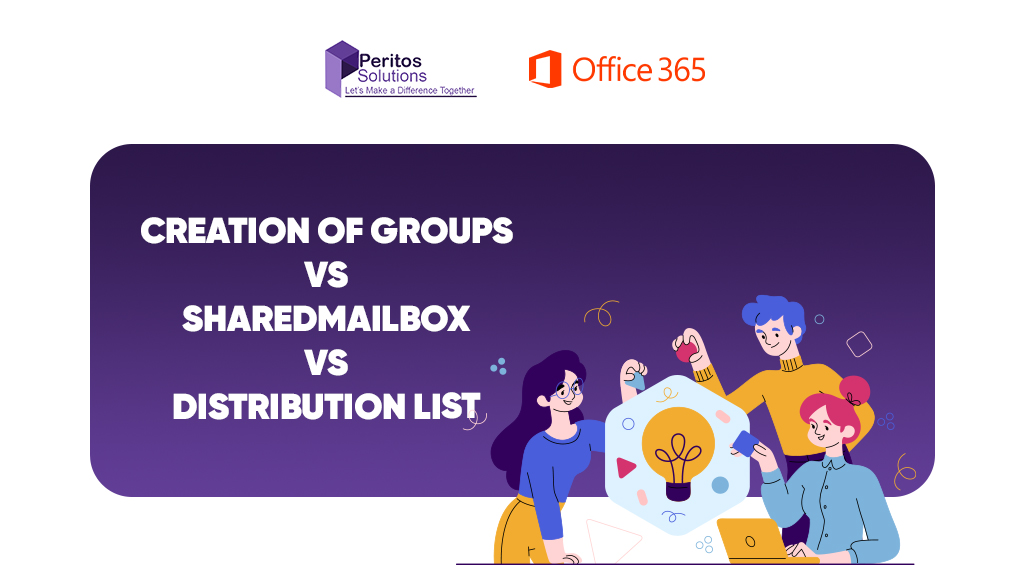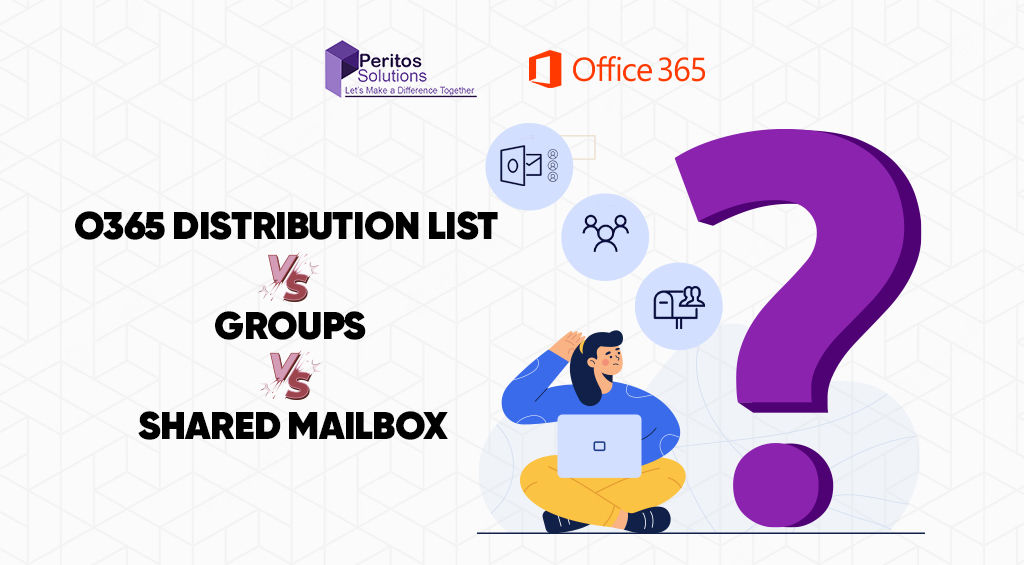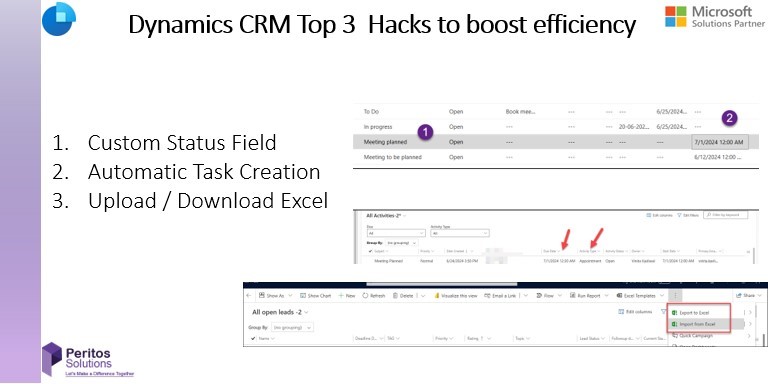While scheduling a webinar, consider these three essential roles:
A subject-matter expert will boost interest and lend credibility to the event. Include one or several presenters and/or optional presenters.
A few weeks’ prep time will be required before the Webinar. Pay attention to basics like:
Setting up a webinar is remarkably similar to scheduling a Teams meeting.
From your calendar, click the New Meeting drop down arrow & select Webinar. Fill in event details and customize settings like Registration and response options.
Unlike small meetings with invites for specific people, webinar attendees don’t get an automatic invite. As the organizer, you are responsible for sharing the registration link.
To edit the scheduled Webinar, double-click it inside your Teams calendar. Next, click Change options or Meeting options. Now you can manage actions like bypassing the lobby, notifications when callers join, and mic and camera settings. When you’re satisfied, click Save.
Prior to the Webinar, download the registration report to get an idea of your attendees. In your Teams calendar, access your Webinar and click Edit for details. Then, click Registration to download the report as an Excel spreadsheet.
who can schedule a Teams conduct webinar? And how to host teams webinars efficiently By default, anyone who can plan a Microsoft Teams meeting can . If you cannot set up one, check with your IT admin. And who can register for a webinar? By default, anyone can register, but the IT admin can limit the Registration to people in your org. You can also choose to restrict Registration when you schedule the Webinar.
We are a Microsoft partner and offer discounted ongoing licenses for teams and O365 these comes in multiple subscriptions like E3, E5, Business basic, standard etc. Talk to us and know more the right plan for your business and also how you could save with partner discounts, Monthly annual or Hybrid plans.