Users will come to know about Teams add users as...
Read MoreThis article talks about removing former employee O365 from the management of O365 Licenses when a user leaves the organization. The recommended process below ensures that we do not need to attach an ongoing license to a user and still comply with the retention period policy for storing emails from the user who has left the organization.
Steps with screenshot mentioned below
Microsoft recommends follow a 7 step process as below when someone leaves the organization
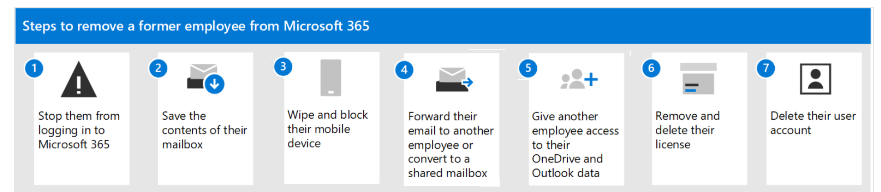
From admin center select the user and click on Delete
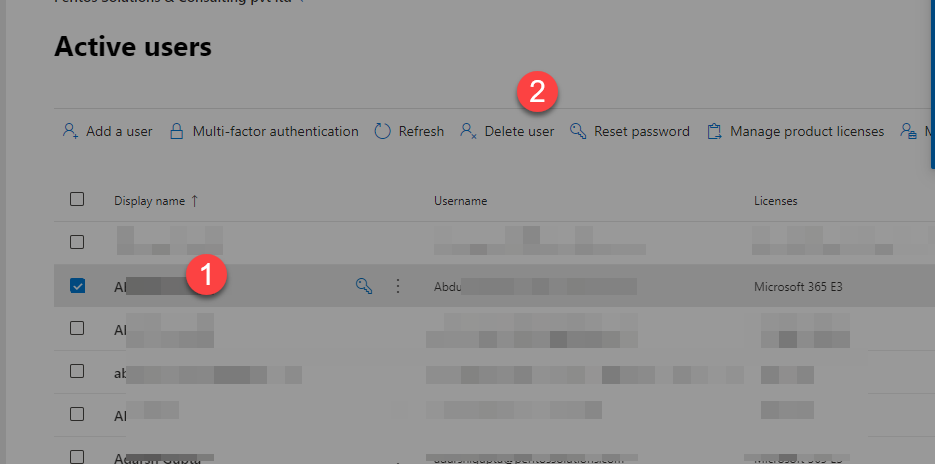
It would give below options select the option to give email access to another user

Select the mailbox where you need all emails to go
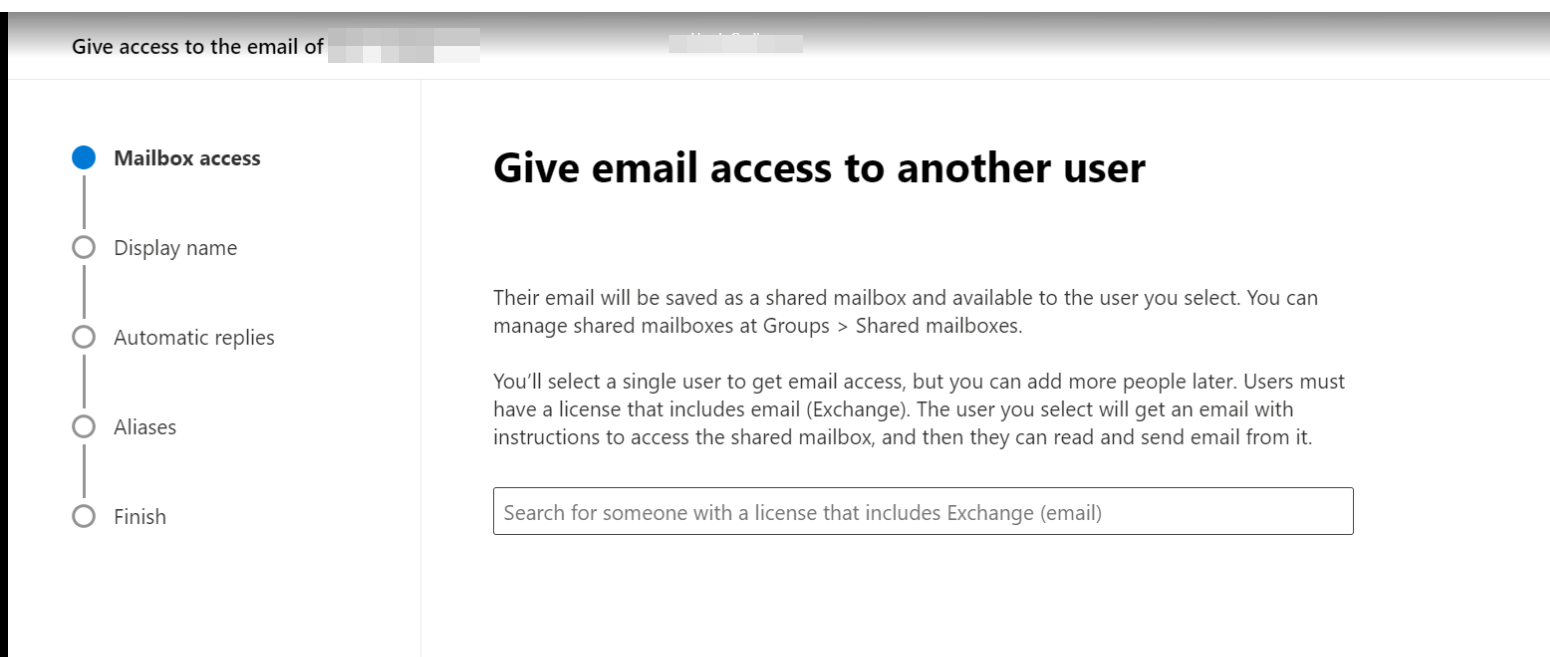
Add a display name for shared mailbox which should be the same as that of the user so it is easier to identify
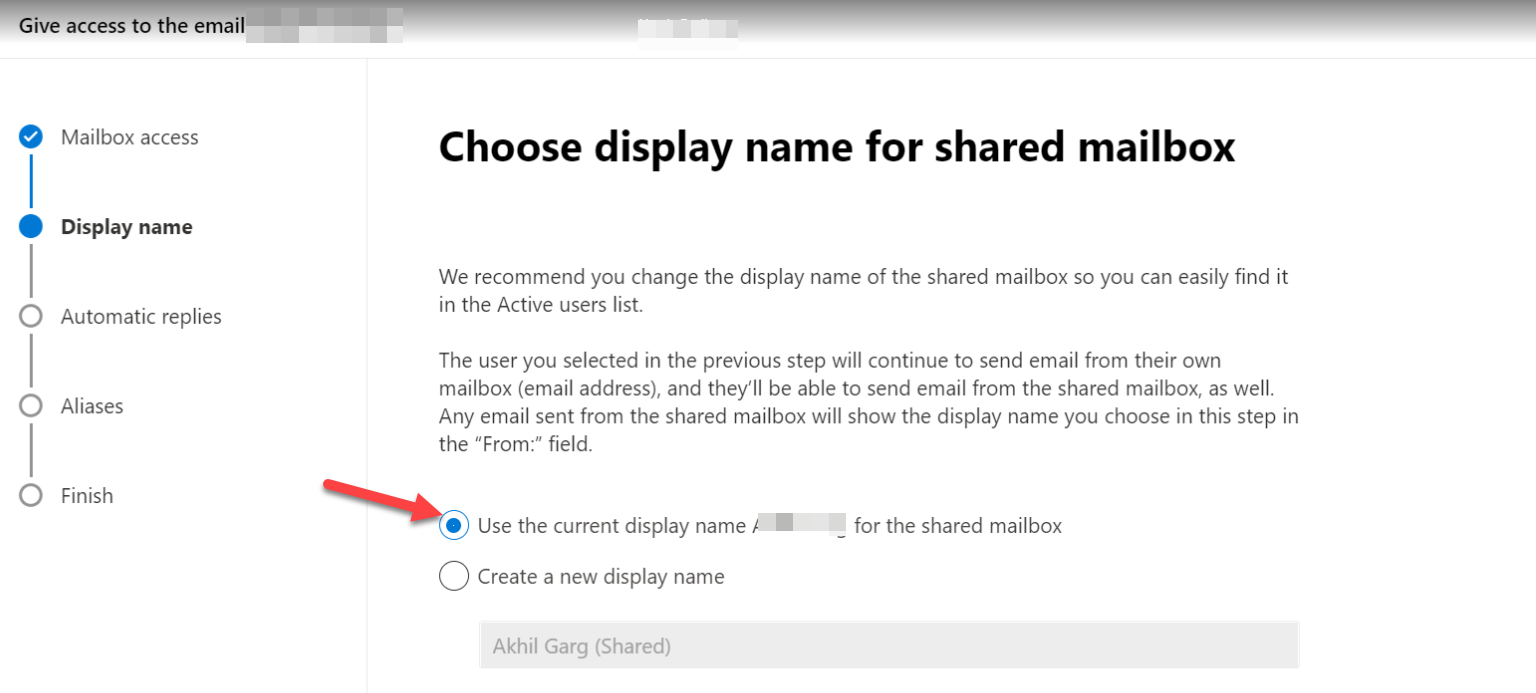
You can add and apply automatic replies for both email from inside or outside of the organization, or only inside. We recommend choosing the option for both inside and outside.
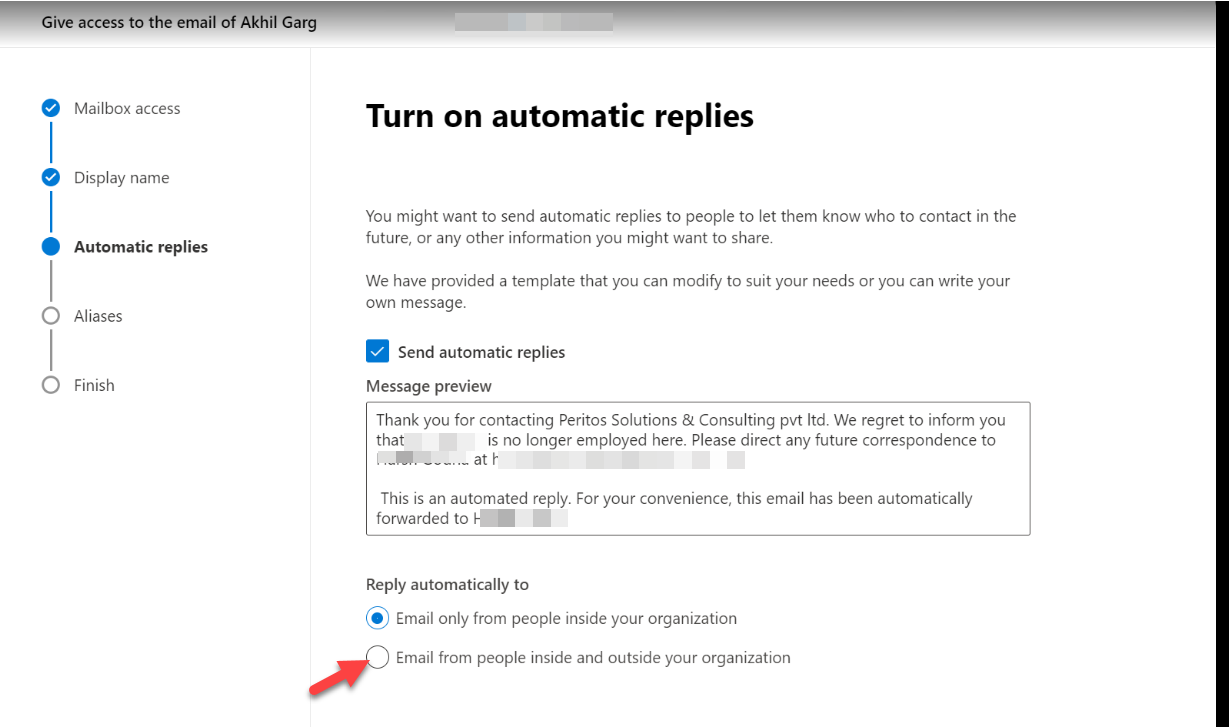
If any aliases for the user those would also be deleted
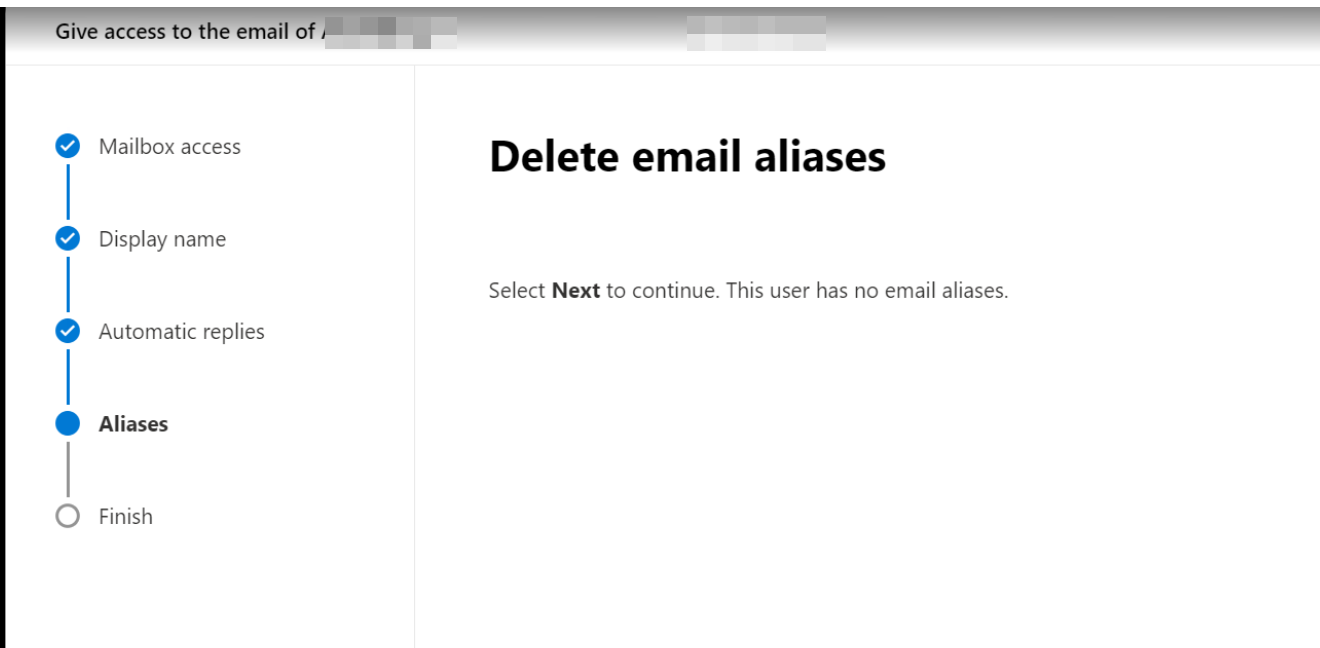
Review and finish the email mailbox after reviewing all settings
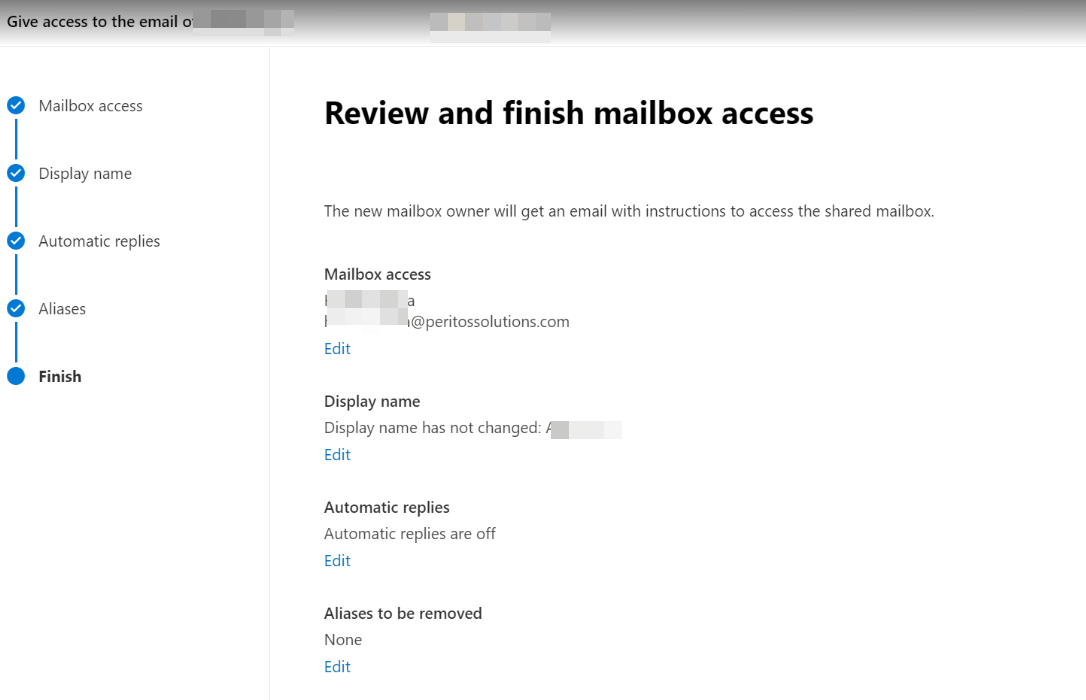
https://docs.microsoft.com/en-us/microsoft-365/admin/add-users/remove-former-employee?view=o365-worldwideThe recommended process below ensures that we do not need to attach an ongoing license to a user and still comply with the retention period policy for storing emails from the user who has left the organization
Users will come to know about Teams add users as...
Read MoreExplore Teams Record All Calls, Not Just Meetings. Learn how...
Read MoreExplore the detailed Microsoft O365 File Sharing Guide for OneDrive...
Read More