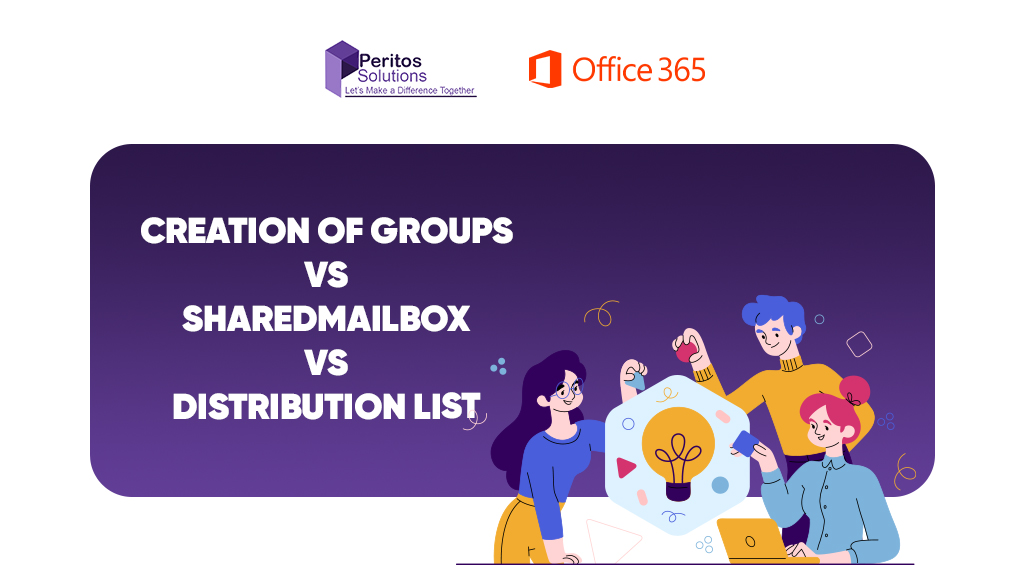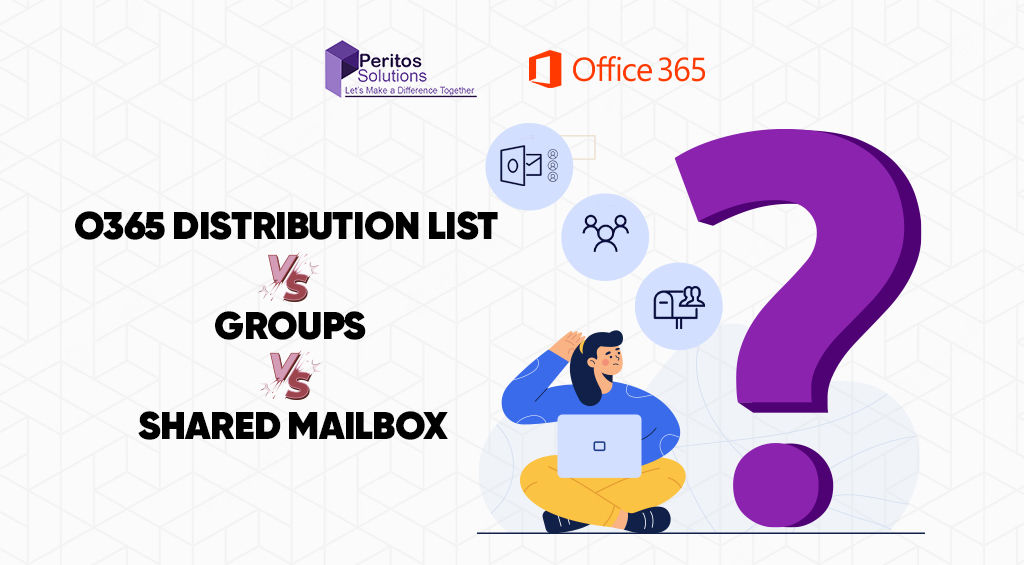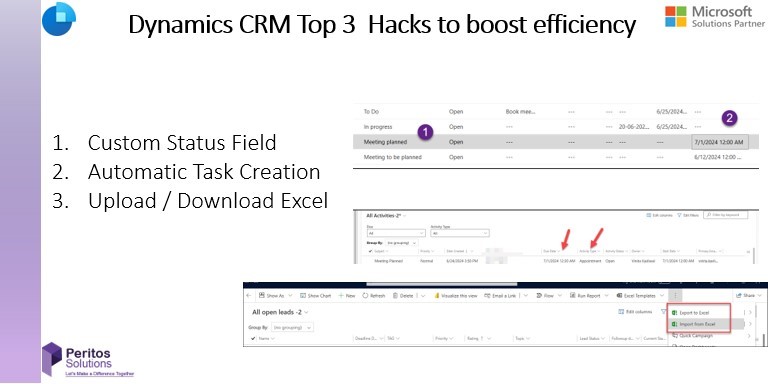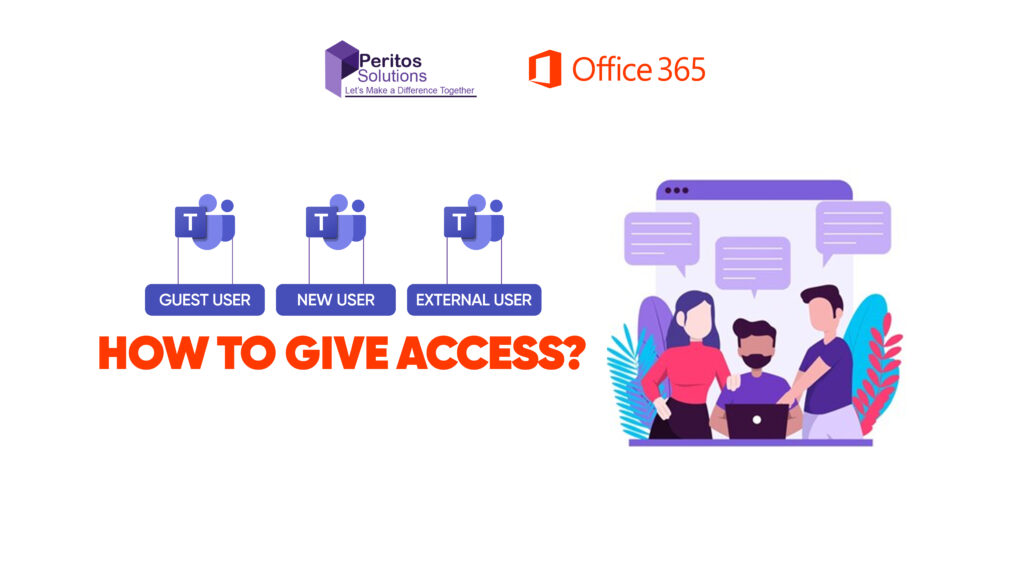Microsoft Dynamics 365 is a powerful suite of business applications that helps organizations streamline operations, enhance customer relationships, and drive growth. However, to truly make the most of Dynamics 365, certain Dynamics CRM customizations can significantly enhance the system’s usability and functionality. Here are the top 3 must-have customizations for your Dynamics 365 system:
Dynamics CRM Customizations: Additionally, Inline editing is a crucial customization that allows users to make changes directly within a list view or form without having to open a separate edit window. This feature can dramatically improve user efficiency and data accuracy.
Dynamics 365 offers a variety of UI field types that can be customized to suit specific business needs. This includes text fields, option sets, lookup fields, and more.
Lookup for Single Select Set (Dropdowns): These fields allow users to select from predefined values, ensuring data consistency and simplifying data entry. This can be single select.
Custom field options enable organizations to tailor Dynamics 365 to their unique processes and data requirements. For example, a sales organization might use option sets to categorize lead sources or lookup fields to associate contacts with specific accounts.
The ability to save personalized views and layout changes is a powerful customization that enhances user efficiency and satisfaction. Dynamics 365 allows users to customize their views by further adding or removing columns, applying filters, and sorting data.
In order to save view, we perform the below options.
Move the Column Up and Down or Add new fields using the ‘Add Column’ button
Once done then click on Apply button to add the new fields to the existing view. After that follow below steps:
If you choose to share the view the different options, come up as below make use of them with the level of permission you want to provide for the user
By implementing these top three customizations, organizations can significantly enhance the functionality and usability of their Dynamics 365 system. Inline editing, diverse UI field options, automatic task creation, custom status fields, and custom template views for data management all contribute to a more efficient, user-friendly, and powerful system. These customizations enable businesses to tailor Dynamics 365 to their specific needs, driving greater productivity, accuracy, and overall success.