This article talks about CRM Debugging and BOL Programming and...
Read MoreIn this blog, we discuss how to modify the S/4 Hana email template and Export and import files from BOBJ server as per business requirements and add system fields. Also includes, saving changes and moving changes over to the production. The beauty of SAP S/4 Hana email template is all of this can be done by one consultant or the end-user themselves with just a little training no need to have the Basis, Functional and technical part of your team, and much more about Export and import files from BOBJ server.
Before we start, on a very high-level SAP BOBJ is a comparable product to what Power BI/SSRS does in the Microsoft world. It has some basic feature and functionalities like:
BOBJ has some specific advance level functionality like:
“The SAP Business Intelligence platform RESTful web service SDK lets you access the BI platform using the HTTP protocol. You can use this SDK to log on to the BI platform, navigate the BI platform repository, access resources, and perform basic resource scheduling. Both XML and JSON request and response formats are supported.”
BOBJ has 2 major components
In order to export and import files from BOBJ server there could be a requirement to do that during:
Follow below steps to start on exporting the reports from your existing version of BOBJ
1. Login to CMC.
2. Then Select Promotion Management from the Manage column.
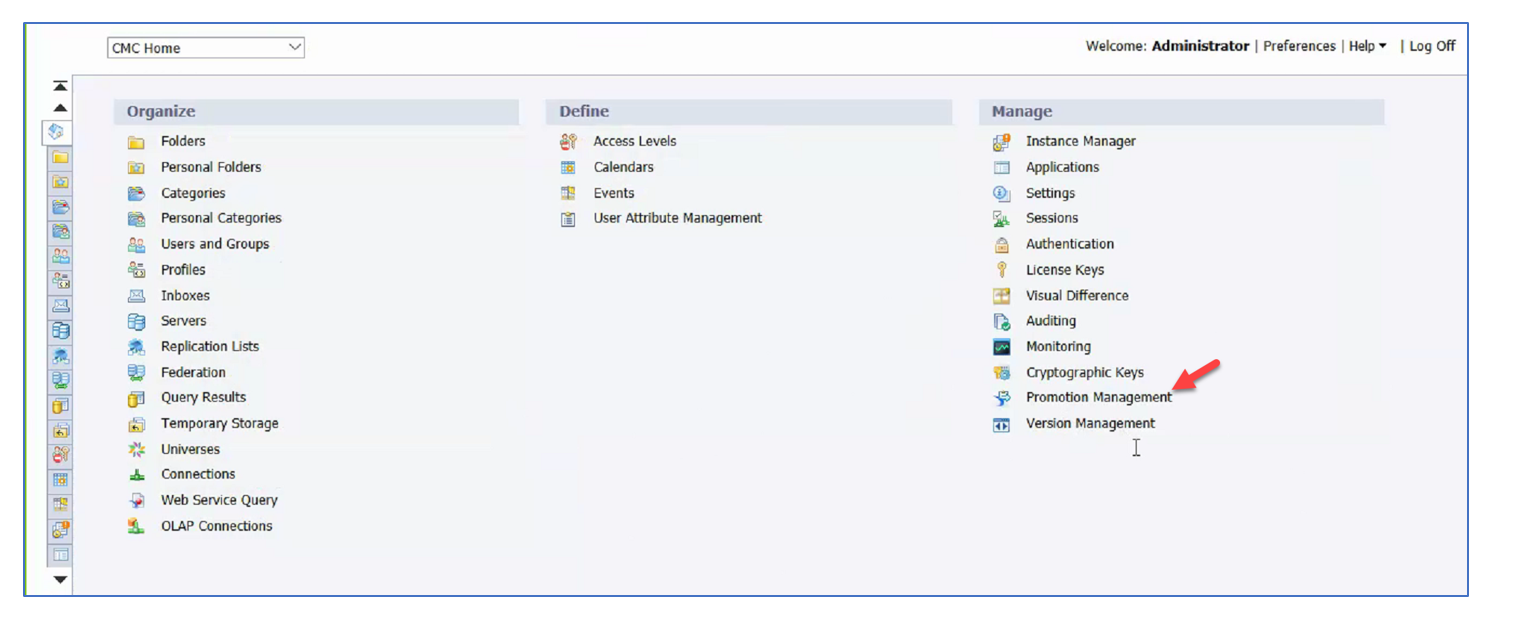
3. Promotion Management window will get open then you will be able to see the jobs created for Objects Transport. Click on New Job
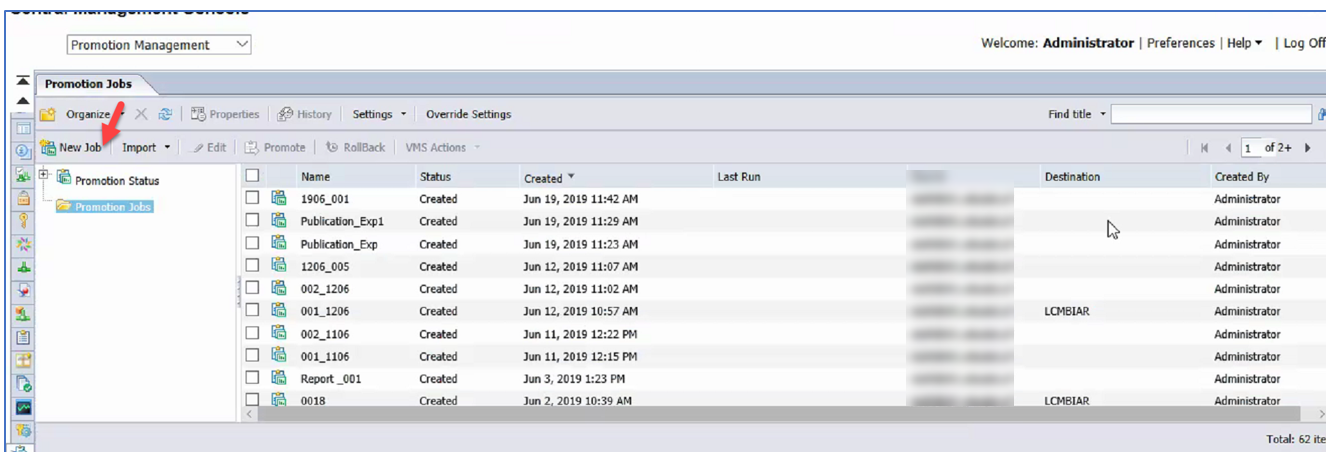
4. Provide the Job details like Job Name, Description and Destination for LCMBIAR.
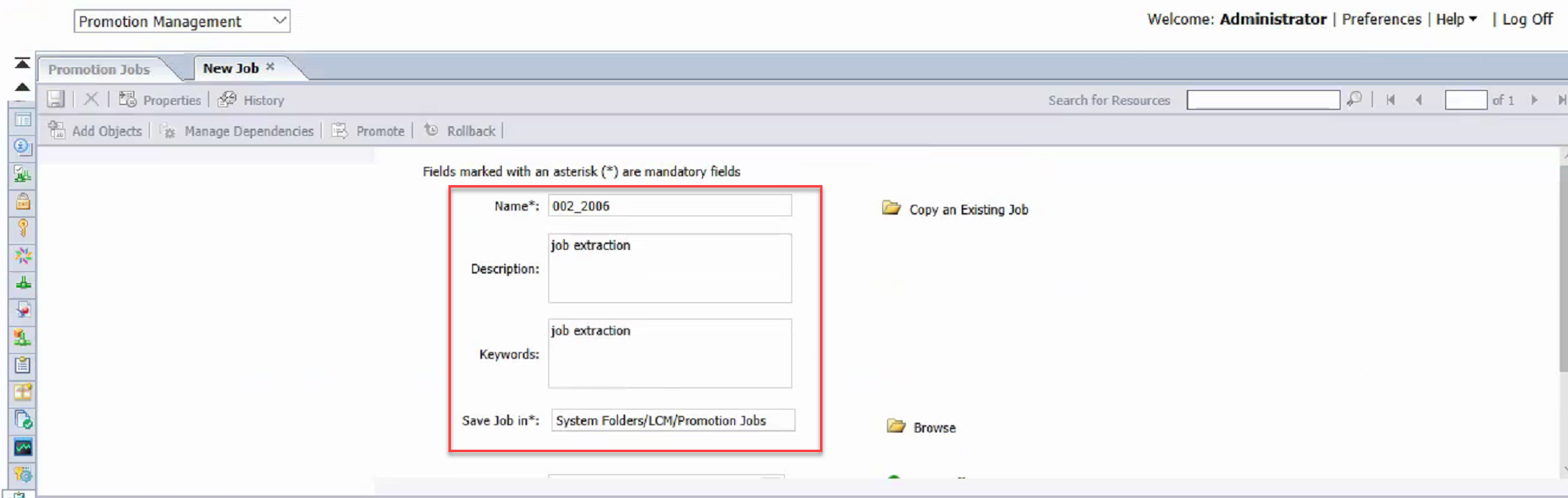
5. For the source field it would ask you to login again so use your credentials to login to the system again.
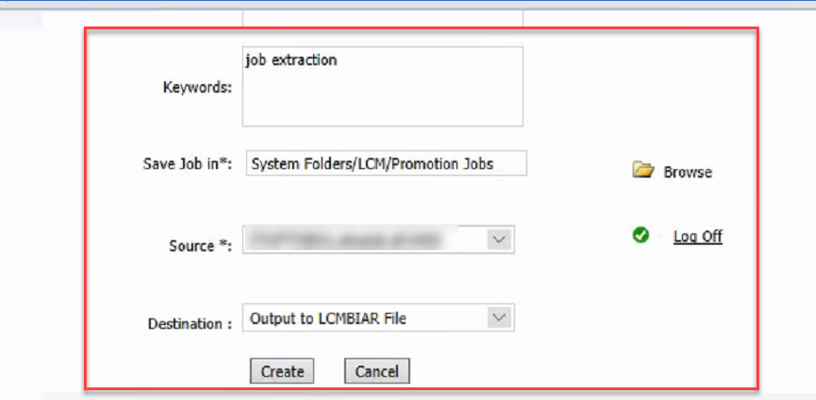
6. In the next screen navigate to the specific content to be exported, in this example Finance monthly report and then click on Select all checkbox and click on Add & Close.
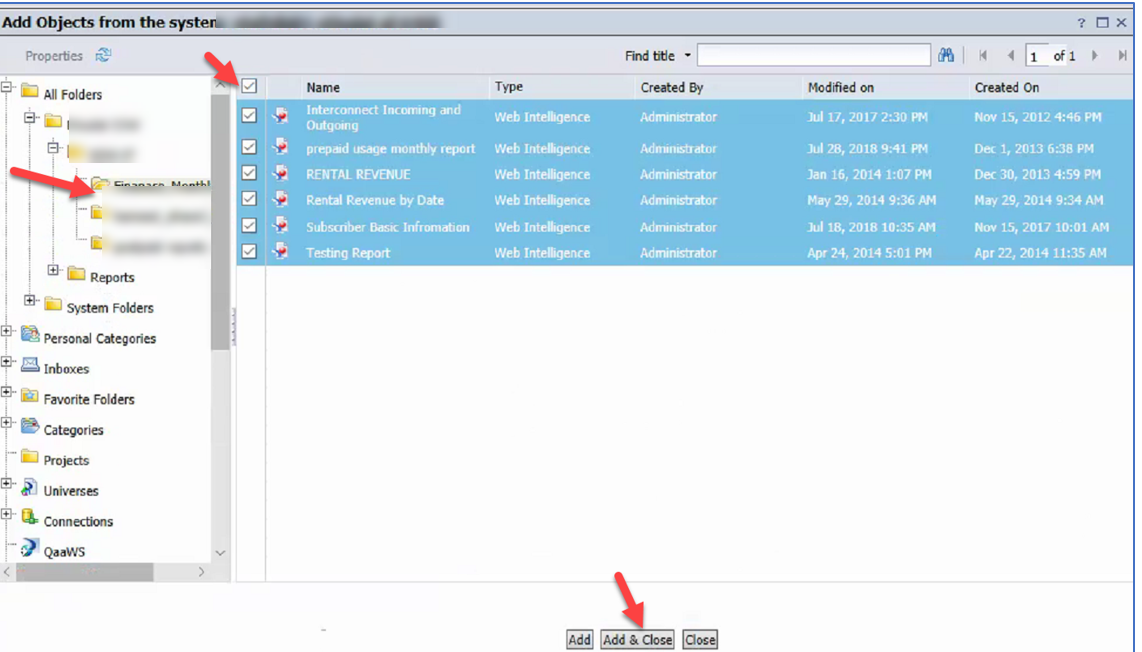
7. Select on the job and then click on Promote:
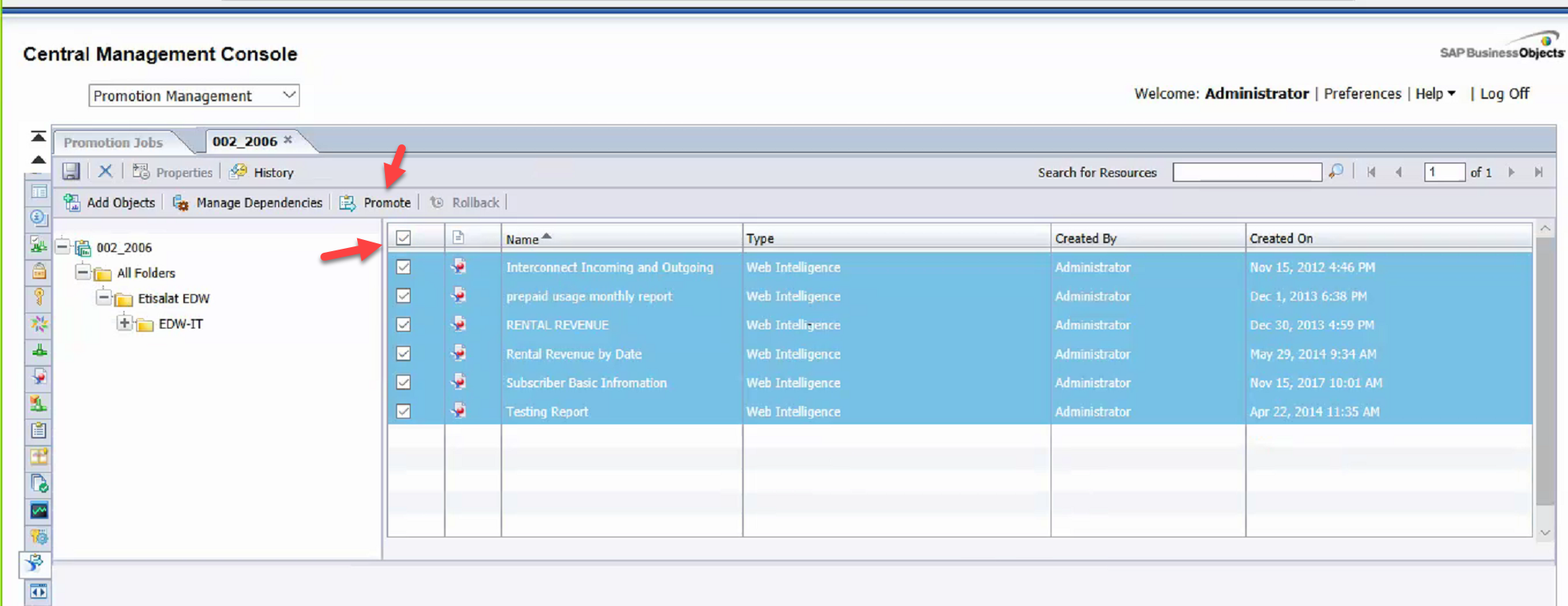
8. In the next screen as below click on Export
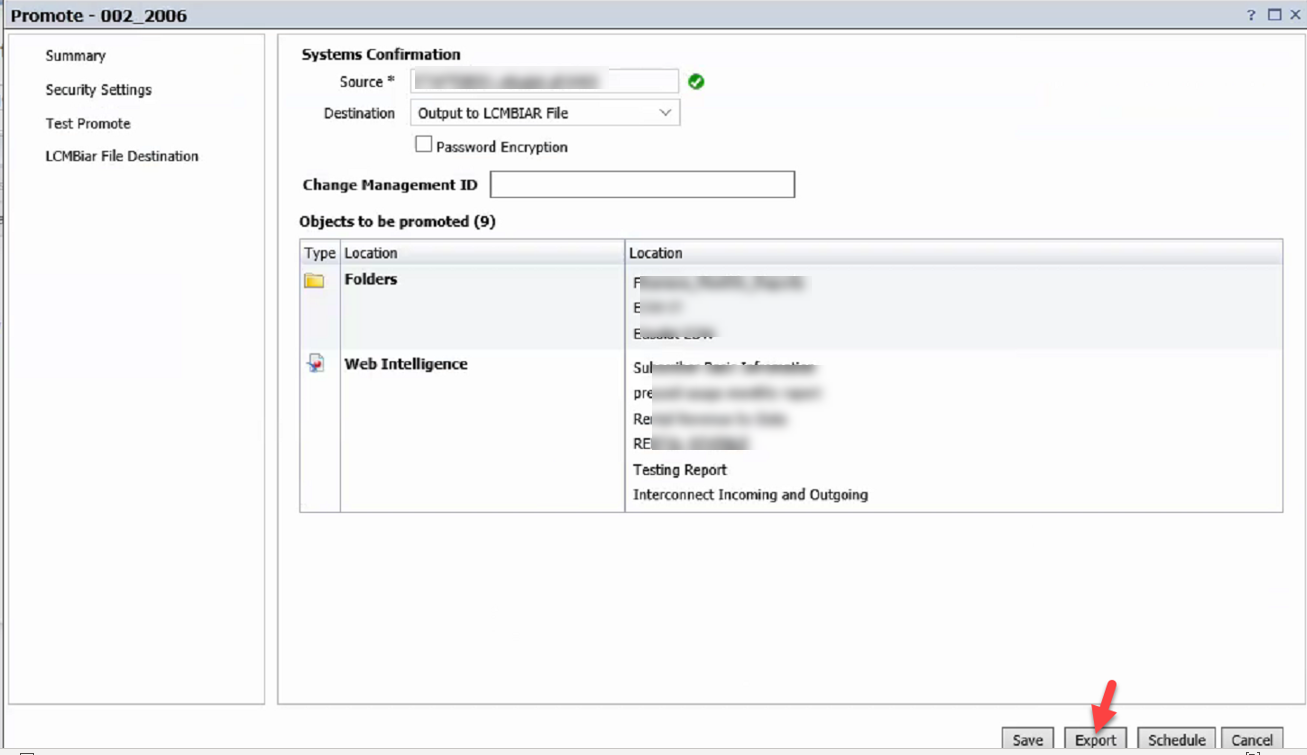
9. When clicked on Export it shows the file location to be saved with extension as LCMBIAR.
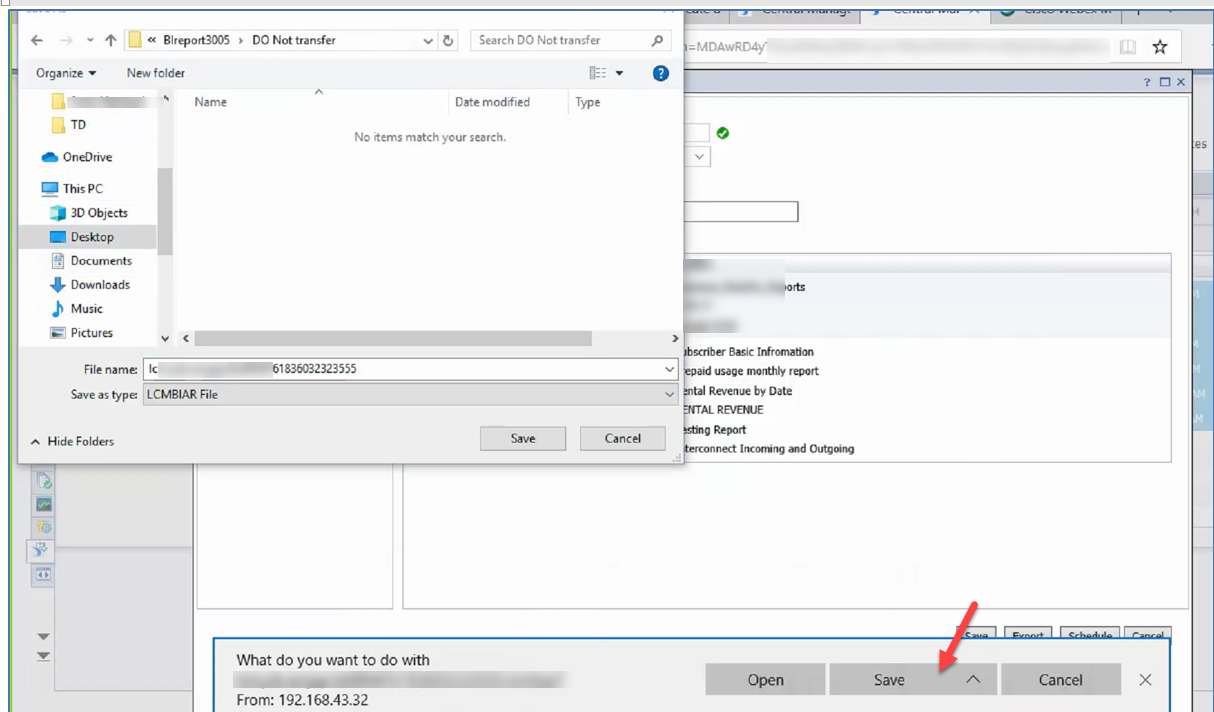
10. Select the File system and SAVE it. Then the export process for exporting the reports from SAP BOBJ is complete.
Log on to the SAP BusinessObjects Central Management Console.
1. In the Manage section, click Promotion Management.
2. In the Promotion Jobs home page, click Import > Import file. The Import from file window appears.
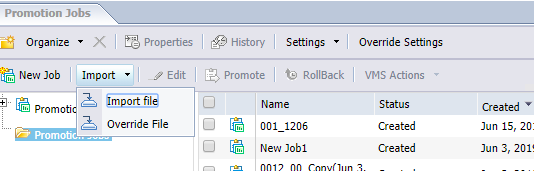
3. Import an LCMBIAR file from your local computer, as follows:
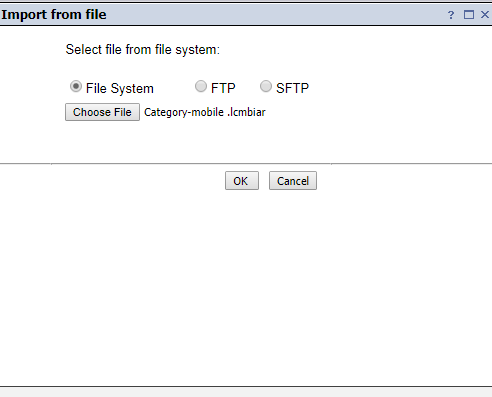
4. In the Password field enter the password of the LCMBIAR file.
**The Password field appears only if the LCMBIAR file is encrypted with a password.
*Note password was not applicable in the current system installation
5. Then simply click Create. The job is created.
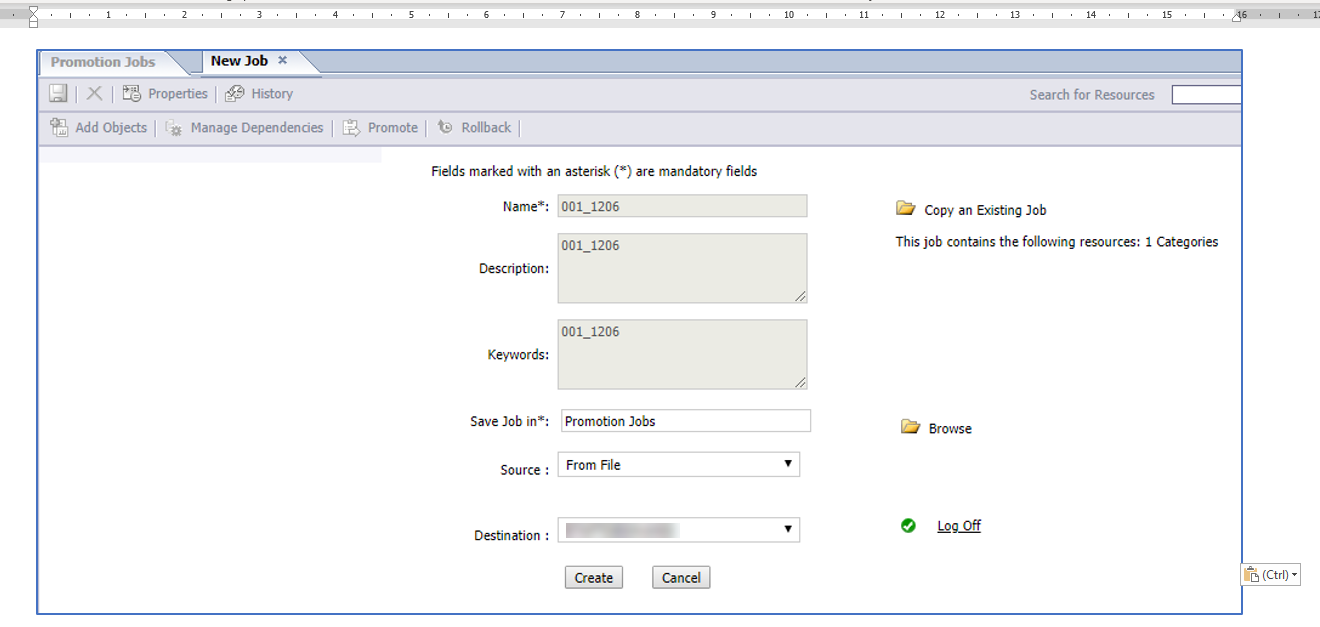
6. In below screen Click Promote. The Promote – Job Name window appears. From the Destination drop-down list , select the destination system. Confirm the logon credentials of the destination system then click Promote to promote the contents to the destination system.
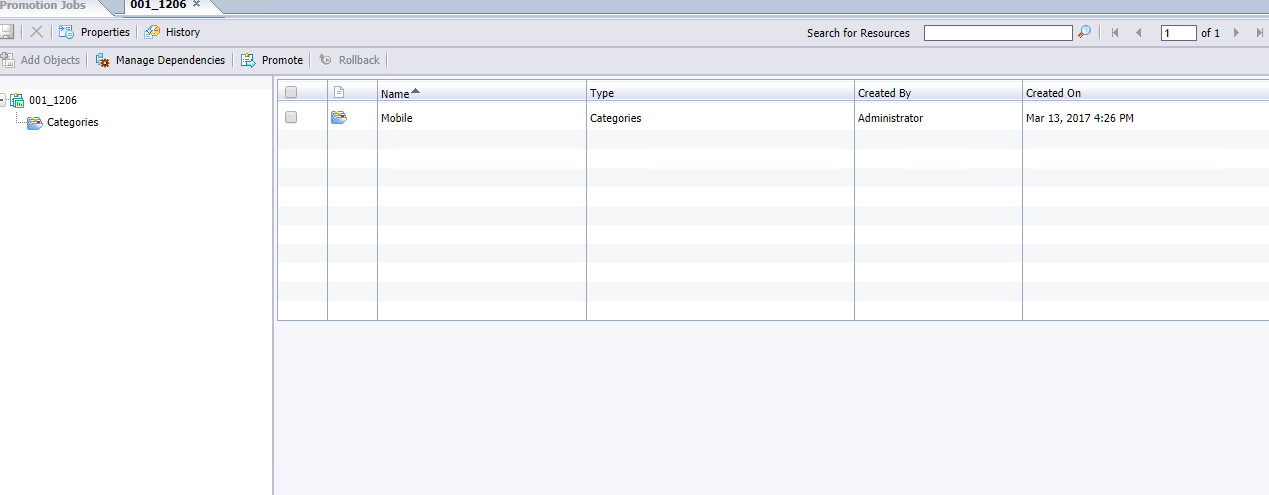
7. Click on Promote in below screen and then import is completed.
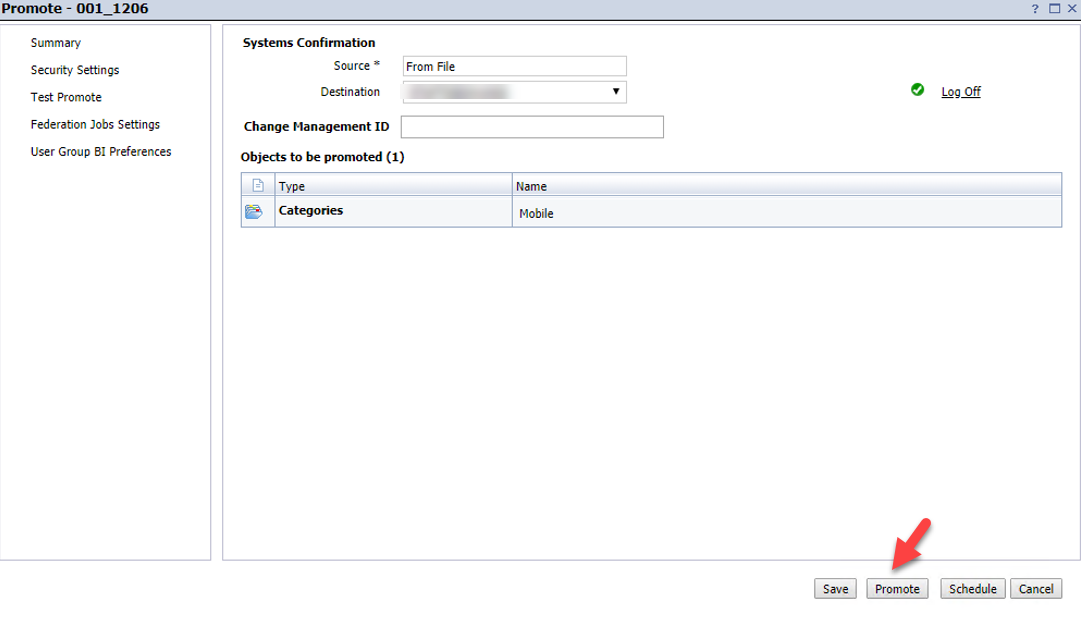
Remember you can Import not just files from here but also Users, Groups and Other parts included in the universe. This completes the import and export process and in order to know more how we planned the BOBJ project read our Case study by visiting the link as below
To know more about our reporting and SAP service offerings please visit the link below
For any business enquiry please use the contact us form to get in touch.
https://peritossolutions.com/contact-us/
Learn more about our reporting service offerings here:
https://peritossolutions.com/services/reporting-and-data-analytics/
Learn more about our SAP service offerings here:
This article talks about CRM Debugging and BOL Programming and...
Read MoreThis blog explains how to Control CRM UI elements to...
Read MoreUnderstand how to create SAP Custom Search help and Understand...
Read More