This article talks about CRM Debugging and BOL Programming and...
Read MoreS/4 Hana Creating Custom Analytical Query is a an app used for reporting and analysis Moreover, S/4 Hana Creating Custom Analytical Query offers the fields required to design a query. The user can select the required fields and set filters for the query.They can add restricted measures, calculated measures, and preview the query results hereafter following these simple steps, you can create various Custom Analytical Queries.We follow the below steps to create custom Analytical query
Note that this blog refers the CDS view created before please refer to the link below on How to create CDS view
We can now use the custom CDS view created to create a new custom Analytical query
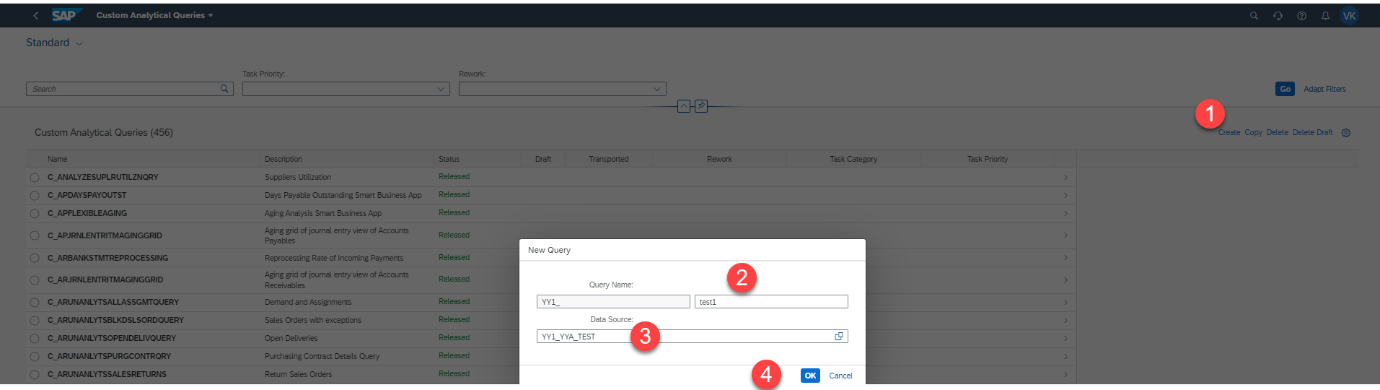
Specify the name and click on next
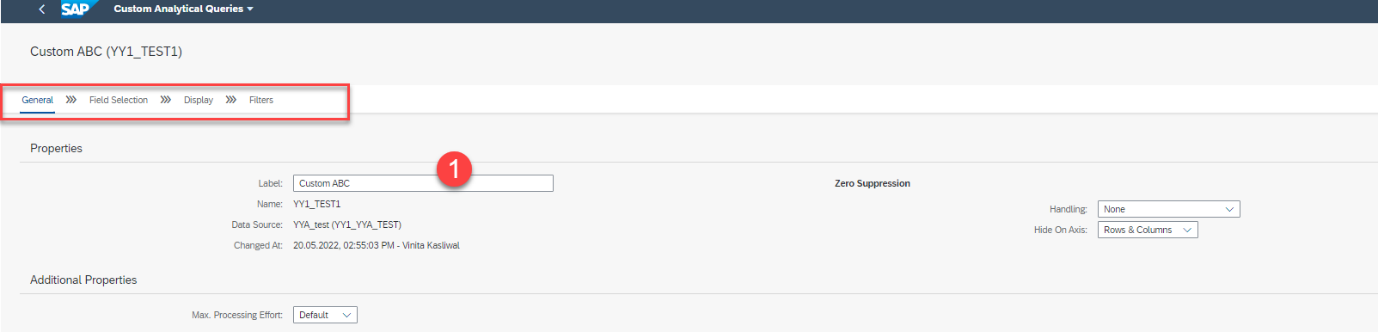
Go to field selection and select the checkbox and the fields would start showing on the right side “ Free” Section
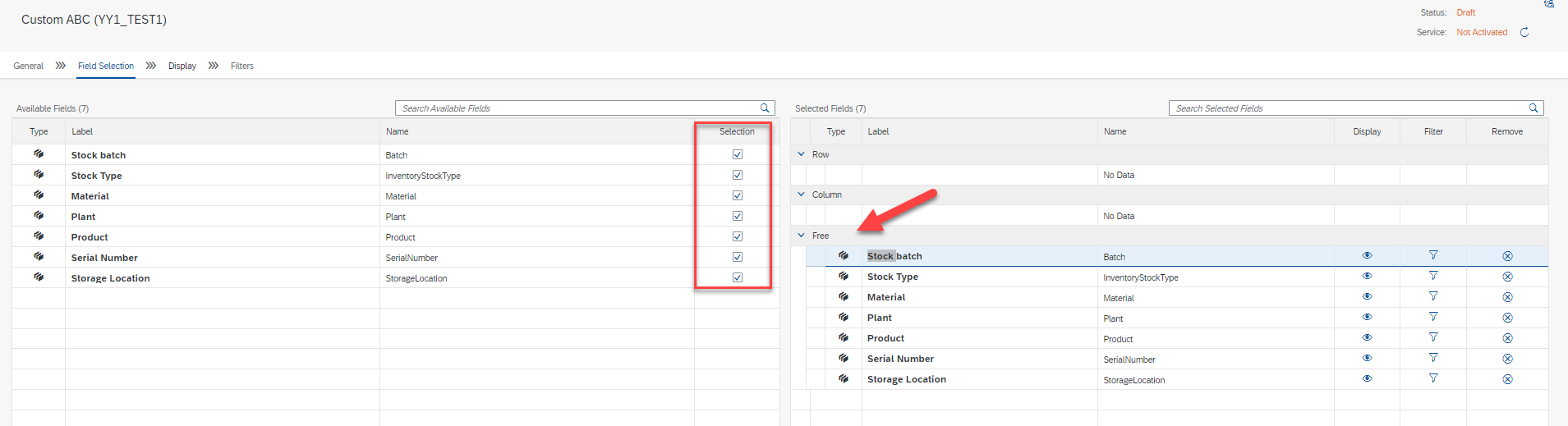
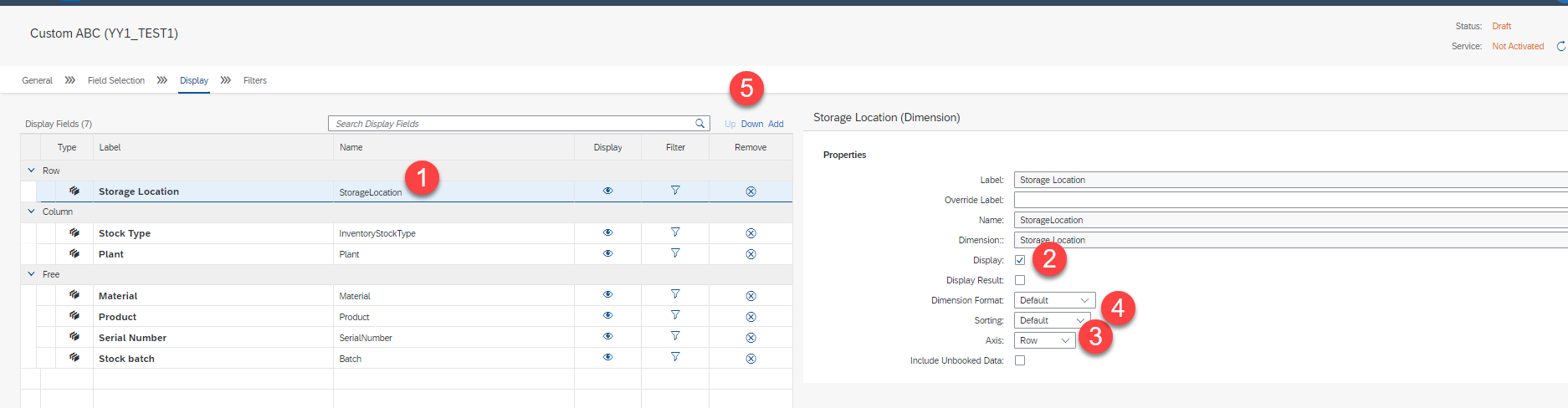
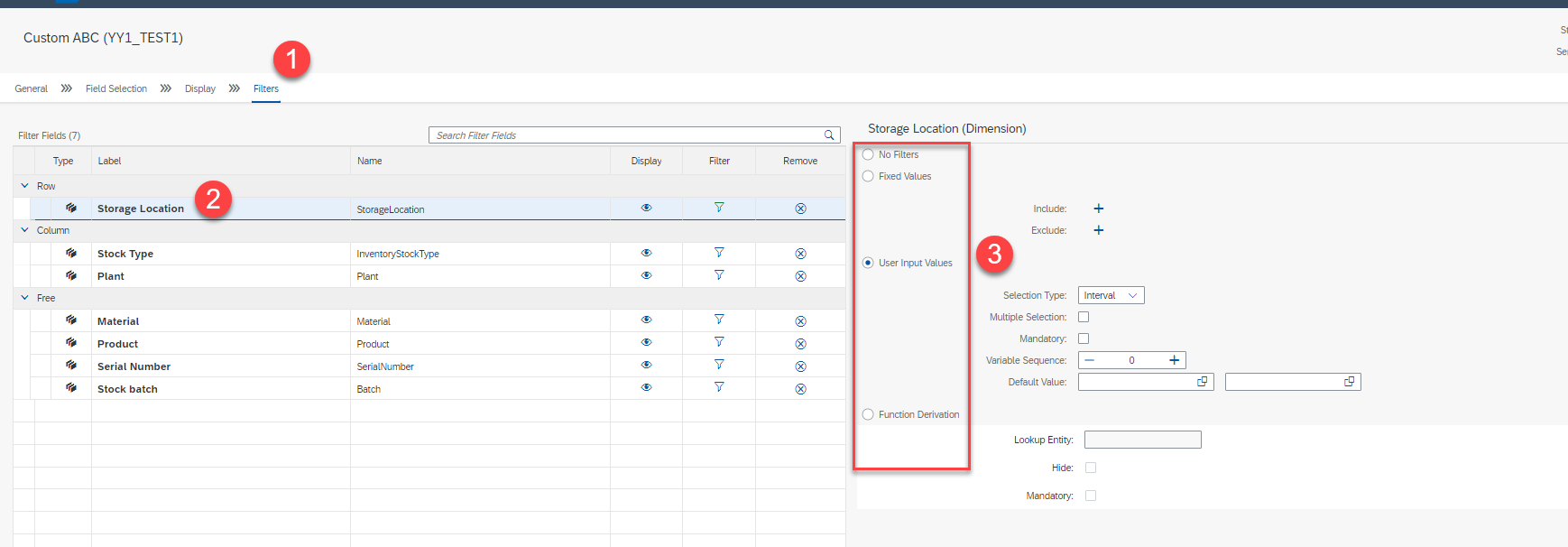
After publishing check the query then this is how it looks like with just 1 filter which was added as the storage location
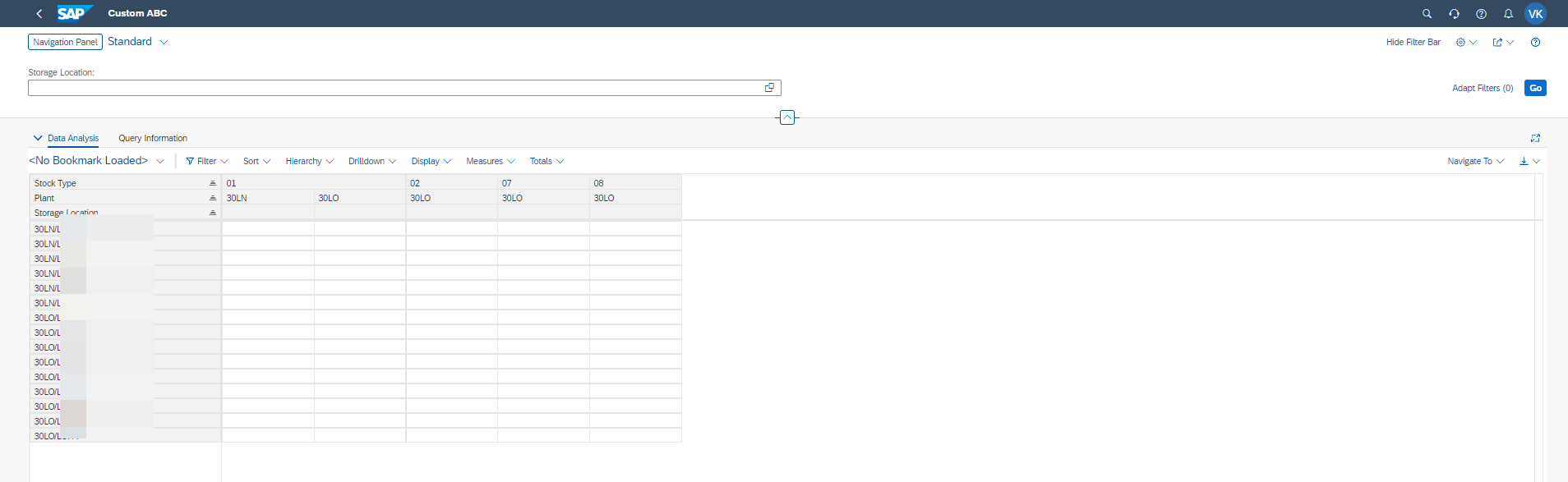
Open the view browser app and find your specific query and look for the application ID, Note that it may sometime take time to appear if you just published.

Hereafter refer below image how it should look like 
Now select the Application ID and go to Custom catalog extension and search the using the APP ID and then add to the specific catalog you would like to see it in.
This would add the app to the catalog and then it would be shown as an app on the Fiori Launchpad.

This article talks about CRM Debugging and BOL Programming and...
Read MoreThis blog explains how to Control CRM UI elements to...
Read MoreUnderstand how to create SAP Custom Search help and Understand...
Read More