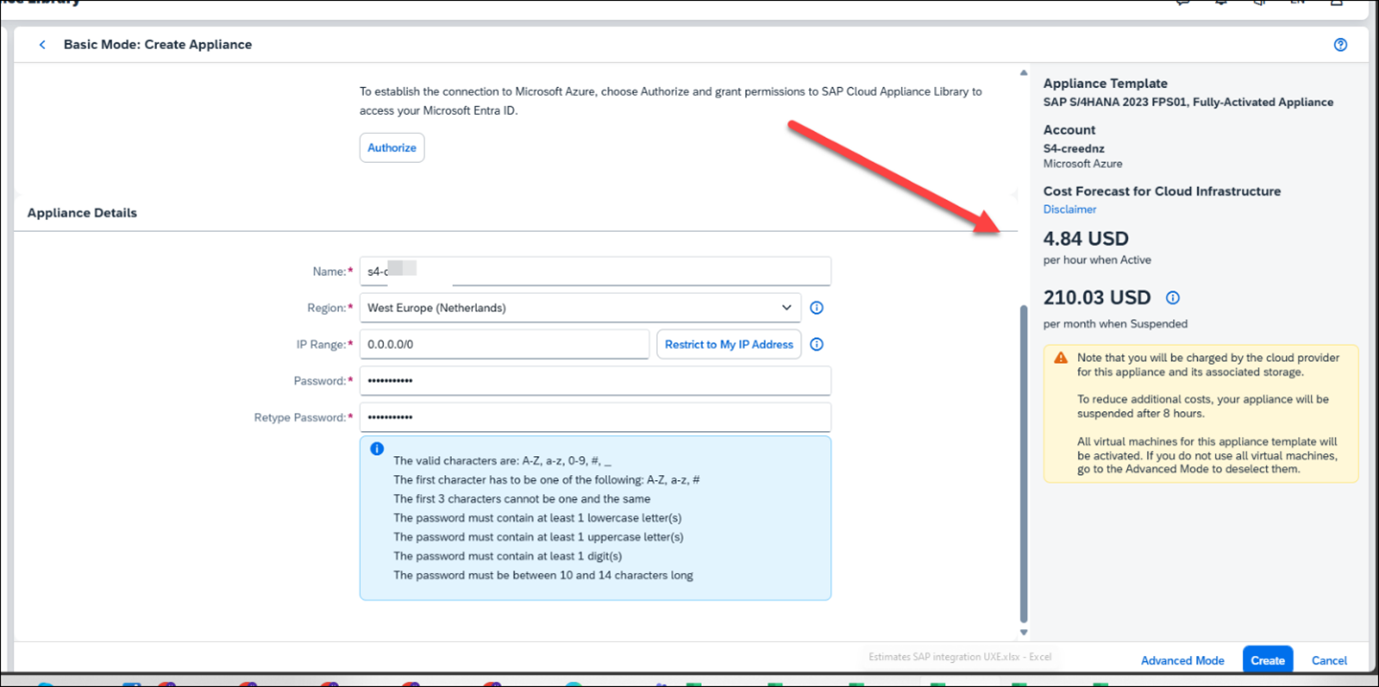Cost optimization | SAP Trial system- Read the getting started Guide here which has most of the information you need when trying to setup an SAP CAL system.
It is highly recommend to use this for ISV firms trying to integrate their solution with SAP
Typical use cases are trial, sandboxing, proof-of-concept, or scoping exercises.
Via SAP Cloud Appliance Library, the appliance can be rapidly brought up as your personal appliance with administrative rights in dedicated hyper-scalers such as Amazon, MS Azure or Google Cloud Platform (setup time ~2 hours). SAP also offers to use the appliance on your own hardware e.g. in your data center (setup time usually ~2-3 days), please see SAP Note 2041140 if you are interested in this deployment option.
Note that these systems work in isolation, so SAP will not update them with new releases.
SAP waives the license fees for Cloud Appliance Library & S/4HANA in the first 30 days. During this period, you only need to bear the hosting fees of your cloud provider. The 30-day period starts when you accept the form for the trial agreement in the Cloud Appliance Library console (after clicking on “Create Appliance”). During the instantiation, the S/4HANA system will generate a temporary license key that is enough for exploration purposes.
Even if you do not use the system and it is in suspended state it would cost approx. 210 USD and for a per hr it would be approx. 3000 USD or so per month for a 24*7 access.
If you want to use an appliance beyond the 30-day trial period (i.e. unlock the appliance template in SAP CAL), you need to obtain two SAP licenses: 1. 2. The SAP Cloud Appliance Library (SAP CAL) subscription The SAP product licenses for the product(s) that are bundled within your appliance (i.e. SAP S/4HANA and HANA DB licenses in the case of the SAP S/4HANA Fully-Activated Appliance) The validity of these licenses will be automatically checked after the first 30 days. If a license component is missing, the SAP Cloud Appliance Library console displays an error message, and the appliance remains suspended.
It comes up with pre configured clients as well 100, 200 and 400 as seen below
2. Find your subscription ID in CAL system
See the below active Status and the subscription ID.
3. Static IP and Termination protection: You can also select setting for static Public IP and add Termination Protection so no one can accidently terminate the CAL instance.
Also, these systems come with multiple preconfigured ABAP business users and have a large set of roles and typically a default password Welcome1. If you plan to release the appliance to more users, restrict access, change initial passwords, and create users with appropriate roles. This can be done with the standard user management capabilities (e.g., tCode SU01, etc.).
Reference other useful links
Appliances – SAP Cloud Appliance Library > Login here to check the status
SAP S/4HANA Fully-Activated Appliance: Create your… – SAP Community
How to Keep an Expiring Trial Appliance in SAP Clo… – SAP Community
For an optimal initial experience with the SAP appliance, especially for those setting it up, we highly recommend accessing it via the preconfigured Windows remote desktop. This ensures immediate access to essential client tools and pre-configurations, streamlining the setup and validation process. Once familiar with the system, users can switch to local client tools for more customized workflows. By choosing the right access method, you can maximize efficiency and ensure a smooth integration into your environment.