This blog talks about Business Central State field customizations via...
Read MoreCheck the list of How to Create sales quotes that shows below
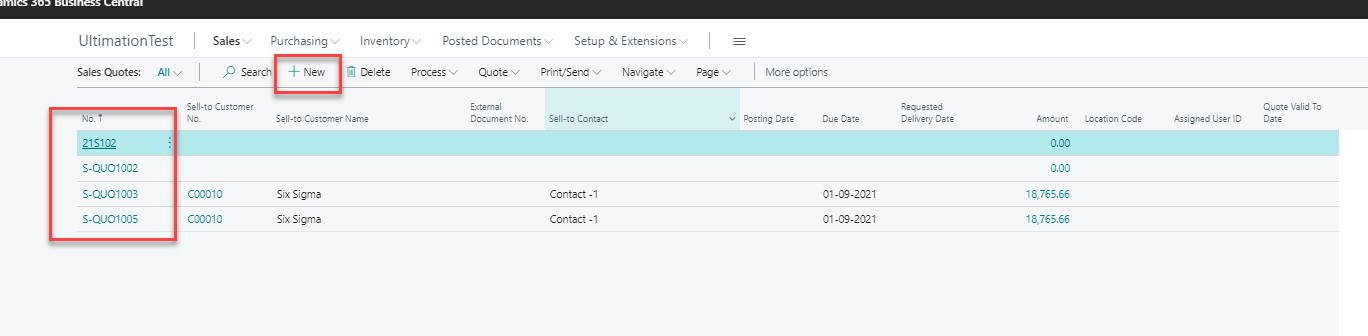
Select the number series from the dropdown list which are custom created based on the requirements shared
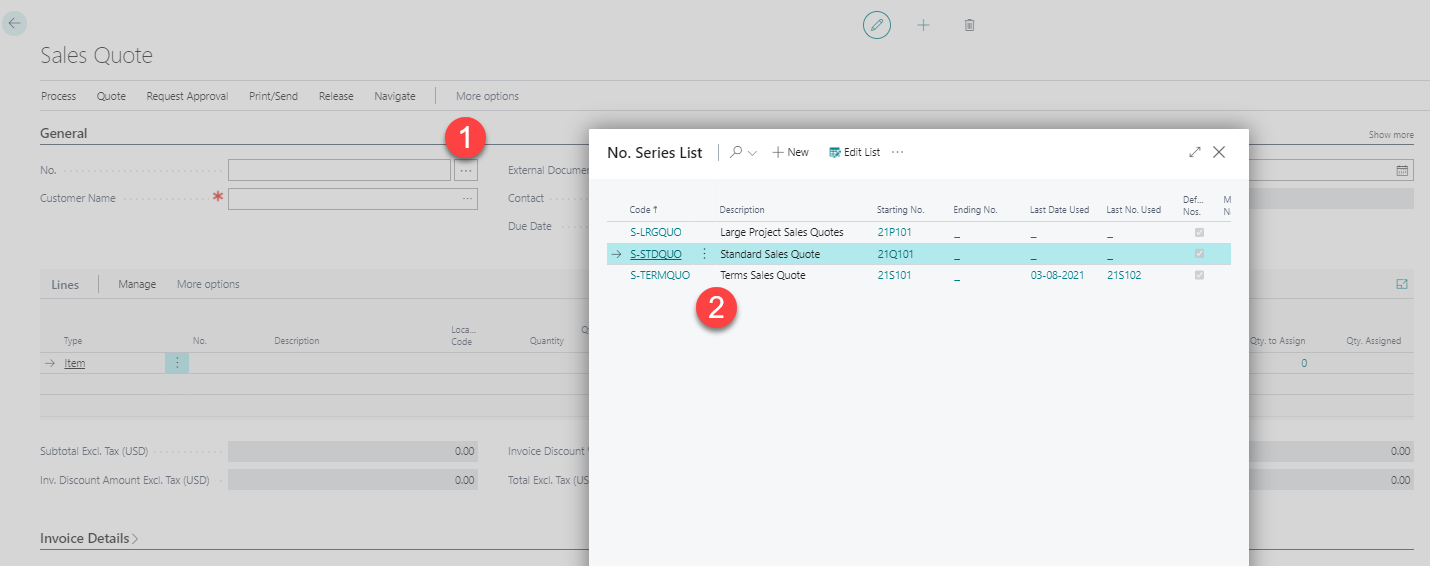
You could copy the existing sales quote from here
Action > Quote > Copy Document as seen below
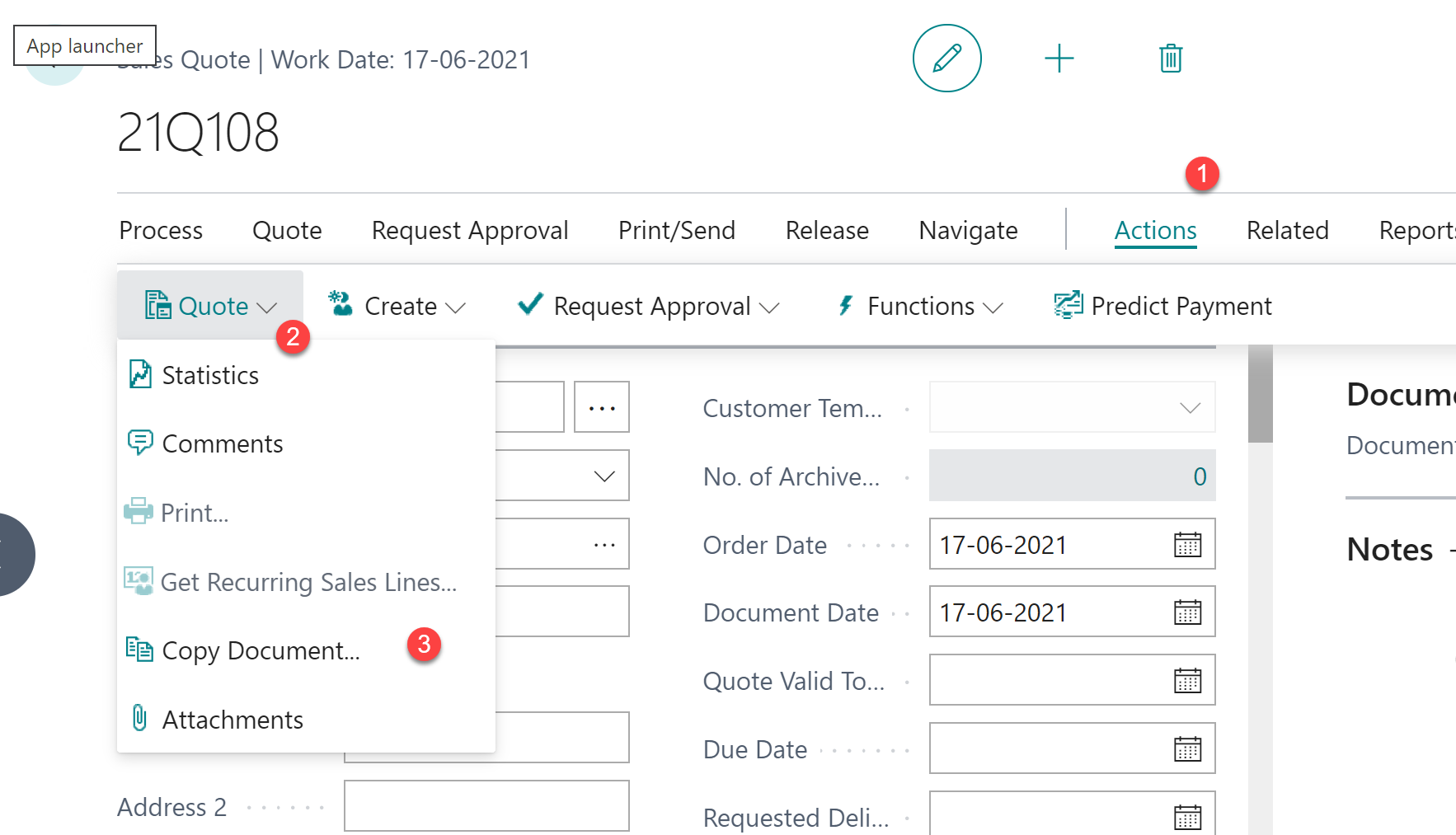
Enter the Quote number to copy from in the next window
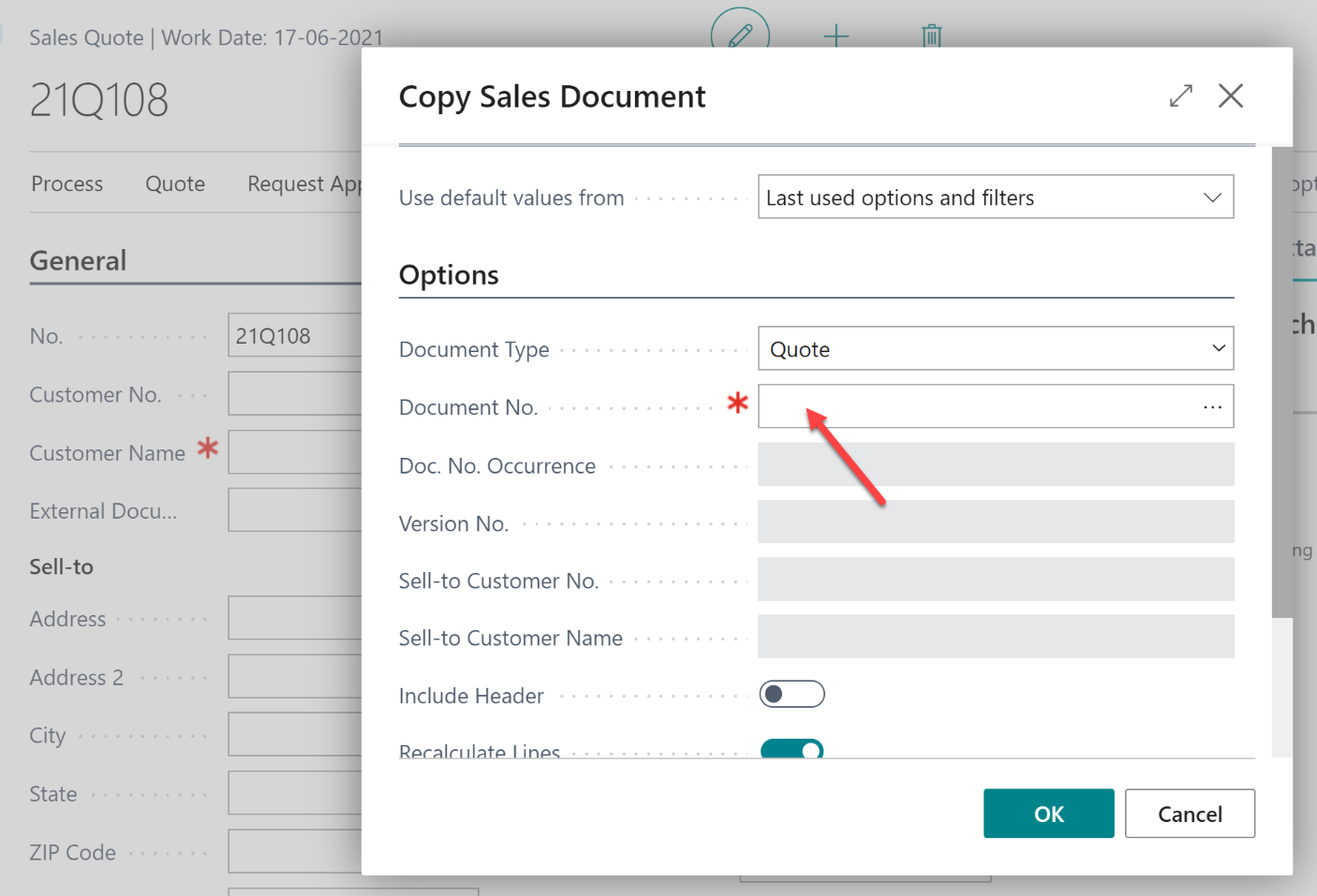
You can also copy from an existing order:
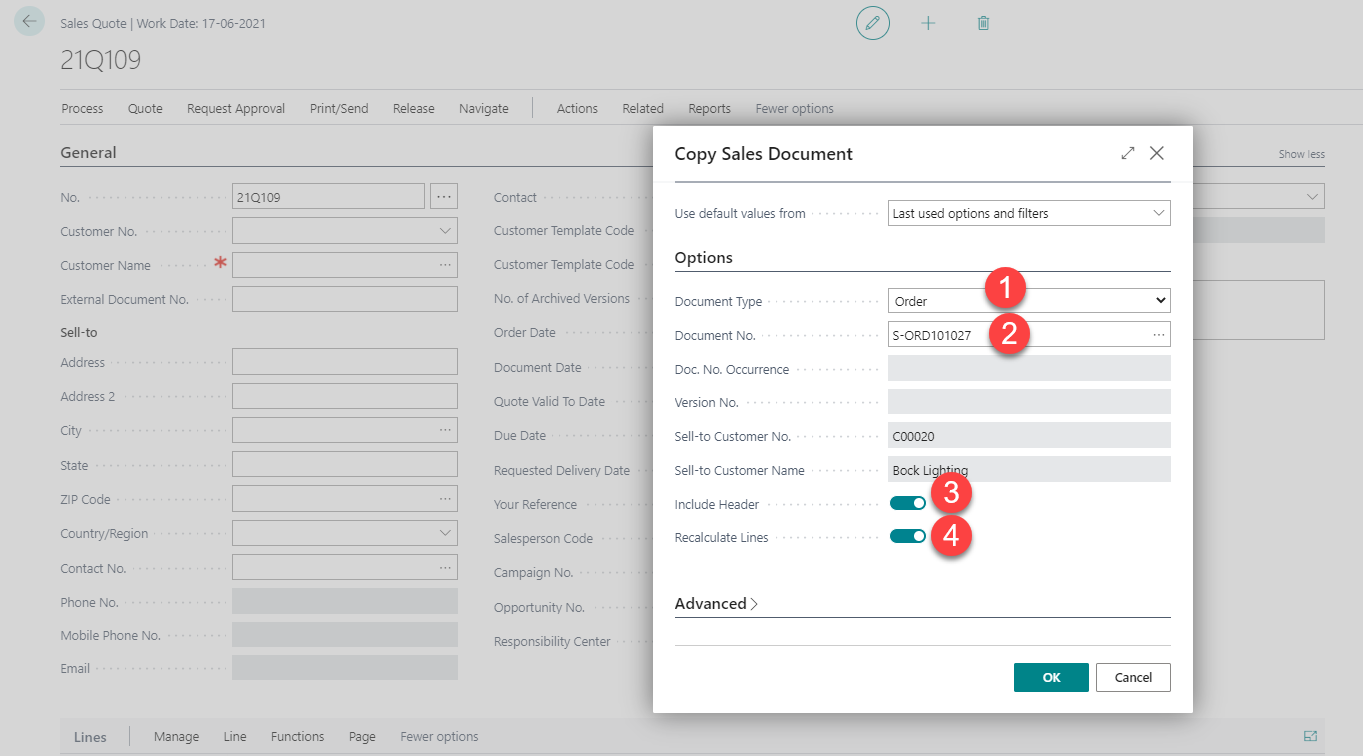
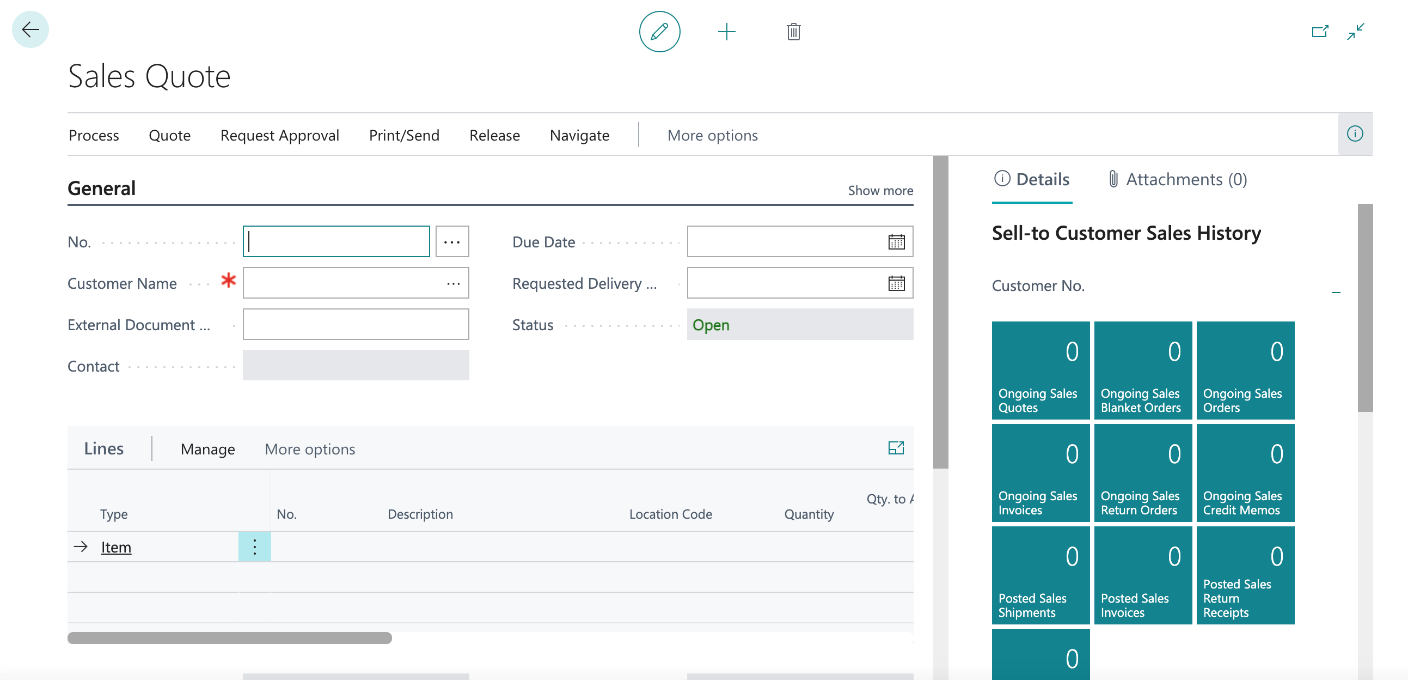
Click on the below option to attach the customer to the sales Quote
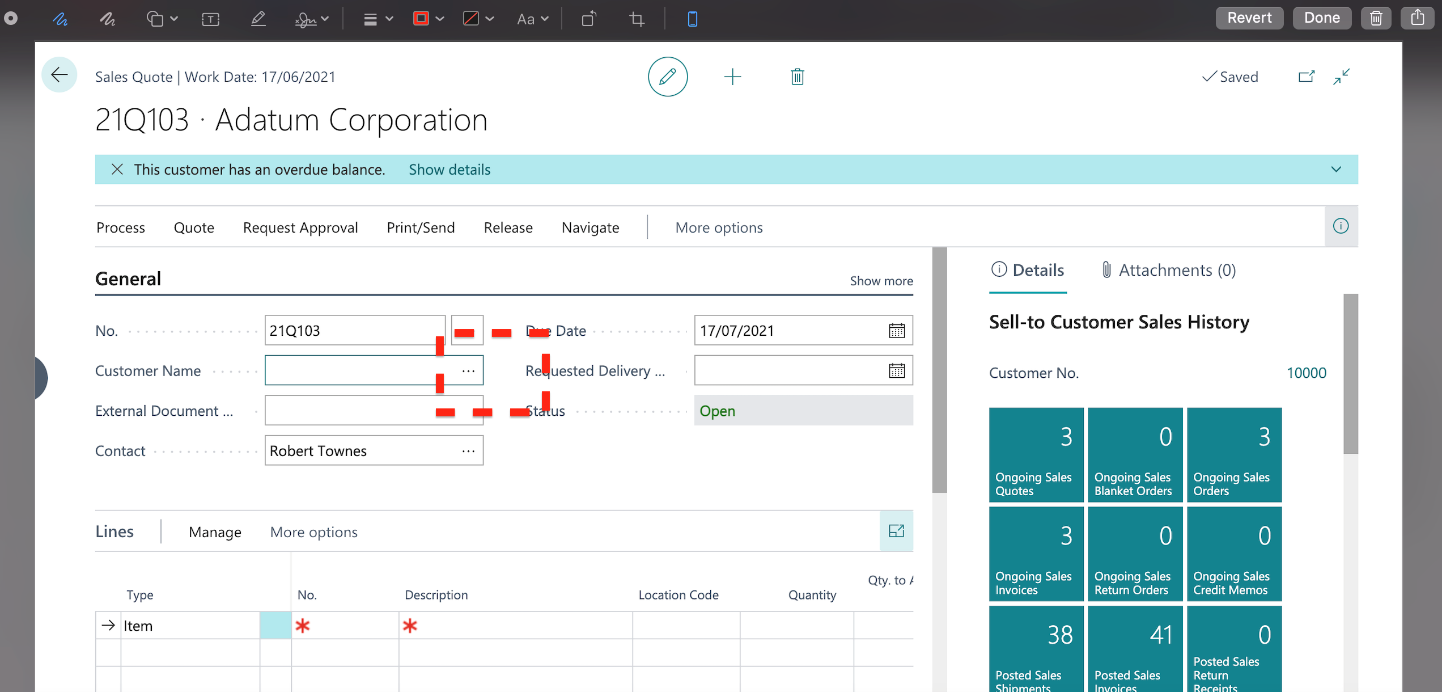
Select the customer from the list below
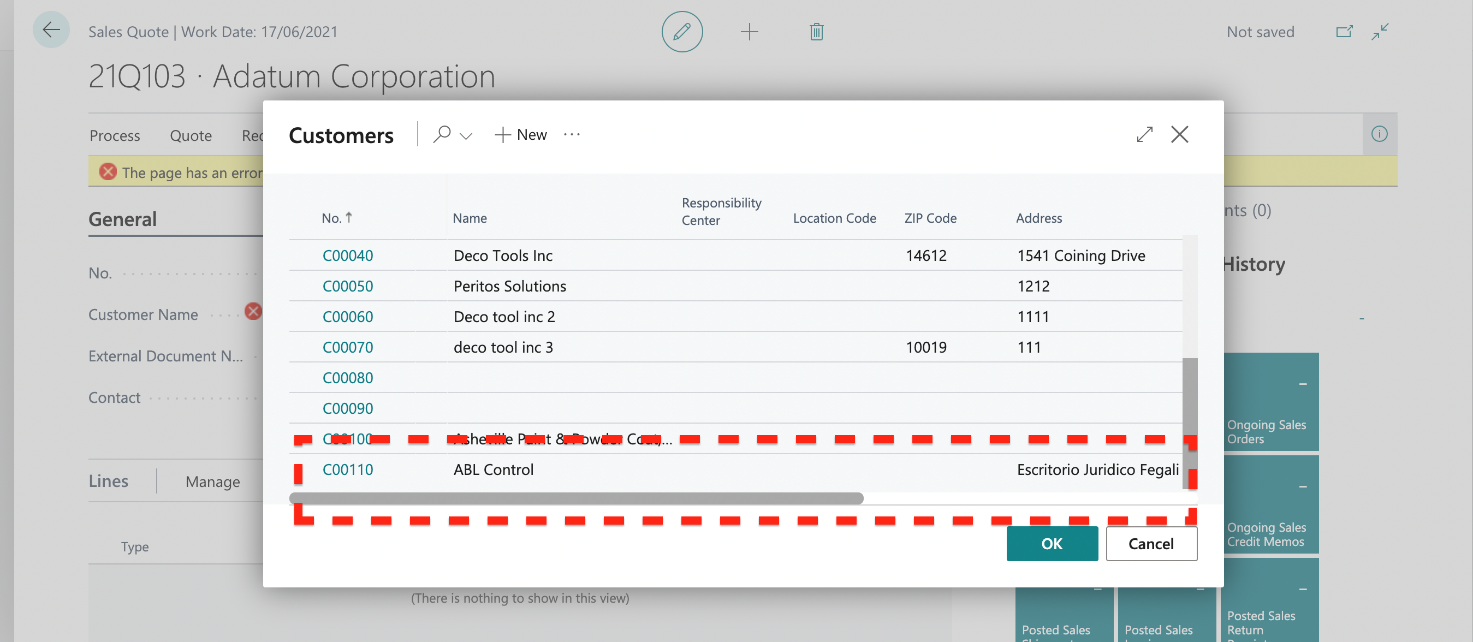
Click on the option to select the contact
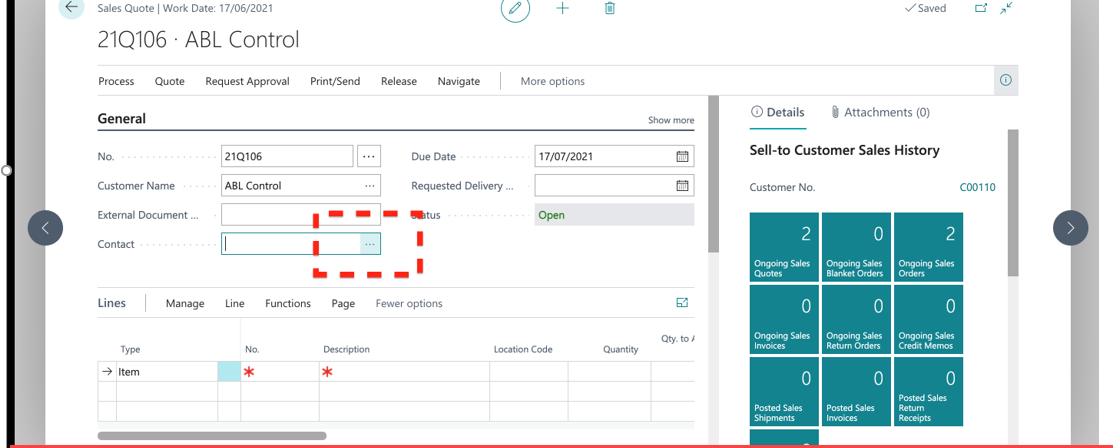
It shows the next window to select contacts from the list or you can click on New to create more.
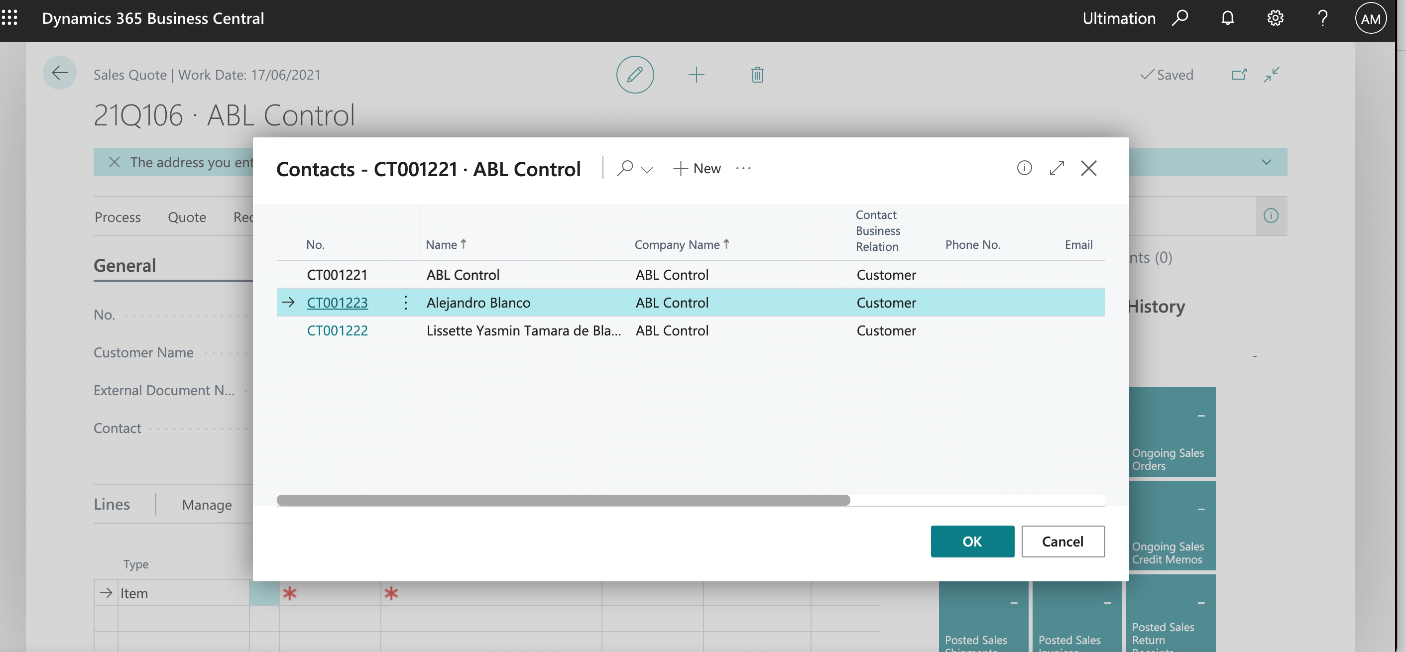
You leave the No. field empty in the following cases:
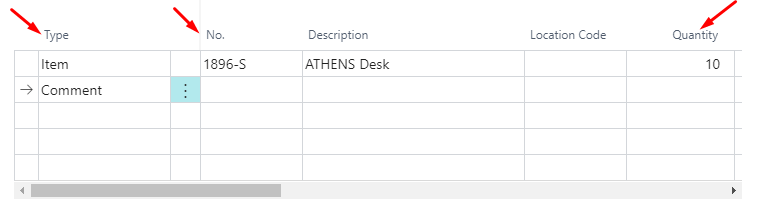
We can add these below details as highlighted in the below image, which is already filled
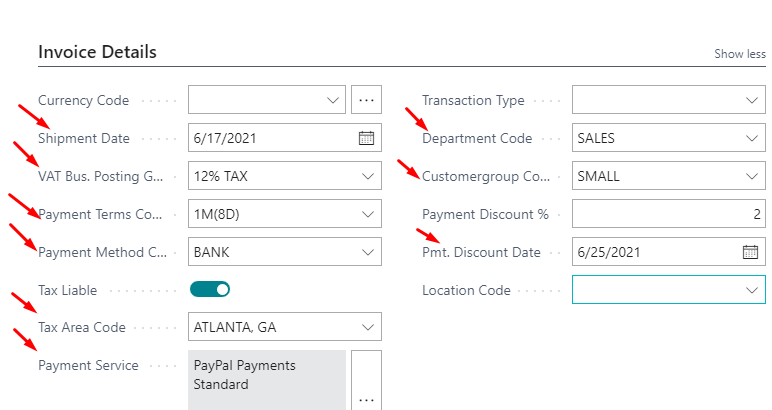
Scroll down to the shipping & billing section to select ship-to address for a sales quote.
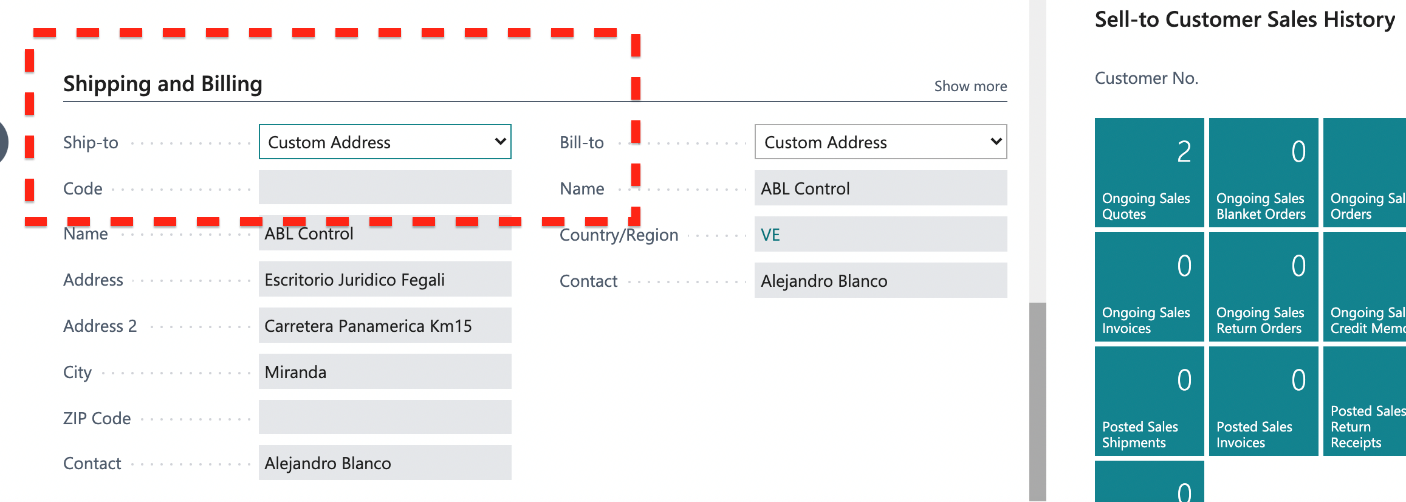
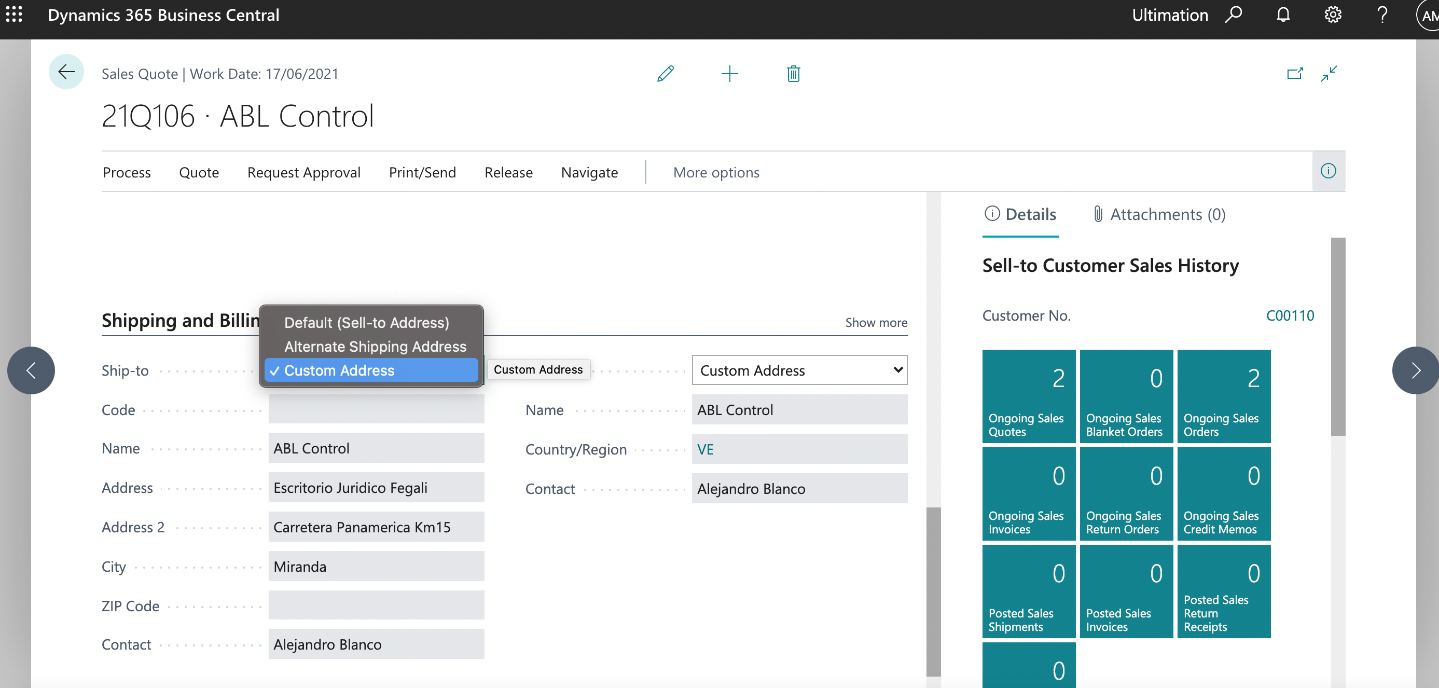
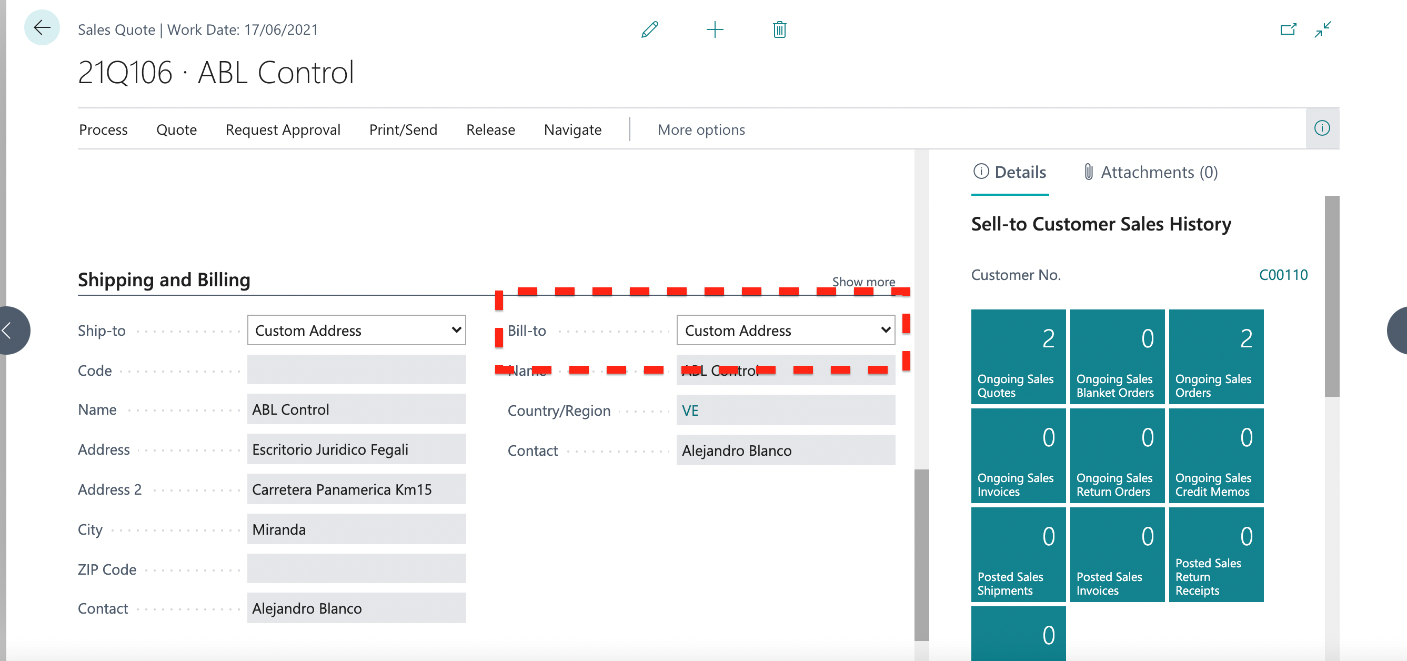
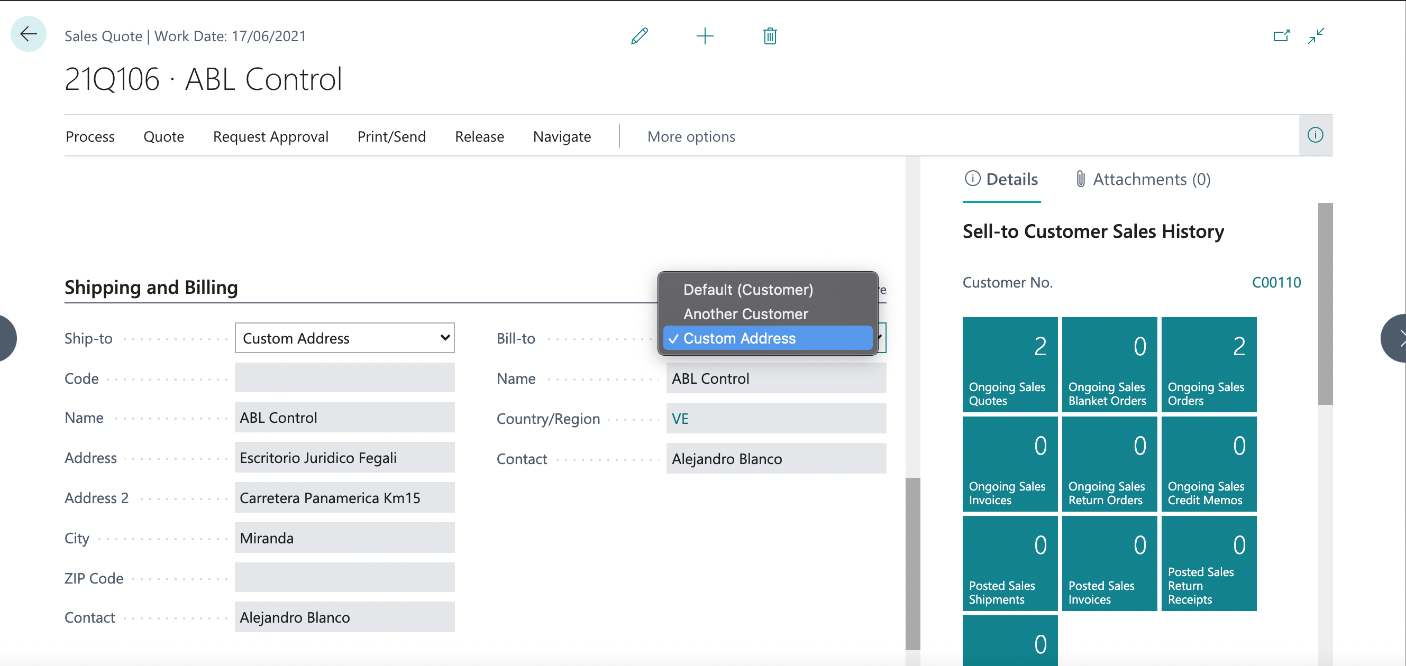
Once the sales quote is generated, click on the print /send option on the top menu as highlighted below and click on send by email.
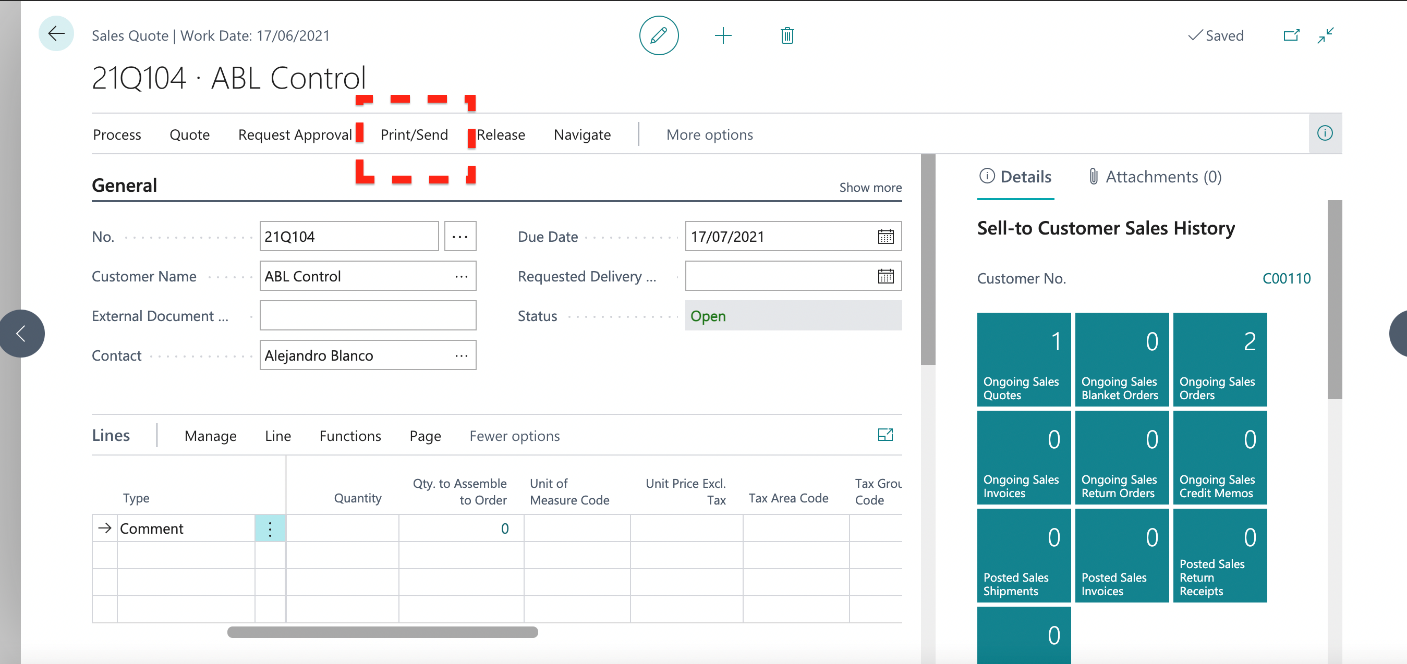
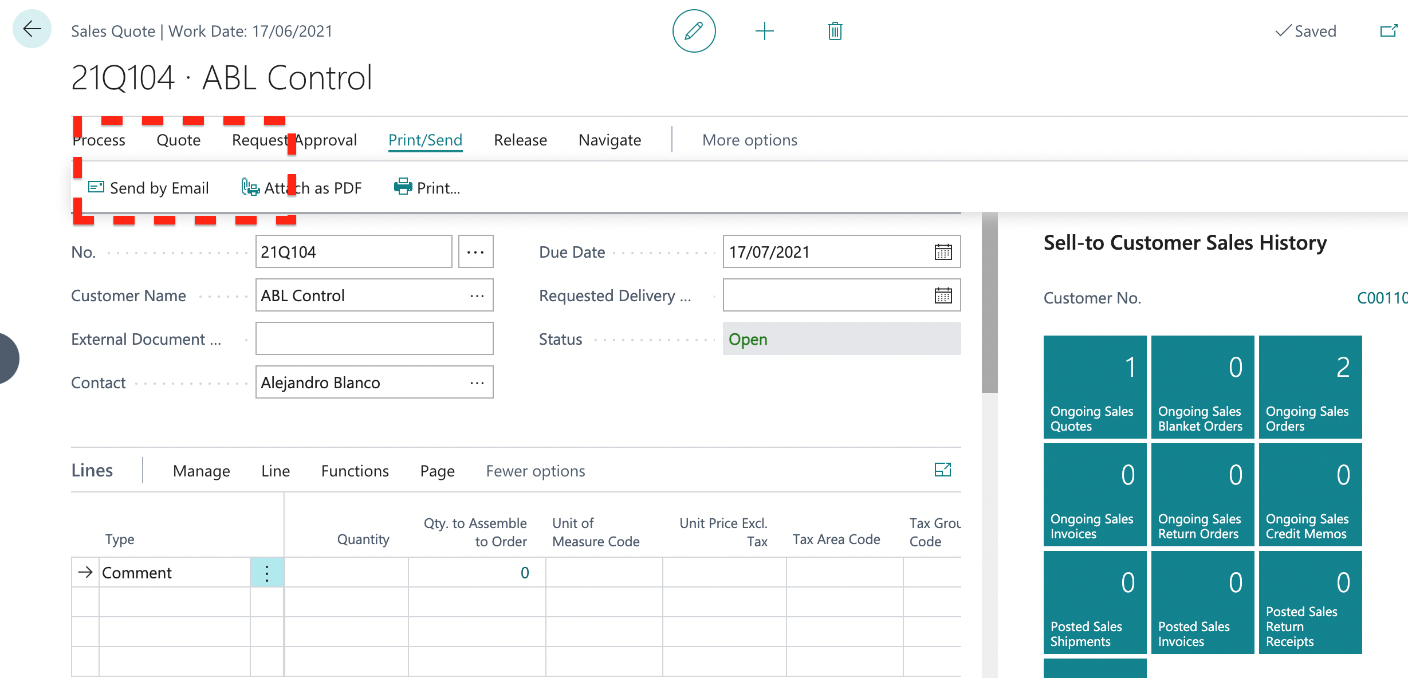
It will take a couple of minutes for the quote to be ready.
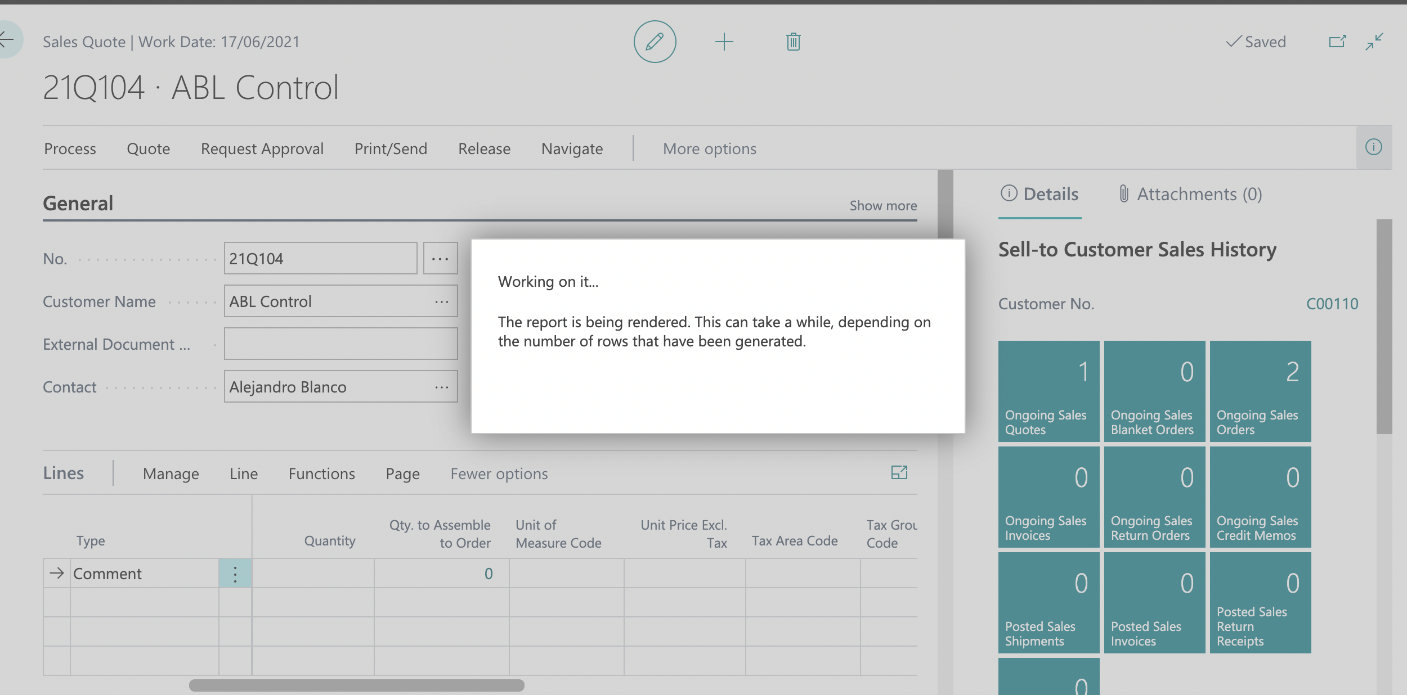
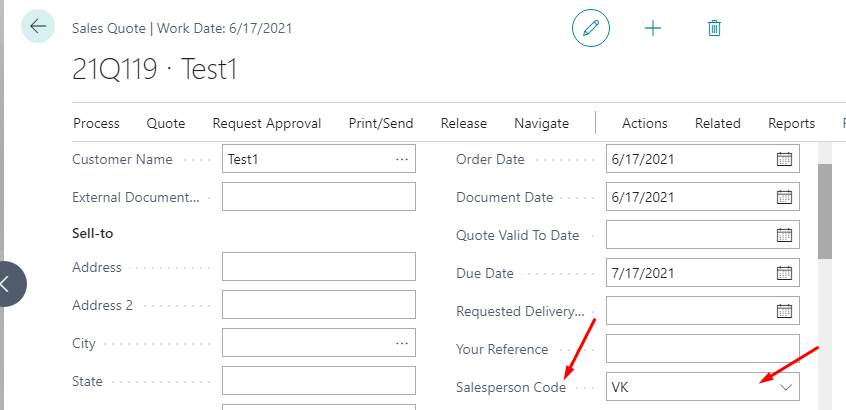
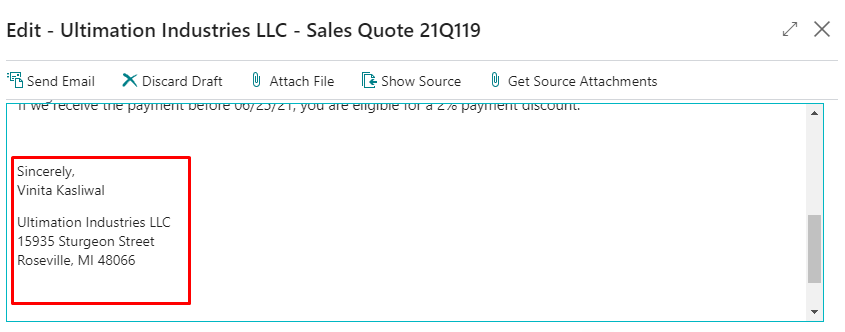
Please note, the name in the signature is picked from the name of the salesperson on this quote.
Feed-in the email ID you wish share the quote with and press ‘send email’.
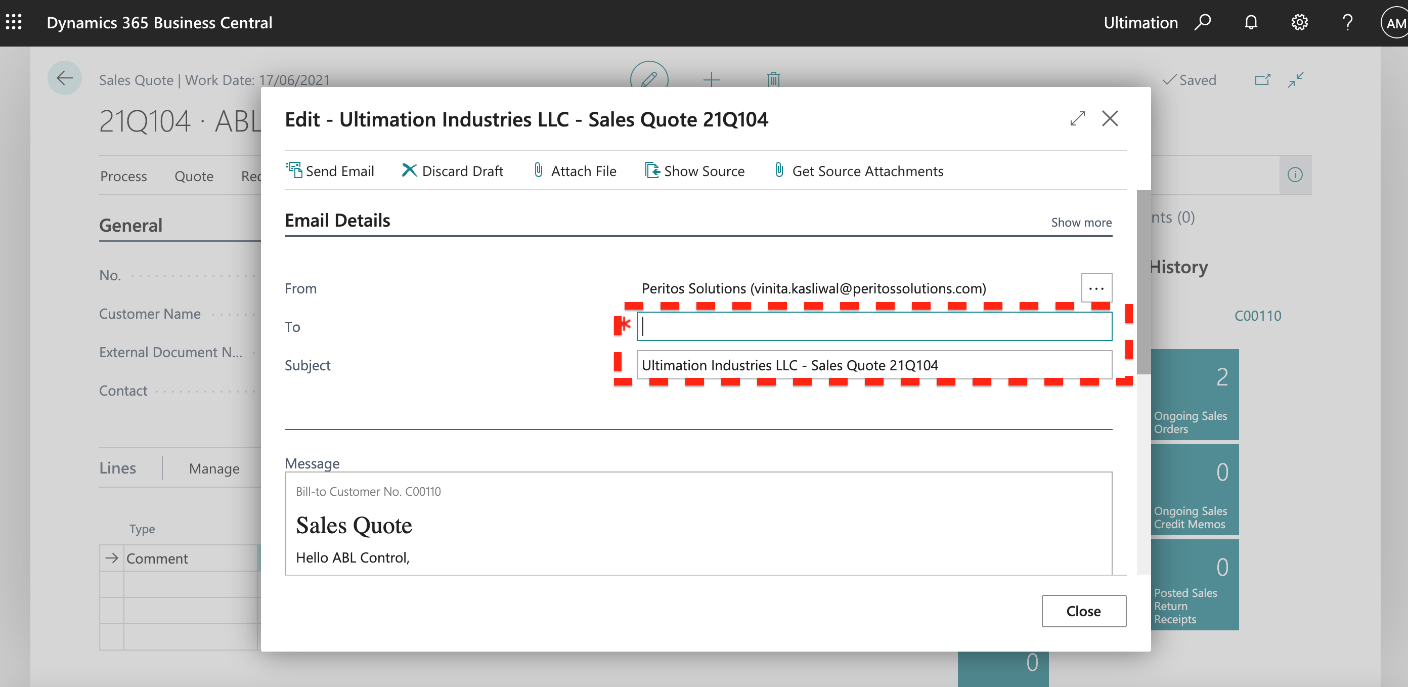
A prepopulated email format gets displayed and you can email to the customer from inside the tool
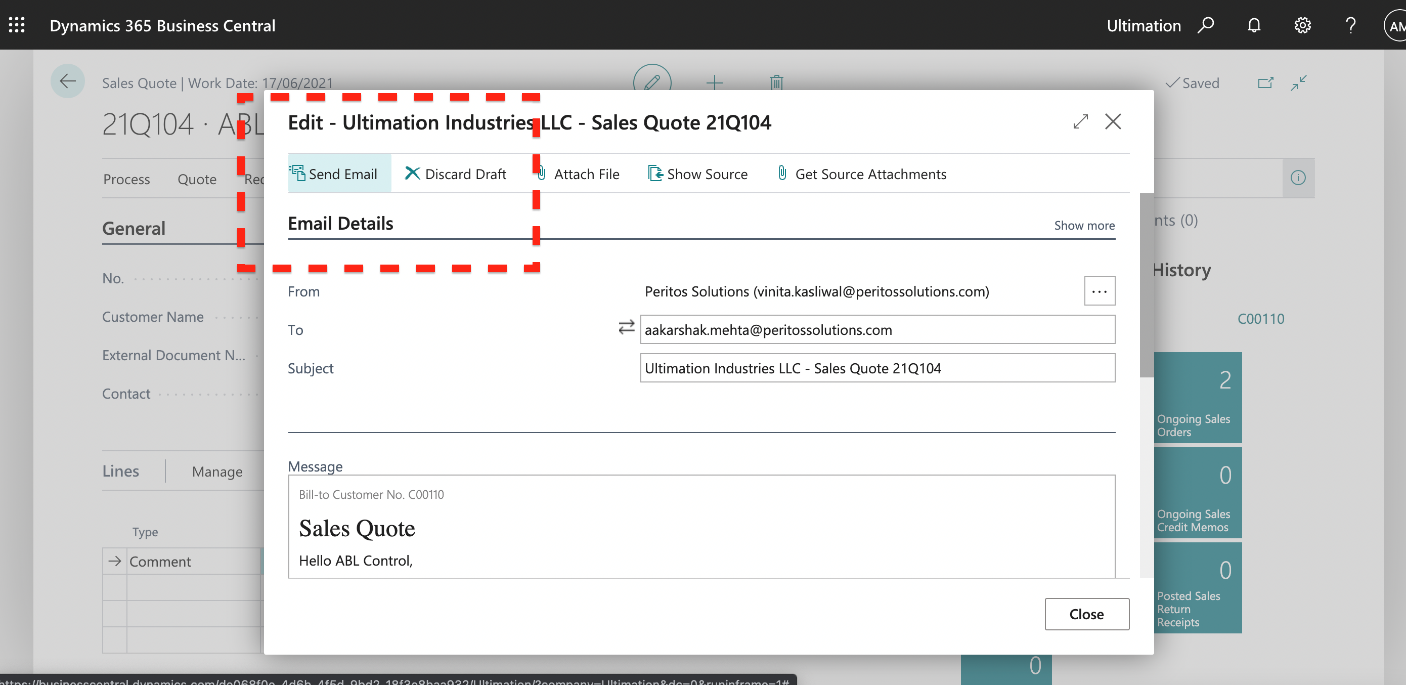
Once the quote is generated click on print/send option on the header menu and click on print.
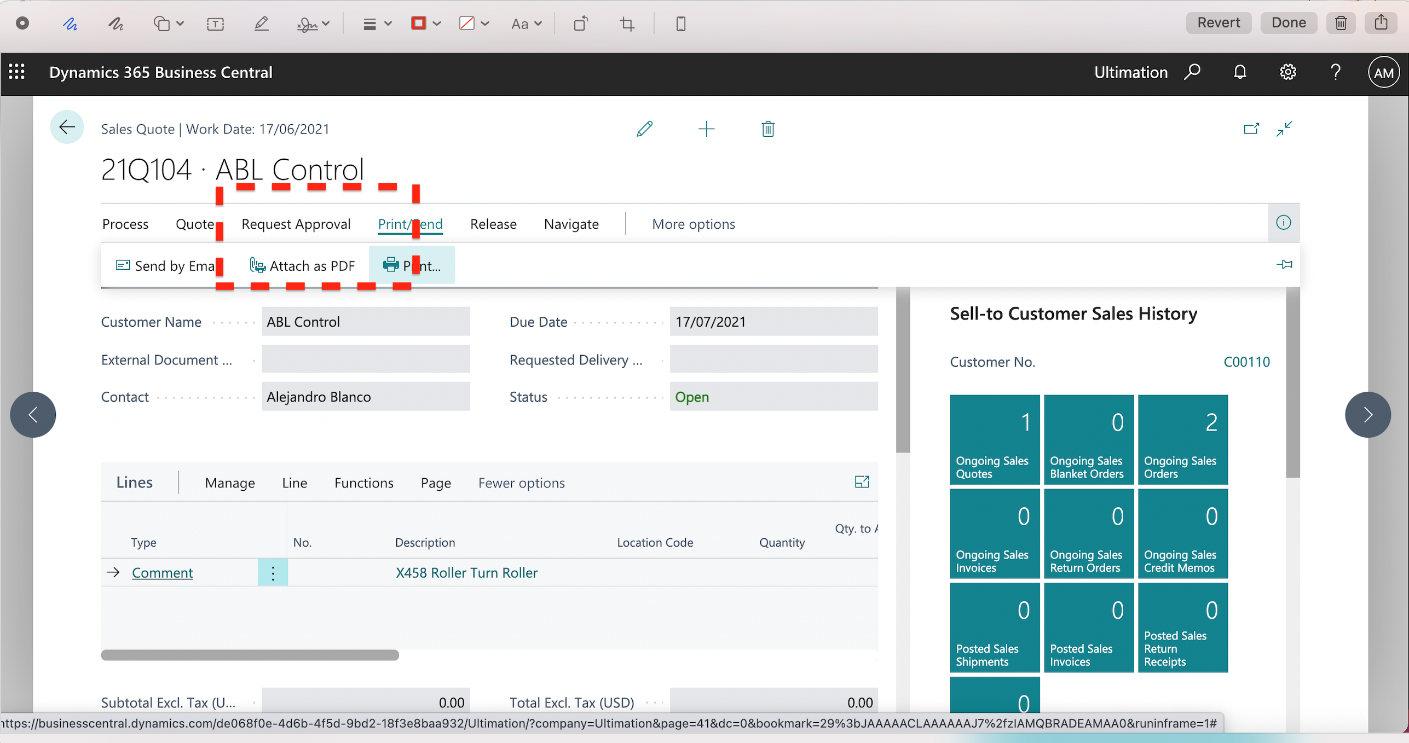
Select the printer you wish to choose for print.
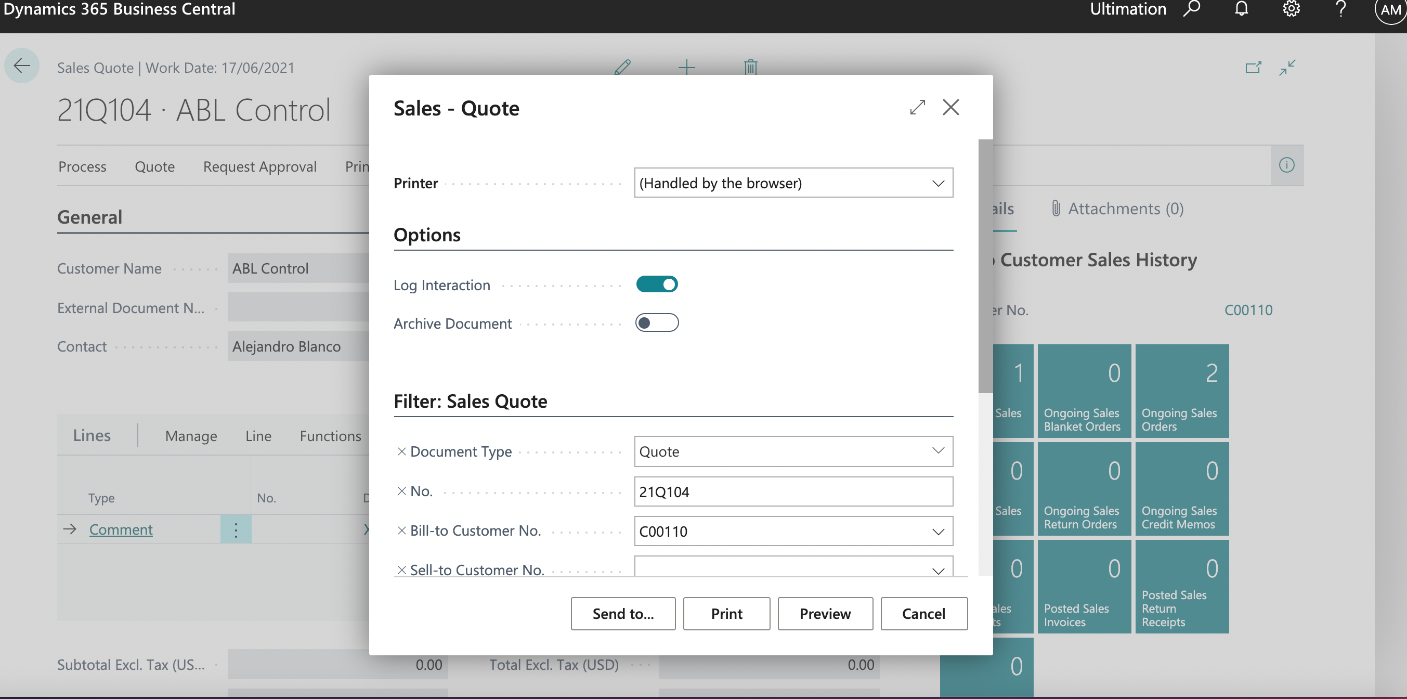
Click on preview to have sneak peak of the page layout before the print.
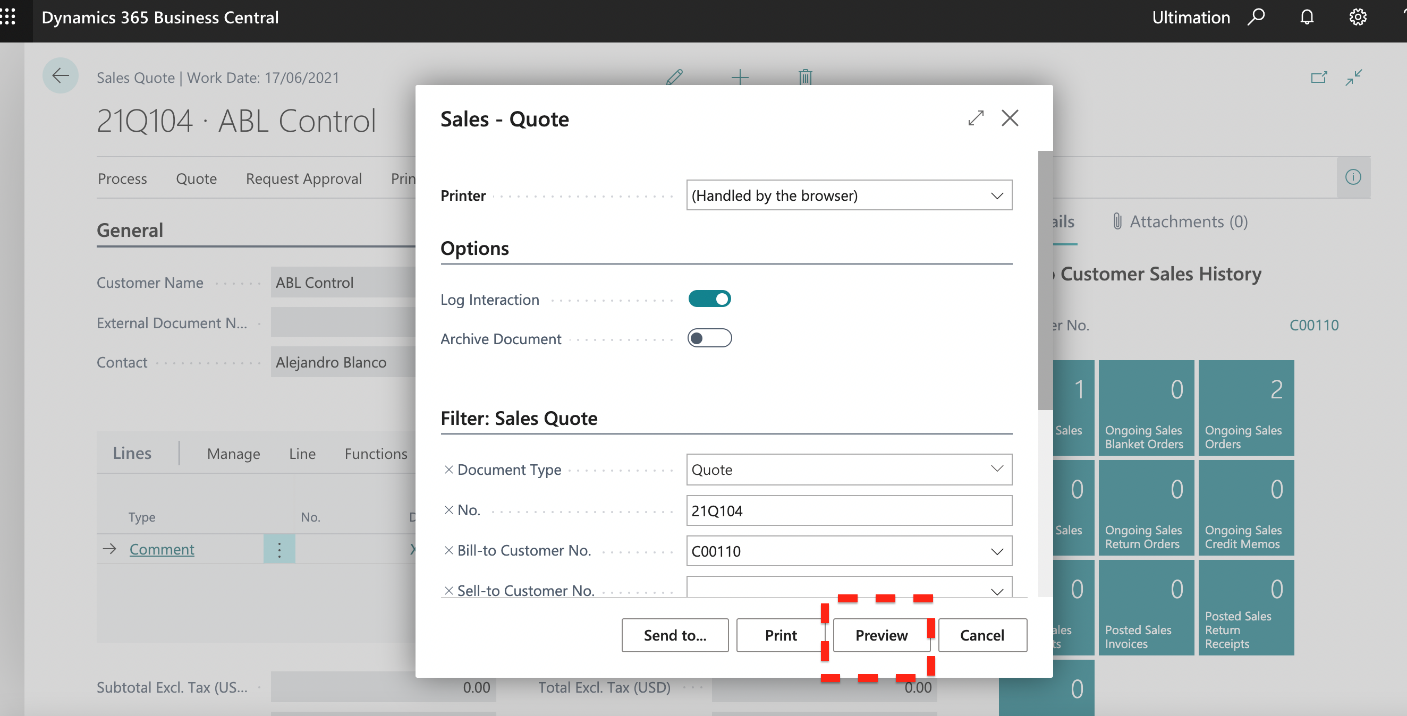
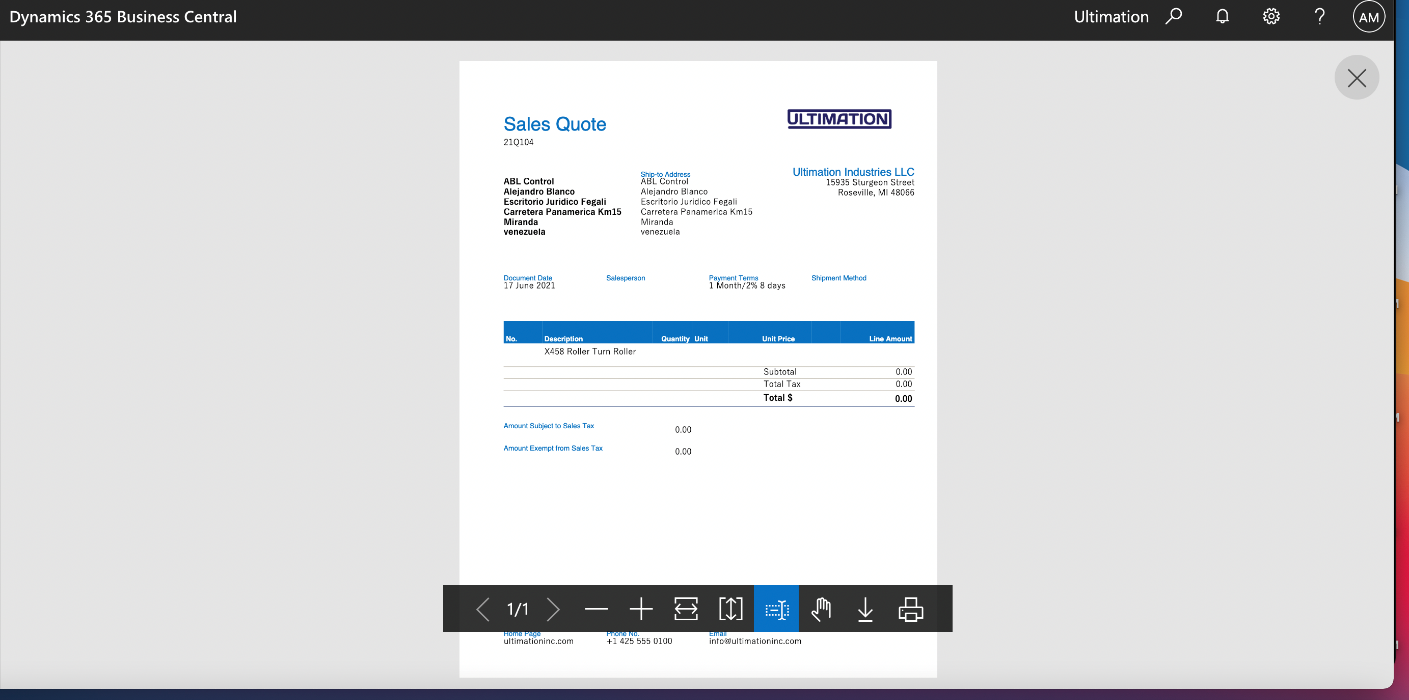
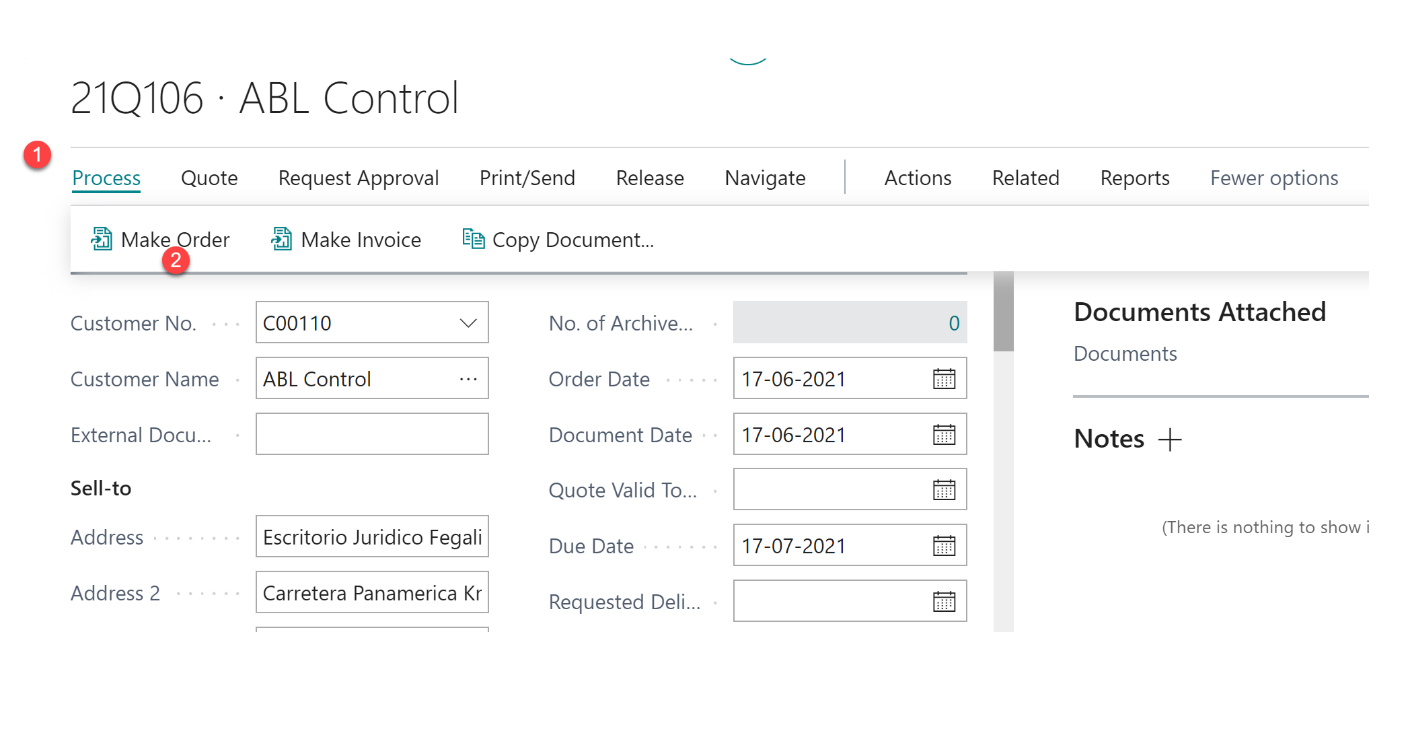
NOTE: When the sales Quote is converted to Order it is no longer visible. It would then be only seen as a sales Order.
This blog talks about Business Central State field customizations via...
Read MoreThis blog talks about Business Central Web Service APIs and...
Read MoreThis blog talks about Business Central Top 8 Unique Features...
Read More