Maintain SAP BOBJ security settings, Disable Edit and design for public folder reports
Maintain SAP BOBJ security settings, Disable Edit and design for public folder reports
The article provides an insight on S/4 Hana Creating Custom Analytical Query for reporting and analysis by following these easy steps.
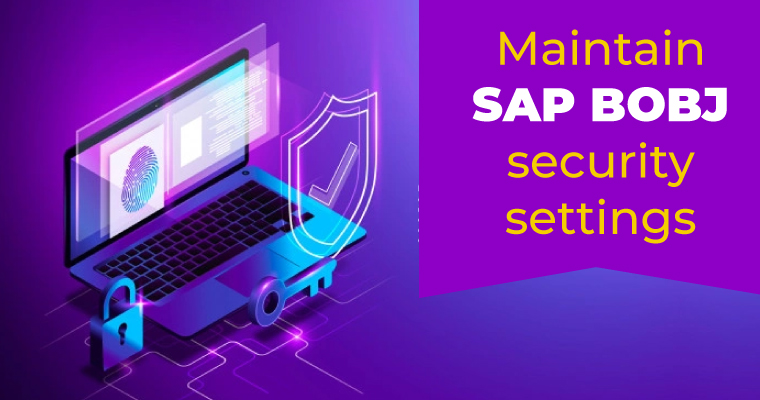
Learn how you could add Security settings to SAP BOBJ server 4.2 or higher. This article talks about some of the common security settings that can be applied for BOBJ implementation project. Learn how you could Maintain SAP BOBJ security settings, Disable Edit and design for public folder reports. These settings may not already exist by default in the system but is strongly recommended as these are some of the best practices we followed by working with clients and helps to meet the business requirement.
- Security Settings like
- To hide folders
- To restrict Save on Public folder
- Enable not allow design button
- Export issue where report default file format comes as .pdf instead of XLS or XLSX : This is not really a security setting but system limitation and standard behavior.
SAP BOBJ Security Settings
To hide folders
In order to hide some folders from the end user we found below.
- Go to folders option
- Right click on the specific folder
- Go to user security.

Update the settings for the folder which should hide in user security as shown below by providing “No access”

After the above setting was maintained system folder is now removed from user BI console.
To restrict save on Public folder
Below screenshot shows that user can only use option Save AS and not save as this is a public report which should not allow user to modify.

Even if the user tries to save as in the public folder it would get an error “Could not save the document to the repository…”

Enable the settings by following the steps given below.
Follow the same steps as we discussed earlier by going to Folder option in CMC console
- Select Specific folder
- Right click and go to User security
- Now Navigate to additional security

Add the role as View on Demand and navigate to Advanced tab


After you save the above setting it would look like below

Control the Design button to enable/disable
Select the application Option in CMC > Web intelligence

Select User security again and this time if you give full control it allows users to use the Design button and if there is no need remove the button.

Export report, default file format is .pdf, it should be .xlsx
As seen below default file format shown is PDF and earlier was XLSX.

As mentioned in the OSS note this is a system limitation
https://launchpad.support.sap.com/#/notes/2434556

However, the workaround which we found for this one was related to using the Fiori Launchpad then it shows default export format as XLS and not PDF.
SAP BOBJ Security settings
To summarize it was explained how to Maintain SAP BOBJ security settings, Disable Edit and design for public folder reports. Note that most of the settings can be managed via the Application, user or folder level security settings. There may be some hit and trial involved if you have a complex set of requirements to be met as BOBJ has more than 400+ authority objects that can be modified. Hope this article explained these SAP BOBJ Security settings in detail and could assist in implementing some of these settings
Thanks for reading the article. Pl share your comments and feedback
To know more about our SAP service offering
https://peritossolutions.com/newdev.peritossolutions.com/services/sap-consulting/
Get in touch if you have a business inquiry;
https://peritossolutions.com/newdev.peritossolutions.com/contact-us/
If you are interested in reading other articles we created on SAP BOBJ please refer to the link below
https://peritossolutions.com/newdev.peritossolutions.com/sap-bobj-troubleshooting-tips/
Another article on how you could import and export files and folders from BOBJ
Share us
Get A Quote
Proud Blogs that
make us stand out
 Recent Home
Recent Home
SAP
SAP Integration | Application Connectivity | Transport Management: Seamless Solutions
Ensure SAP Integration | Application Connectivity | Transport Management with secure API access, seamless transport…
 Recent Home
Recent Home
SAP
SAP Integration | Secure Access | Auth0 for 3rd Party APIs
Ensure seamless SAP Integration | Secure Access | Auth0 with third-party APIs. Secure authentication &…
 Recent Home
Recent Home
SAP
SAP CAL System Setup: Cost optimization | SAP Trial system
Cost optimization | SAP Trial system – Set up your SAP CAL system efficiently. Learn…
 Recent Home
Recent Home
SAP
SAP Trial Systems | CAL Systems: Setup & Best Practices
SAP Trial Systems | CAL Systems simplify SAP deployment in the cloud, enabling quick setup…
 Recent Home
Recent Home
SAP
SAP Trial Systems | CAL Systems: Setup & Security Best Practices
SAP Trial Systems | CAL Systems: Learn setup, access & security best practices. Optimize SAP…
Thinking about a project? Get in touch with us.
Connect with Us Today through the Details Below or Fill
Out the Form for a Prompt Response
Book Free Consultation
Guaranteed response within 8 business hours.
Trusted by Startups and Fortune 500 companies
We can handle projects of all complexities.
Startups to Fortune 500, we have worked with all.
Top 1% industry talent to ensure your digital success.











