This article talks about CRM Debugging and BOL Programming and...
Read MoreIn this blog, we discuss how to modify the S/4 Hana email template as per business requirements and add system fields. Also includes, saving changes and moving changes over to the production. The beauty of SAP S/4 Hana email template is all of this can be done by one consultant or the end-user themselves with just a little training no need to have the Basis, Functional and technical part of your team .
Open the “ Maintain email template “ app which would list down all the pre-delivered and custom templates as seen below
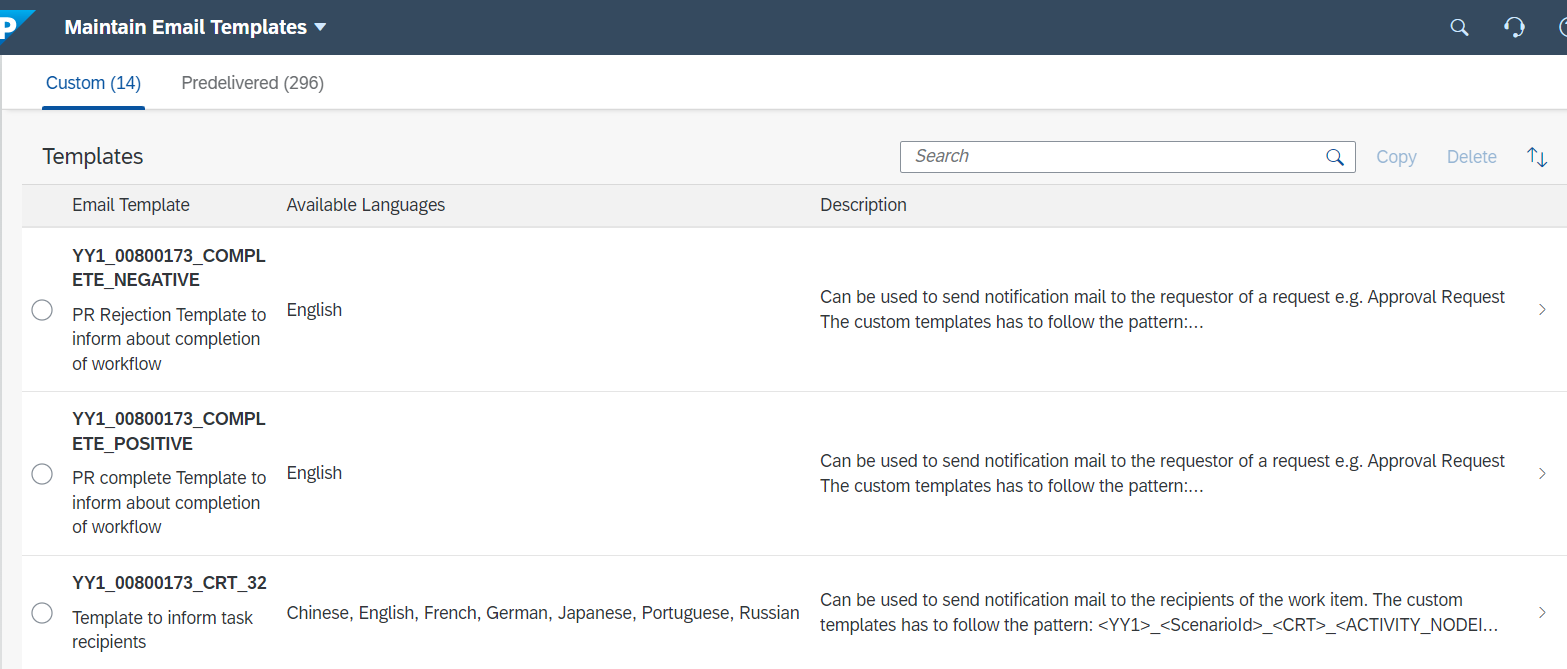
Check some options available below
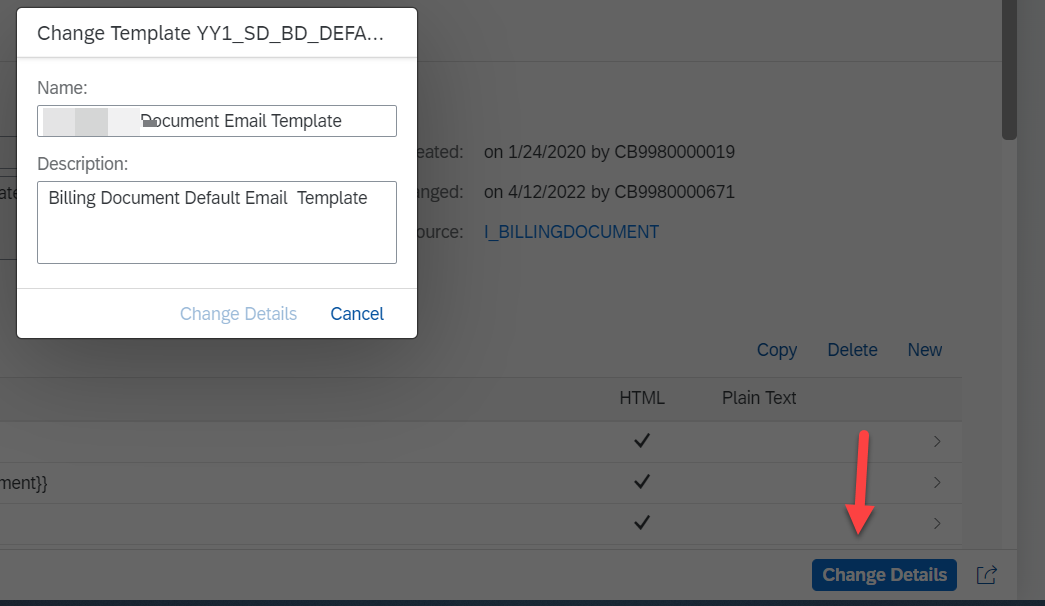

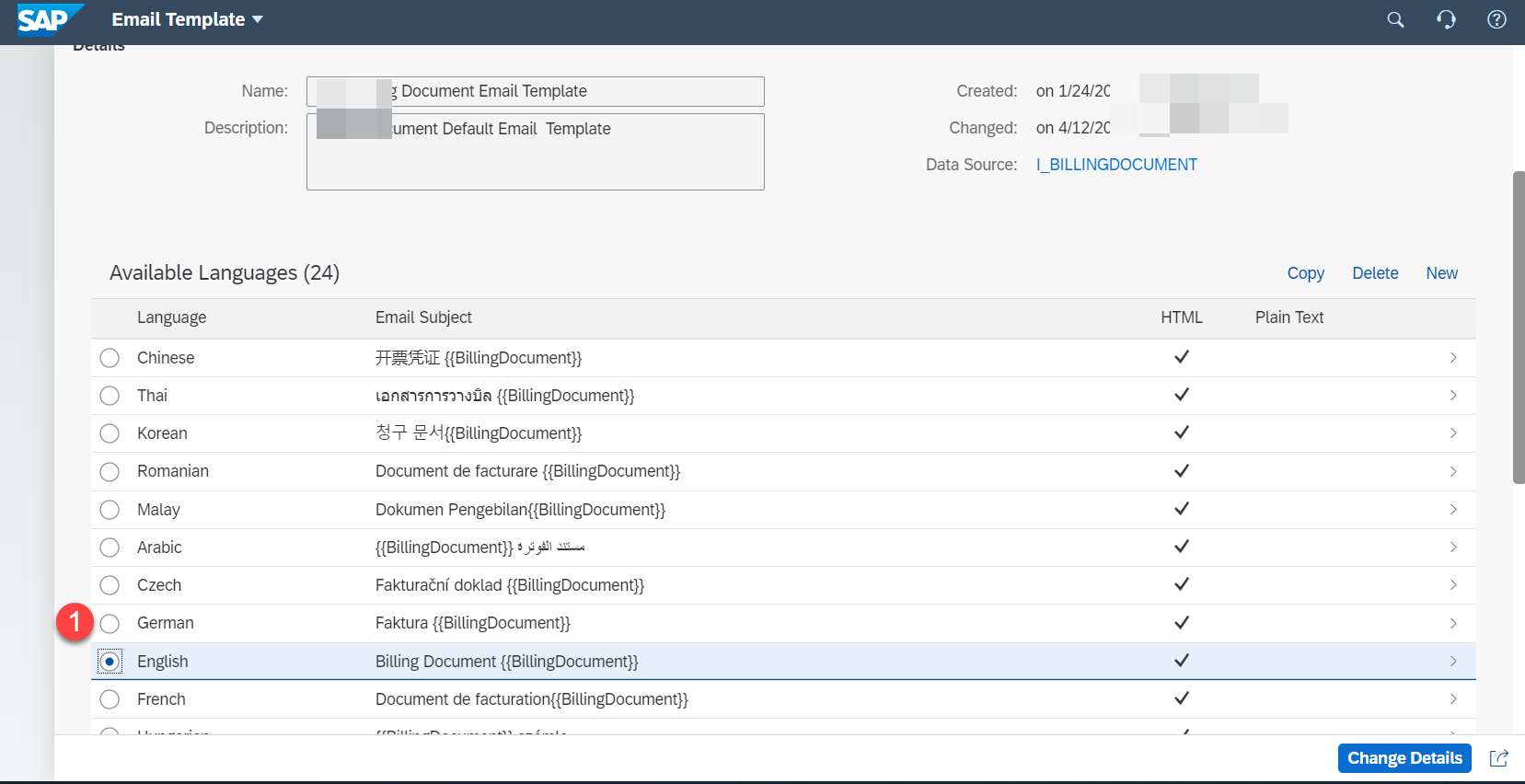
In the next screen you could add your text in the Body HTML tag section with the right HTML tags as you see below. Note there is also an option for adding Body Plan text as seen with the yellow box but then it does not have the proper formatting. If you are looking for Hyperlinks, Bold, line breaks and para breaks to be shown using Body HTML
Arrow indicates how you could add system fields. I am adding a copy of how we used the organization fields in the email.
Dear Sir or Madam,
Please find the billing document {{BillingDocument}} posted on {{BillingDocumentDate}} for the amount {{TotalNetAmount}} {{TransactionCurrency}} attached.
If you have any questions, please do not hesitate to contact us.
Best Regards,
{{_SalesOrganization._CompanyCode.CompanyCodeName}}
{{_SalesOrganization._CompanyCode._Address.StreetPrefixName}}{{_SalesOrganization._CompanyCode._Address.AdditionalStreetPrefixName}}{{_SalesOrganization._CompanyCode._Address.StreetName}}{{_SalesOrganization._CompanyCode._Address.HouseNumber}}{{_SalesOrganization._CompanyCode._Address.StreetSuffixName}}{{_SalesOrganization._CompanyCode._Address.PostalCode}}{{_SalesOrganization._CompanyCode._Address.CityName}}
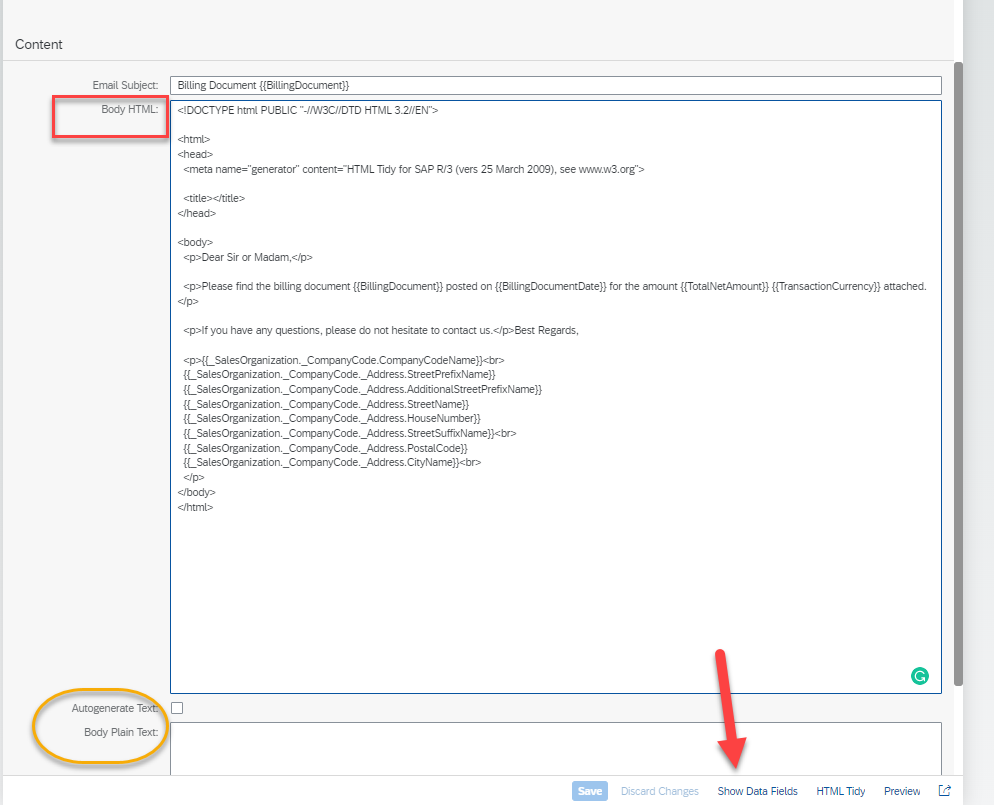
In order to add system, fields click on the “ Show data fields” option and a dialog box opens up with all available fields
There is no search on this dialog box so after scrolling for 5 minutes I came down to S where I see all my sales org specific fields which I wanted to use which I copied from the list and then added to the Body HTML and save the changes
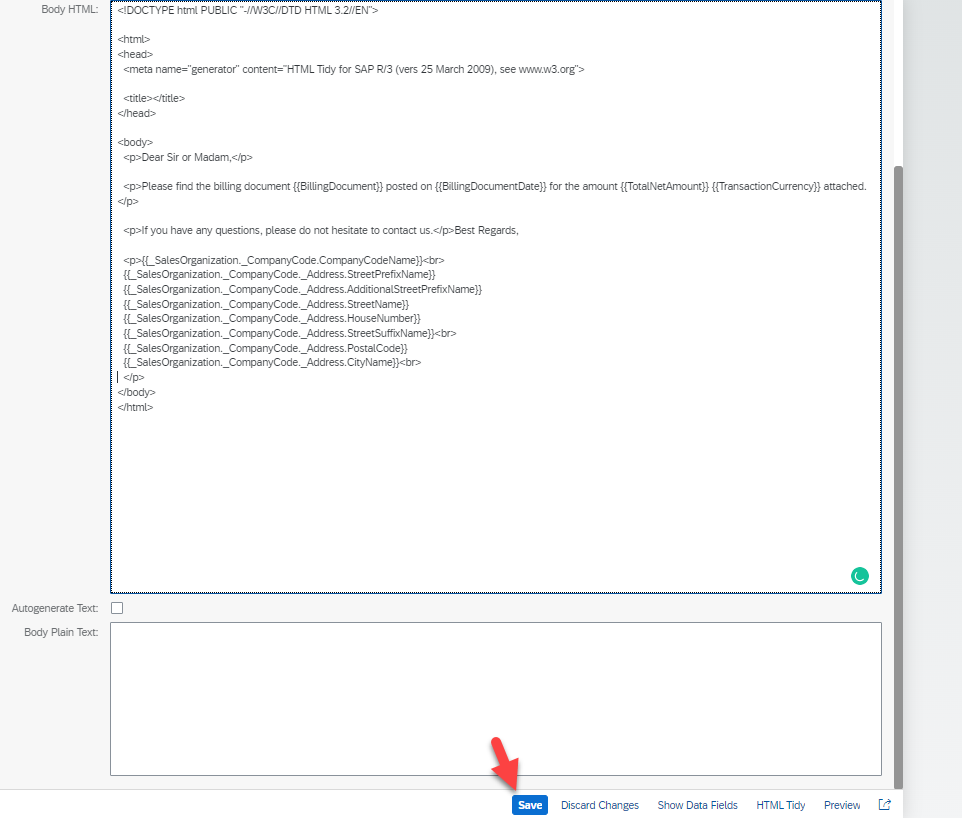
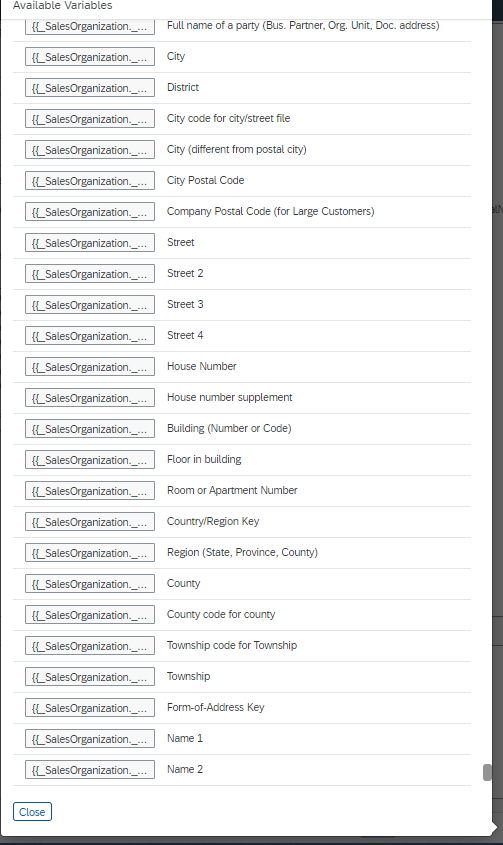
This completes the changes to be done for the email
Now go to the export software collection app and add items

To add items look for Form Template and you would see the email template you modified listed below .
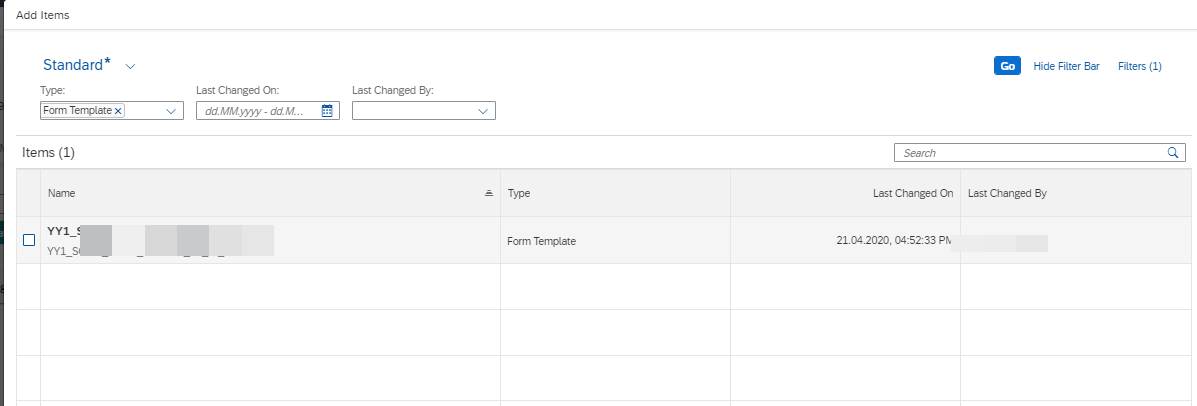
If however, the changes do not reflect here then please ensure that it is not part of any other collection. As a change can be part of only one collection if this was modified before and sent to production it would continue showing in the same collection with a different version
Even if different users make changes it keeps updating the same collection with a new version as you could see below.
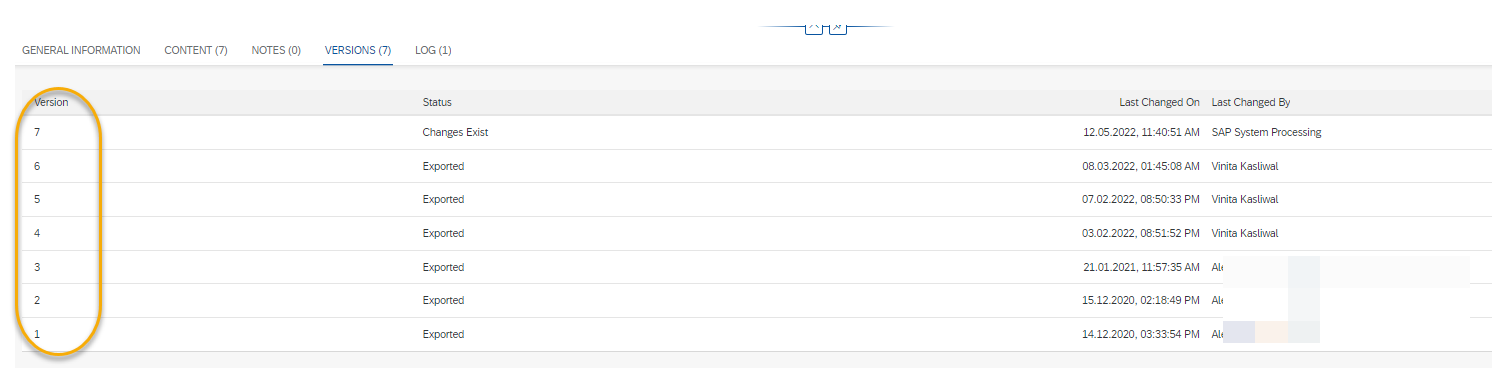
Once added it shows the email template as a line item as seen below. Now click on Export and it would then allow sending this change to production

In production ensure to use the import collection app and import the changes

This completes the process and steps on how to modify SAP S/4 Hana email template. We are now able to complete the changes to the email template in S/4 and send changes from Dev to the Production system.
Thanks for reading hope you liked the article and found it useful
Read the Article posted on SDN here
This article talks about CRM Debugging and BOL Programming and...
Read MoreThis blog explains how to Control CRM UI elements to...
Read MoreUnderstand how to create SAP Custom Search help and Understand...
Read More