This article talks about CRM Debugging and BOL Programming and...
Read MoreLearn how you could add Security settings to SAP BOBJ server 4.2 or higher. This article talks about some of the common security settings that can be applied for BOBJ implementation project. Learn how you could Maintain SAP BOBJ security settings, Disable Edit and design for public folder reports. These settings may not already exist by default in the system but is strongly recommended as these are some of the best practices we followed by working with clients and helps to meet the business requirement.
In order to hide some folders from the end user we found below.

Update the settings for the folder which should hide in user security as shown below by providing “No access”

After the above setting was maintained system folder is now removed from user BI console.
Below screenshot shows that user can only use option Save AS and not save as this is a public report which should not allow user to modify.
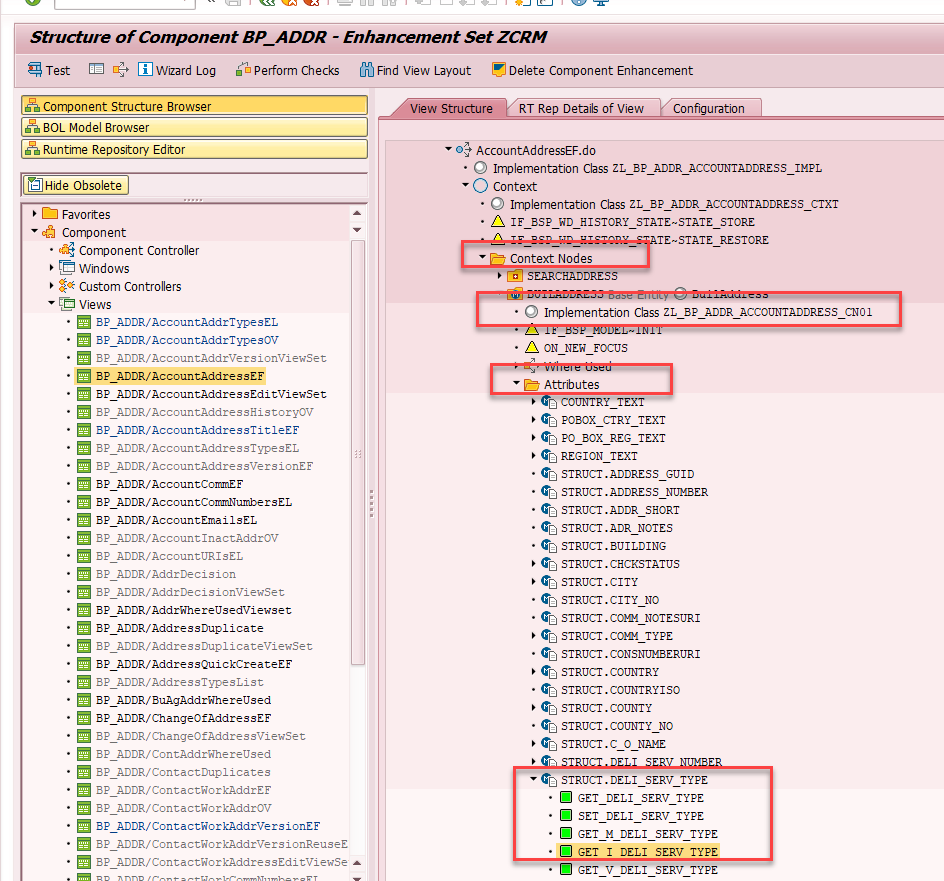
Even if the user tries to save as in the public folder it would get an error “Could not save the document to the repository…”
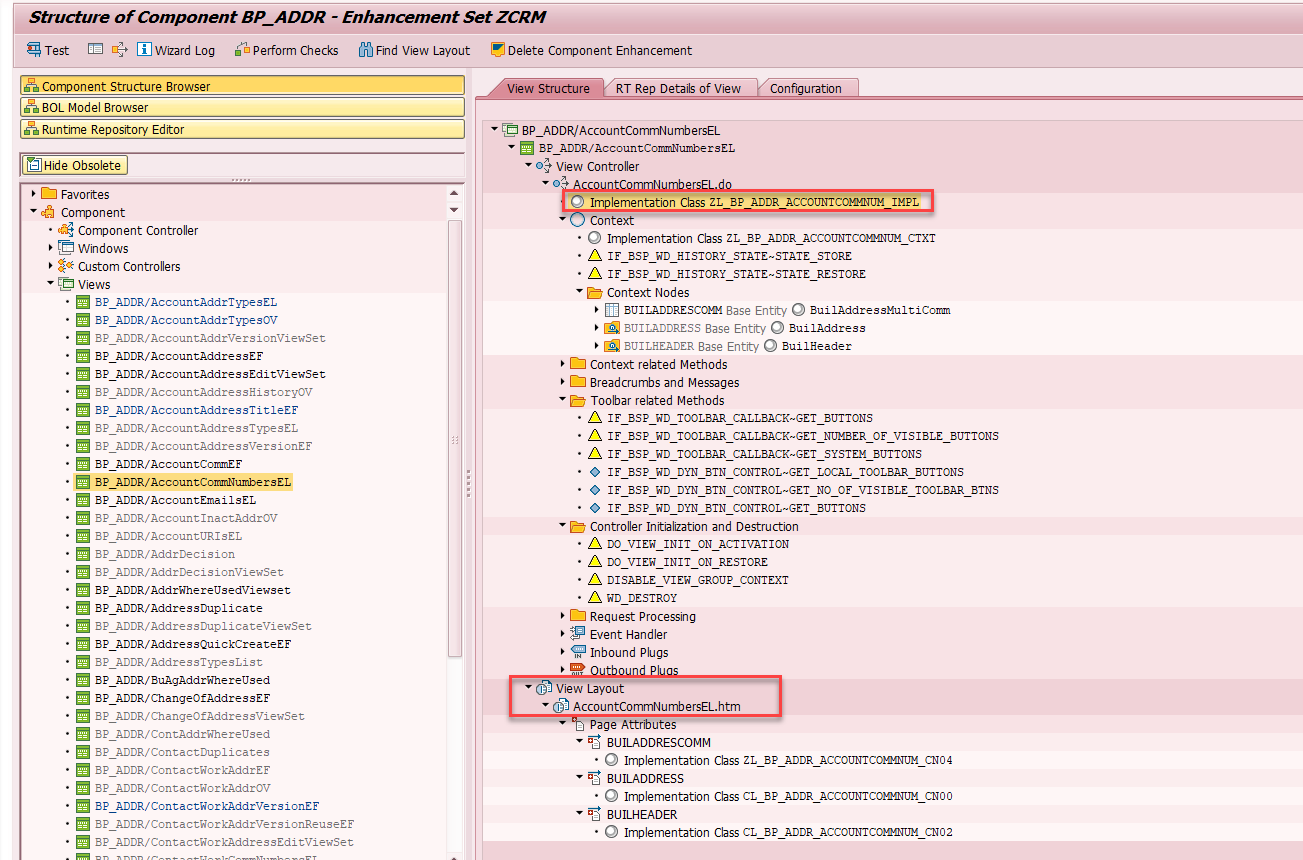
Enable the settings by following the steps given below.
Follow the same steps as we discussed earlier by going to Folder option in CMC console
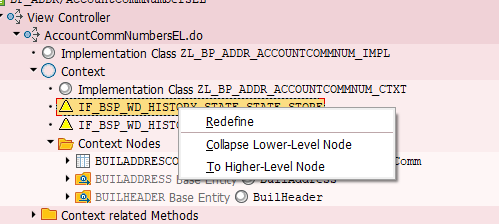
Add the role as View on Demand and navigate to Advanced tab
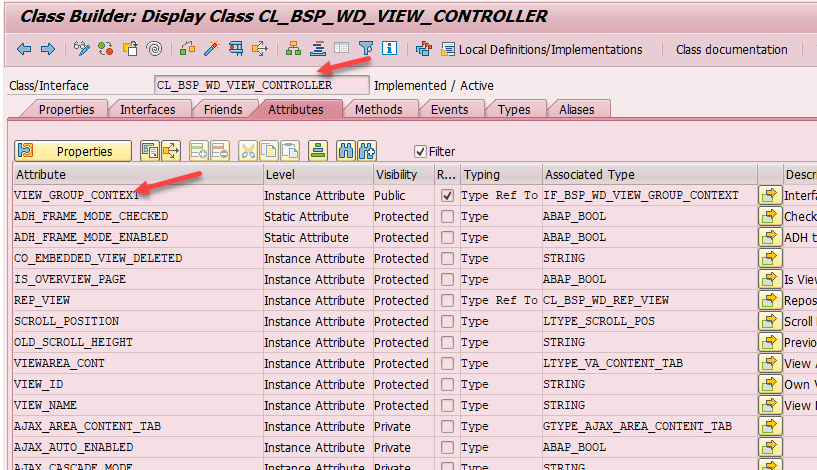
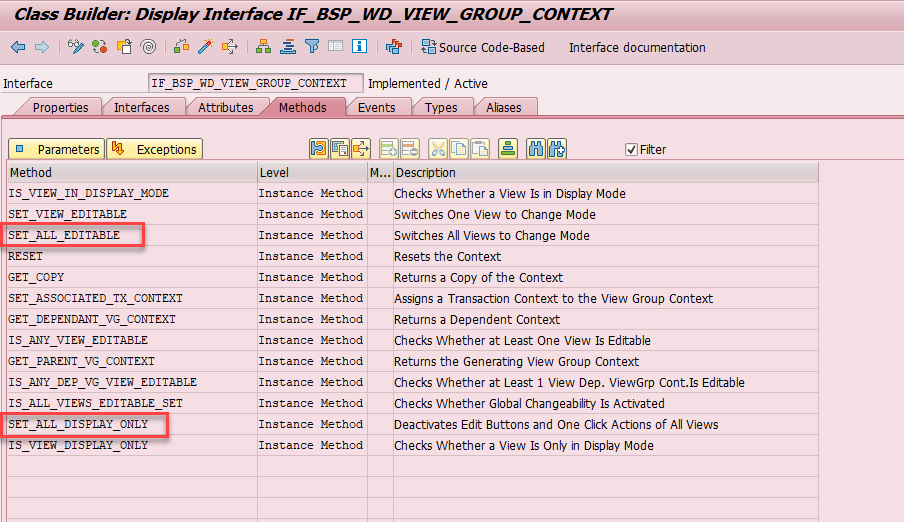
After you save the above setting it would look like below

Select the application Option in CMC > Web intelligence
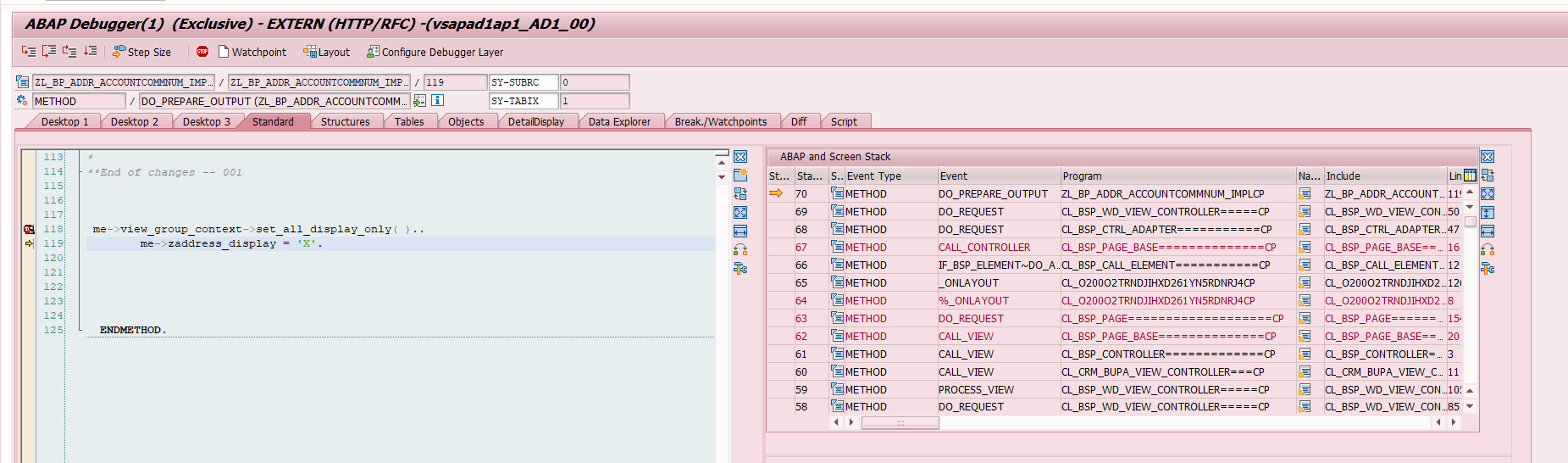
Select User security again and this time if you give full control it allows users to use the Design button and if there is no need remove the button.

As seen below default file format shown is PDF and earlier was XLSX.
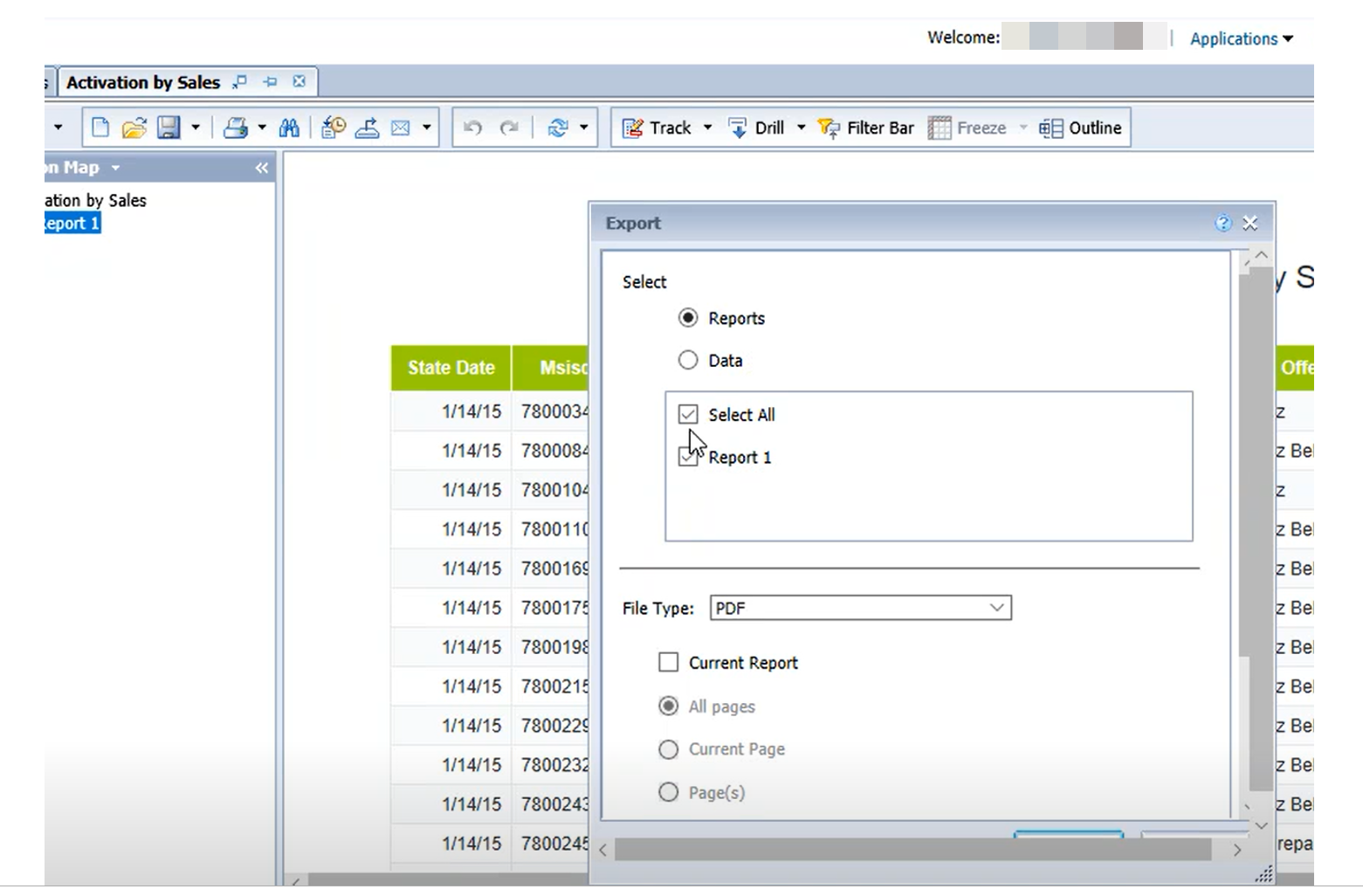
As mentioned in the OSS note this is a system limitation
https://launchpad.support.sap.com/#/notes/2434556
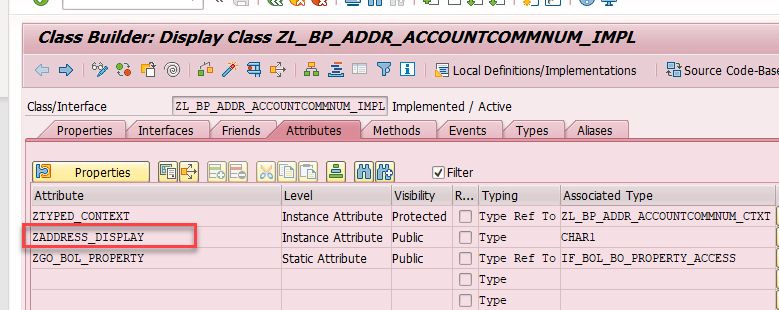
However, the workaround which we found for this one was related to using the Fiori Launchpad then it shows default export format as XLS and not PDF.
To summarize it was explained how to Maintain SAP BOBJ security settings, Disable Edit and design for public folder reports. Note that most of the settings can be managed via the Application, user or folder level security settings. There may be some hit and trial involved if you have a complex set of requirements to be met as BOBJ has more than 400+ authority objects that can be modified. Hope this article explained these SAP BOBJ Security settings in detail and could assist in implementing some of these settings
Thanks for reading the article. Pl share your comments and feedback
To know more about our SAP service offering
https://peritossolutions.com/services/sap-consulting/
Get in touch if you have a business inquiry;
https://peritossolutions.com/contact-us/
If you are interested in reading other articles we created on SAP BOBJ please refer to the link below
https://peritossolutions.com/sap-bobj-troubleshooting-tips/
Another article on how you could import and export files and folders from BOBJ
https://peritossolutions.com/learn-how-to-export-and-import-files-from-bobj-server
This article talks about CRM Debugging and BOL Programming and...
Read MoreThis blog explains how to Control CRM UI elements to...
Read MoreUnderstand how to create SAP Custom Search help and Understand...
Read More