Users will come to know about Teams add users as...
Read MoreDiscover which application best suits specific use cases and how these three solutions, Teams vs. Onedrive vs. SharePoint, can be used differently for file sharing and storage. Microsoft 365 contains a myriad of solutions, each of which is ideally suited for specific business use cases. However, it’s easy to misunderstand each application’s intended purposes and when each should be used.
It is especially true when it comes to storing files. Microsoft provides numerous on-premises and cloud storage options, including SharePoint, OneDrive, and Teams. These solutions are remarkably similar; the reality is that each tool features unique differentiators that make it more suitable for specific use cases than others. In this article, we’ll examine the differences between each platform, the advantages, and when we can use them.
Microsoft Teams is an all-in-one collaboration platform included in the Microsoft 365 portfolio. It features tools such as chat, video calling, conversation boards, document storage, online meetings, and more. In addition to messaging, people can be organized into groups or teams and receive department-specific updates and general company information.
The cloud-based solution enables remote and local teams to communicate in real-time across various devices, including desktop and mobile. Teams also easily integrate with other Microsoft applications such as SharePoint, Exchange, and PowerPoint.
Created in 2001, SharePoint is a web-based solution where users can store, organize, access, and share files and information from any device. SharePoint is available in two versions: SharePoint Server, hosted locally on a business’s network, and SharePoint Online, hosted on Microsoft’s cloud environment and included in the Microsoft 365 portfolio.
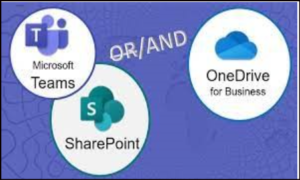
OneDrive is Microsoft’s online, cloud-based storage solution and includes 1 TB of personal storage. Users can access files remotely from any device, including mobile devices, and , moreover, easily share them. The application is included with Microsoft 365, but users do have the option of licensing it separately.
Microsoft applications enable effective communication and collaboration for business teams. However, their subtle differences and unique features reveal their ideal uses. Find below a high-level summary of how each solution can utilize in business processes.
|
Feature |
Teams |
SharePoint |
OneDrive |
|
Primary User(s) |
Team |
Team, Group, Organization |
Individual & Team |
|
Great For |
Project-oriented teams talk, work together in files, call, and meet right where the work is happening. Save all files and folders in one place. |
Storing files in the cloud and sharing them with your team or organization, using robust permission management. |
Cloud-based file storage and syncing, enabling universal access across devices. Perfect for collaboration, sharing, and work in progress. |
|
Sharing & Access Control |
Teams can be public (open to anyone in your organization) or private (managed membership). |
Share files with your team, organization, and external users. Can be specific to each site or specific files |
Documents are private until you share them. Share files individually and work on Office documents with others simultaneously. |
|
Features |
Fast, low effort creates a new team based on a template Communicate in real-time with teammates in a chat-based environment and online meetings. |
Flexible, highly customizable, Workflows, Intranet content collaborating with the entire organization. Communication using SharePoint News. News can be added to your Teams channel, too. SharePoint has an Intranet of mostly all companies for sharing internal news, Content, and communications. |
Fully integrated into Windows file Folder Comment on documents and use the @-sign with someone’s name. The person you mention receives mail with a link to your comment. Files and folder-based sharing with a group or individual users |
|
The team also creates a SharePoint site in the background |
Stores files in OneDrive also provides enhanced sharing and security Features |
Basic File storage to manage office apps files and to use offline and online versions |
Ultimately, the primary differentiators between the three applications lie in their immediate use: SharePoint for online document management, Teams for communication, and OneDrive for individual storage.
Below, we’ll provide further information on the primary purposes for each platform as well as examples of when each application should be used.
SharePoint is ideal for storing and sharing files with many users. Additionally, The platform includes tools that enable users to seamlessly collaborate on and share documents, including version control, co-authoring, file preview, file sync, data governance and compliance, and more.
SharePoint’s focus on functionality differentiates it from Teams and OneDrive. For example, the flexible, customizable platform allows users to create an intranet to share documents, assign and complete tasks, schedule meetings, and more. Users can also consolidate all shared work environments within SharePoint, providing users with faster, easier access to company information, tasks, data, and more.
While Teams and OneDrive feature file storage, neither features additional functionality like SharePoint.
As previously stated, Teams is Microsoft’s all-in-one communication and collaboration center. Additionally, The application is a think-tank for users to brainstorm and collaborate on projects and tasks in real time via the platform’s built-in tools. From chat to real-time document collaboration, Teams is ideal for businesses that regularly collaborate on projects.
Both SharePoint and OneDrive feature collaboration tools such as comments, @ mentions, and the ability to collaborate on documents, but neither application has real-time, robust features like Teams.
OneDrive features both the file sharing and collaboration features of Teams and SharePoint but on an individual level. The cloud-based storage solution is ideal for storing personal business documents and, furthermore, files and sharing documents with a few colleagues. You can easily access files from mobile devices, and users can write or update records offline.
While users can co-author documents and view previous document versions, the application is limited in scope. Organizations with large business teams or a broad partner base will find the collaboration capabilities they need within Teams or SharePoint.
The application is ideal for storing personal or private documents as the application furthermore, provides all the security and accessibility needed for these projects.
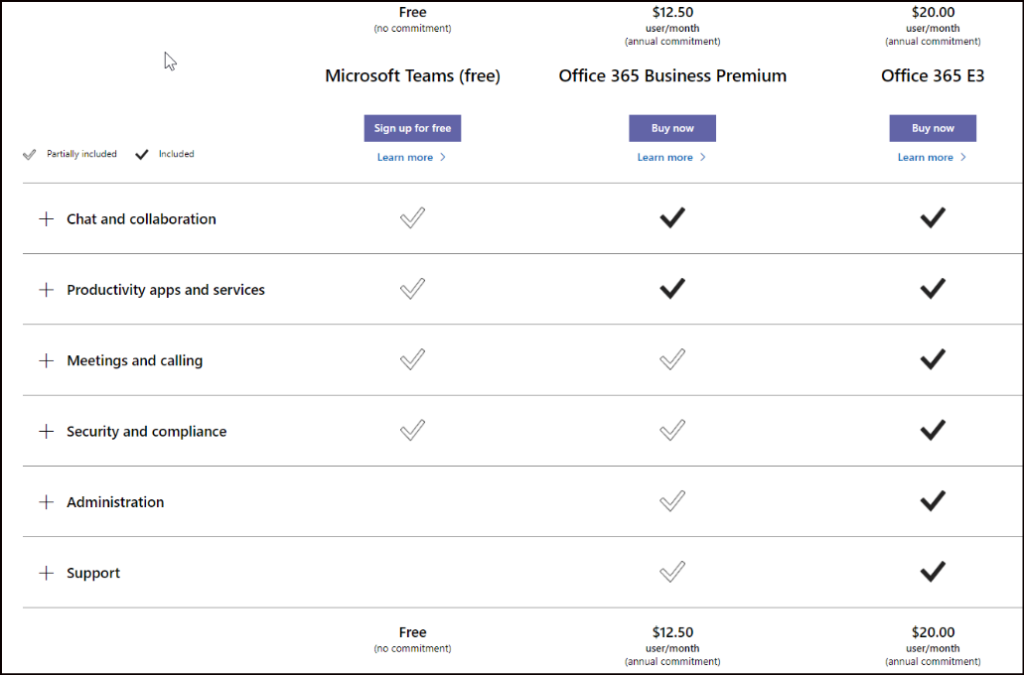
While all three applications meet specific use cases, maximum efficiency and productivity come from using all three together. For example, integrating Teams with SharePoint allows users to easily access, modify, and share files within Teams while accessing SharePoint features like document preview or file sync. Then SharePoint to OneDrive integration enables users to duplicate—access files in OneDrive from anywhere (even offline) and sync them in SharePoint.
Together, these applications provide business teams with robust, intelligent tools that enable them to do faster. Then from Teams’ seamless collaboration capabilities to SharePoint’s and OneDrive’s secure file storage and sharing, users will enjoy modern applications designed to meet today’s business challenges. At Peritos, we support businesses in their efforts to integrate Microsoft solutions. Whether it’s Teams, SharePoint, OneDrive, or another Microsoft tool, we customize each to ensure it meets the team’s unique needs.
Additionally, We are a Microsoft partner and have helped multiple clients to embark on their journey in using O365 standard products. We also help to migrate from other applications to Microsoft, including email migrations or file migrations from Dropbox to O365. Talk to us and learn more about how you could make potential savings working with an authorized Microsoft partner.
To read more: https://support.microsoft.com/en-gb/office/collaborating-with-teams-sharepoint-and-onedrive-9ea6aa07-6e5e-4917-9267-d4d361da3d.
Users will come to know about Teams add users as...
Read MoreExplore Teams Record All Calls, Not Just Meetings. Learn how...
Read MoreExplore the detailed Microsoft O365 File Sharing Guide for OneDrive...
Read More